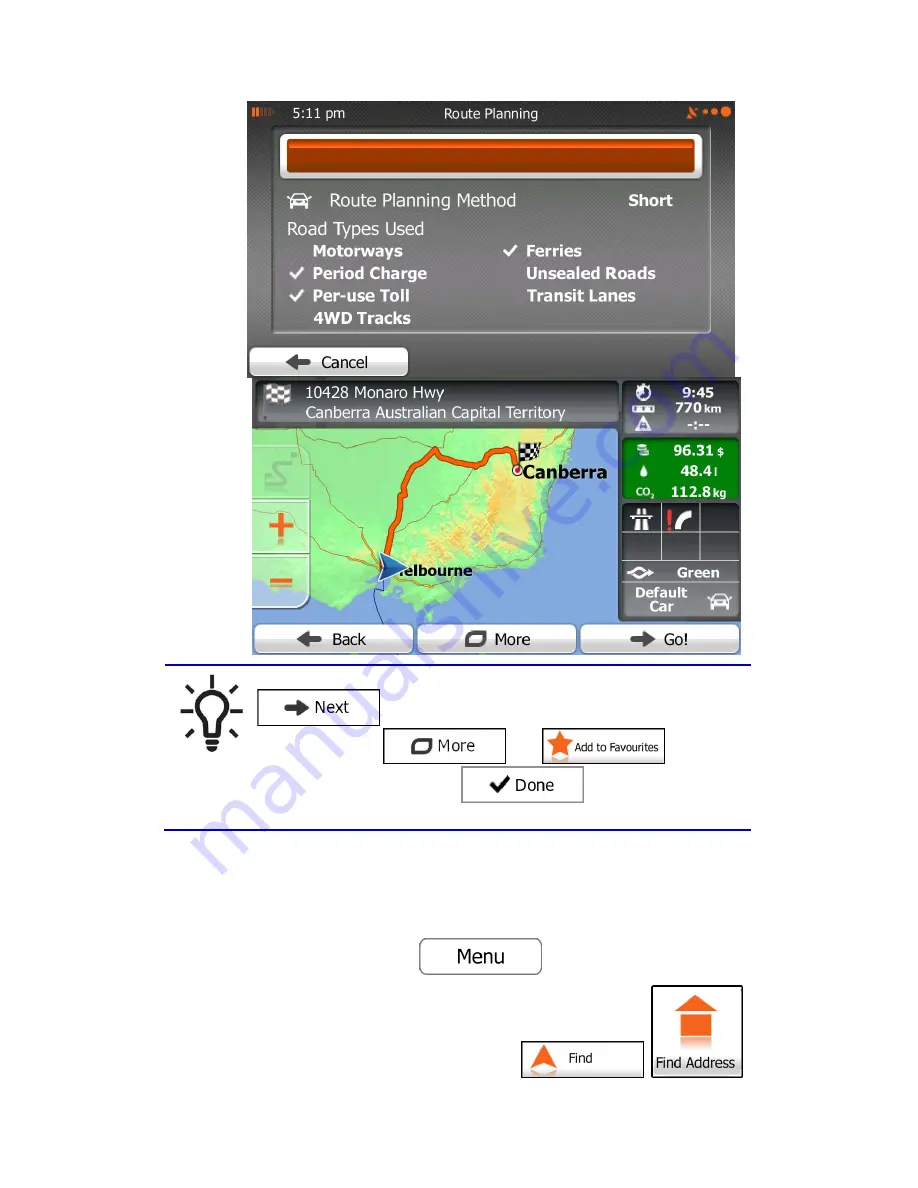
37
Tip!
If you know that you will use this destination frequently, before tapping
to confirm the destination, put it on the list of your
Favourites first: tap
then
, give a name
for the new Favourite, and tap
to save the location. The
map with the destination returns automatically. Now you can start your journey.
3.1.1.2 Entering an address starting with the street name
You can leave the city/town name empty and start the search with the street name. This way
you can search in all streets of a state. Do as follows:
1.
If you are on the Map screen, tap
to return to the Navigation menu.
2.
In the Navigation menu, tap the following buttons:
,
.
Summary of Contents for iGo Primo
Page 54: ...54 ...






























