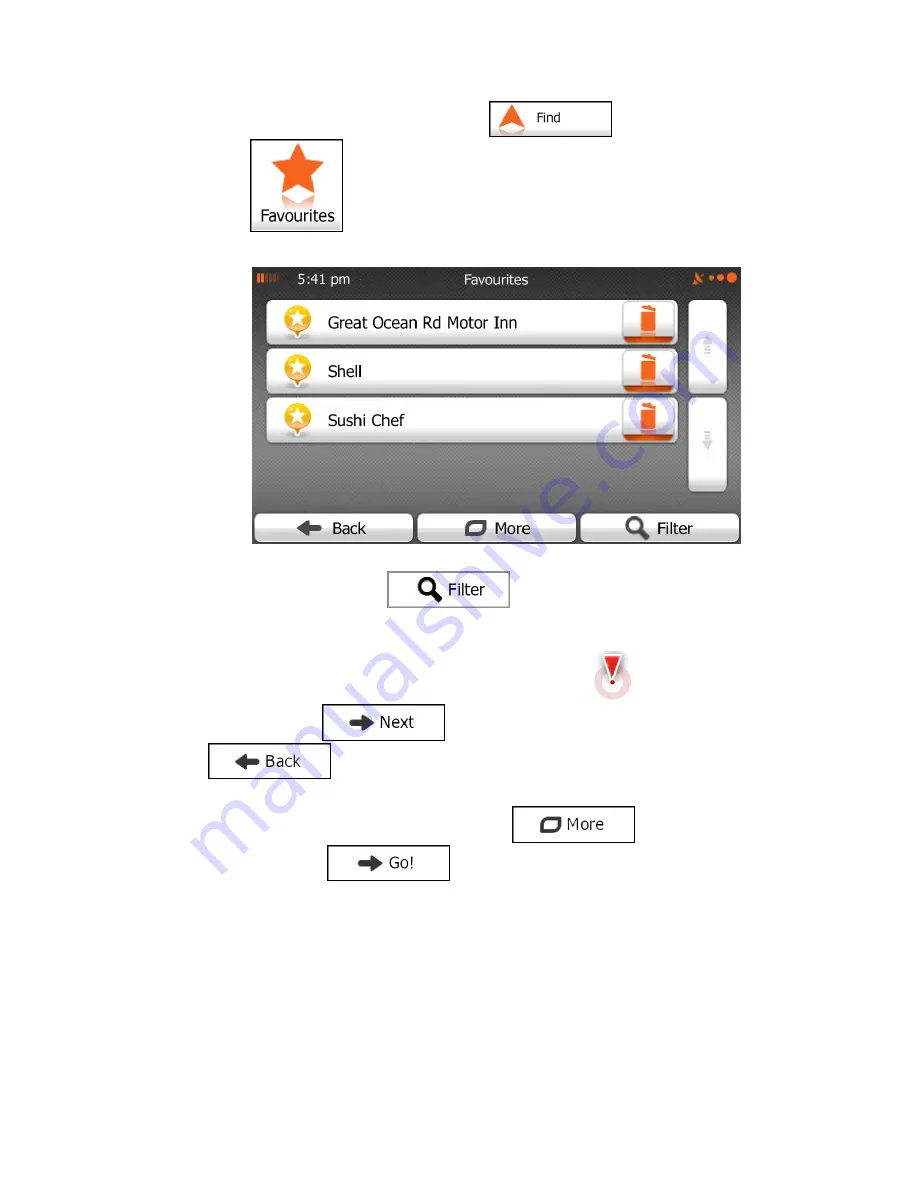
76
If you are in the Navigation menu, tap
and then tap
.
2.
The list of Favourite destinations is displayed.
3.
Tap the Favourite that you want to set as your destination. If necessary, browse down
to see more of the list or tap
and enter a few letters from the name
of the Favourite destination.
4.
A full screen map appears with the selected point in the middle. If necessary, tap the
map somewhere else to modify the destination. The Cursor (
) appears at the
new location. Tap
to confirm the destination, or tap
to select a different destination.
5.
After a short summary of the route parameters, the map appears showing the entire
route. The route is automatically calculated. Tap
to modify route
parameters, or tap
and start your journey.
Summary of Contents for iGo Primo
Page 54: ...54 ...






























