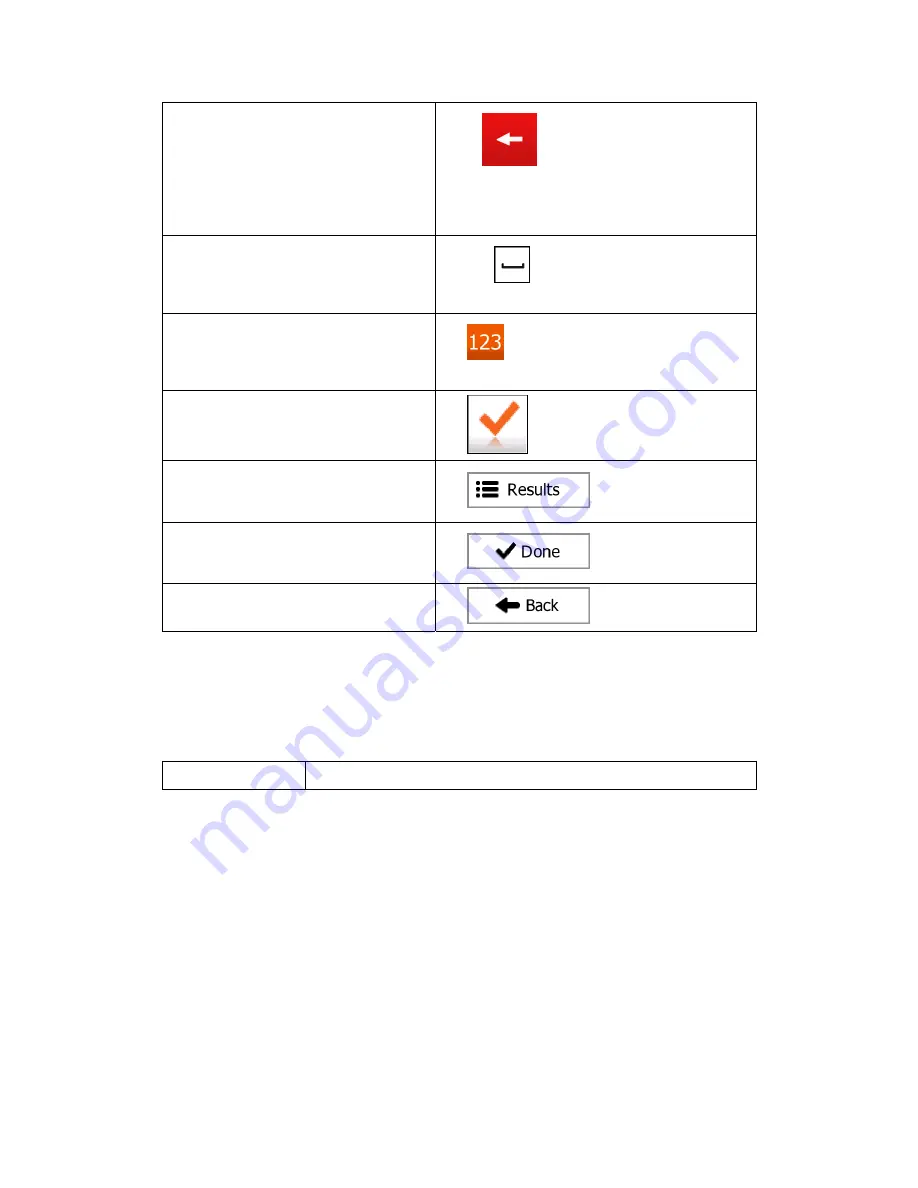
12
Correcting your entry on the keyboard
Tap
to remove the unneeded
character(s).
Tap and hold the button to delete several
characters or the entire input string.
Entering a space, for example between a
first name and a family name or in multi-
word street names
Tap the
button at the bottom centre of the
screen.
Entering numbers and symbols
Tap
to switch to a keyboard offering
numeric and symbol characters.
Finalising the keyboard entry (accepting
the suggested search result)
Tap
.
Finalising the keyboard entry (opening the
list of search results)
Tap
.
Finalising the keyboard entry (saving your
input)
Tap
.
Cancelling the keyboard entry (returning
to the previous screen)
Tap
.
2.2.2 Beyond single screen tap
You usually need to tap the screen only once. However, some useful features can be
accessed with combined touch screen tapping. Those are the following:
Action Details
Summary of Contents for iGo Primo
Page 54: ...54 ...



























