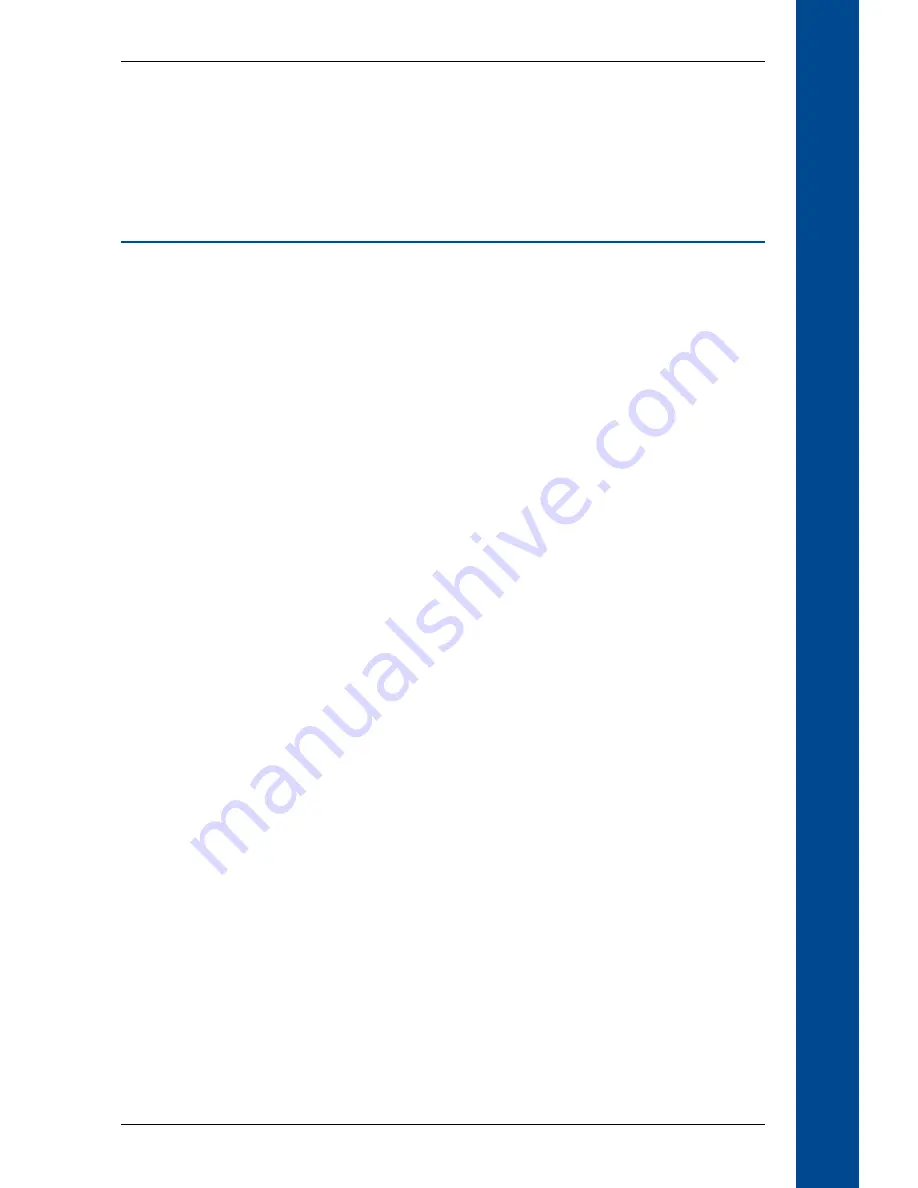
PiN Pocket PC 00 | Quick Start Guide
Q
uick S
ta
rt Guide
Contents
Safety First ...............................................................................
Box Contents ..........................................................................
PiN Controls ............................................................................ 4
Charging the Battery .......................................................... 5
Installing SmartS on Your PiN
from Memory Card .............................................................. 6
Installing SmartS Desktop on Your Computer ......... 7
Accessing SmartS Desktop ............................................... 7
Updating SmartS .................................................................. 7
Installing Maps Using SmartS Desktop ....................... 8
Turning Your PiN On and Off ........................................... 9
Positioning Your PiN in a Vehicle .................................10
Main Menu Screen .............................................................11
GPS Status .............................................................................12
Navigating to Your Destination ....................................1
Viewing Your Route ...........................................................15
Saving Favourites and Quick Navs ..............................17
Further Information ...........................................................18
Support Information .........................................................20
Summary of Contents for PiN 300
Page 2: ......
Page 4: ...Quick Start Guide PiN Pocket PC 300 Quick Start Guide...
Page 13: ...13 PiN Pocket PC 300 Quick Start Guide Quick Start Guide...
Page 26: ...26 PiN Pocket PC 300 User Manual...
Page 47: ...47 PiN Pocket PC 300 User Manual Automatic rerouting is set on the Route Settings screen...

























