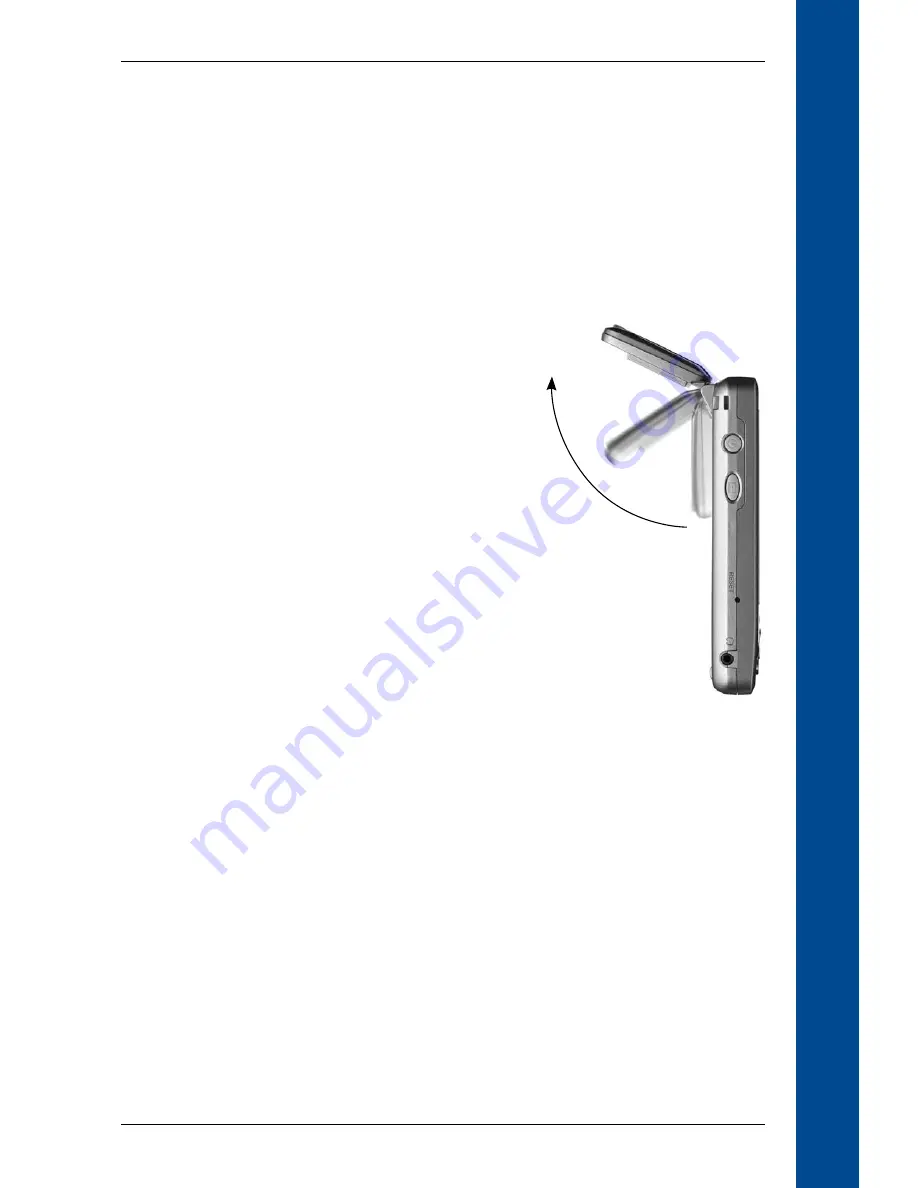
11
PiN Pocket PC 00 | Quick Start Guide
Q
uick S
ta
rt Guide
. Open the Maps on Pocket PC section: Pocket PC tab > Maps on Pocket PC.
4. Click the map to be removed and select Remove from Pocket PC from the pop-up
menu.
Turning your PiN On and Off
Use the Power button to turn your PiN on and off. When it is off, your PiN enters a suspended
state and the system stops operating. When you turn your PiN on, it returns to the screen you were
last viewing.
Turn PiN On
1. Gently pull the bottom of the GPS receiver away
from the PiN. The receiver will lift out to a horizon-
tal position to allow it to obtain a GPS fix.
2. Press the Power button.
Turn PiN Off
1. Press the Power button. The PiN will enter a
suspended state and the screen will shut down.
By default, the PiN will automatically enter a sus-
pended state after three minutes of inactivity when
operating on battery power.
2. Gently push the GPS receiver back toward the
PiN. The receiver will click back into place.
Reset PiN
Should your PiN not turn on or not respond, you can reset it to solve the problem.
To reset your PiN, use the stylus to press the Reset button on the left side of the PiN.
Summary of Contents for PiN 300
Page 2: ......
Page 4: ...Quick Start Guide PiN Pocket PC 300 Quick Start Guide...
Page 13: ...13 PiN Pocket PC 300 Quick Start Guide Quick Start Guide...
Page 26: ...26 PiN Pocket PC 300 User Manual...
Page 47: ...47 PiN Pocket PC 300 User Manual Automatic rerouting is set on the Route Settings screen...


























