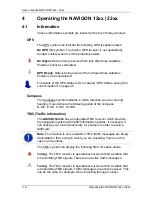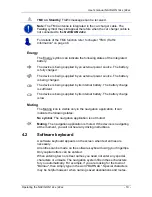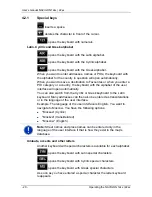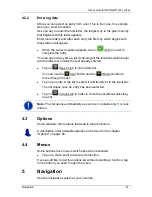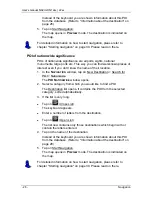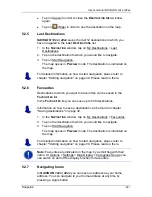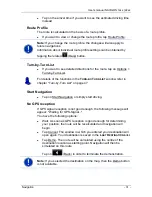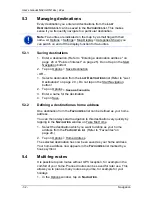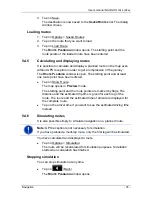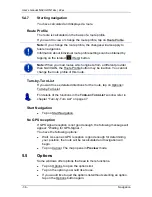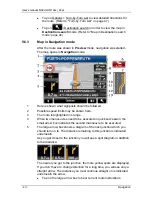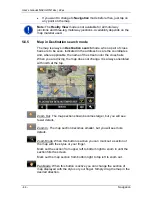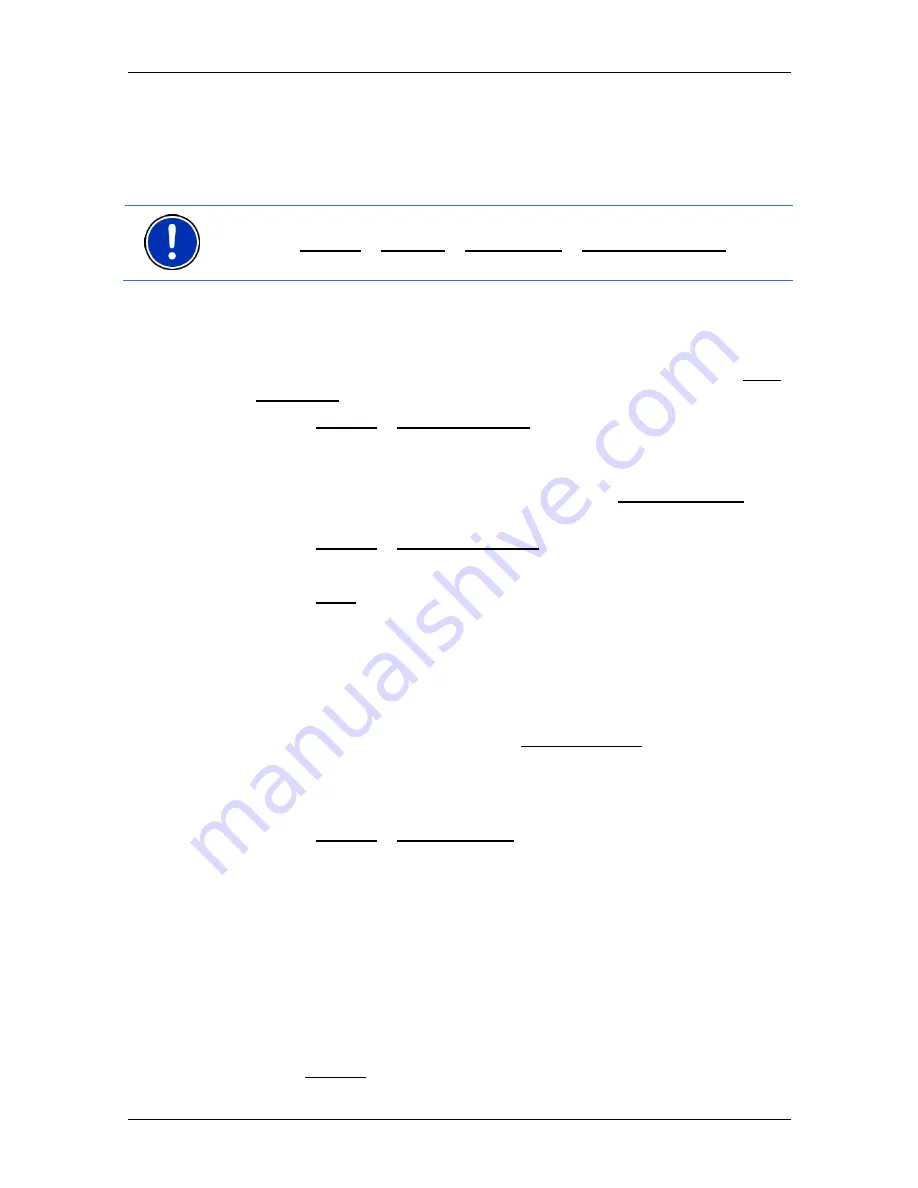
User’s manual NAVIGON 12xx | 22xx
- 32 -
Navigation
5.3 Managing
destinations
Every destination you enter and destinations from the
L
AST
D
ESTINATIONS
list can be saved in the
F
AVOURITES
list. This makes
sense if you frequently navigate to a particular destination.
Note:
Favourites are indicated on the map by a small flag with their
name. At Options > Settings > Map Display > Categories Shown you
can switch on and off the display function for favourites.
5.3.1 Saving
destinations
1. Enter a destination. (Refer to "Entering a destination address " on
page 24 or "Points of interest" on page 25). Do not tap on the Start
Navigation button!
2. Tap
on
Options > Save Destination.
- OR –
1. Select a destination from the
L
AST
D
ESTINATIONS
list (Refer to "Last
Destinations" on page 29.). Do not tap on the Start Navigation
button!
2. Tap
on
Options > Save as Favourite.
3. Enter a name for the destination.
4. Tap on Save.
5.3.2
Defining a destination as home address
One destination from the
F
AVOURITES
list can be defined as your home
address.
You can then always start navigation to this destination very quickly by
tapping in the
N
AVIGATION
window on Take Me Home.
1. Select the destination which you want to define as your home
address from the
F
AVOURITES
list. (Refer to "Favourites" on
page 29.)
2. Tap
on
Options > Home Address.
The selected destination has now been saved as your home address.
Your home address now appears in the
F
AVOURITES
list marked by a
house symbol.
5.4 Multi-leg
routes
It is possible to plan routes without GPS reception, for example in the
comfort of your home. Planned routes can be saved for later use. This
allows you to plan as many routes as you like, for example for your
holidays.
1. In the Options window, tap on
N
AVIGATION
.