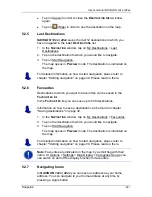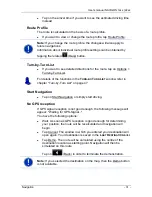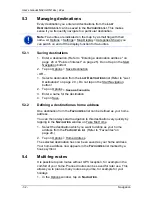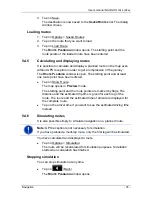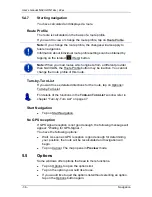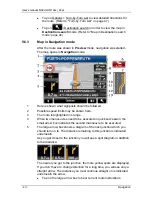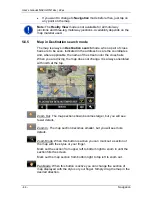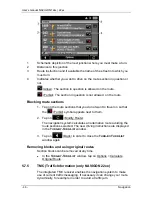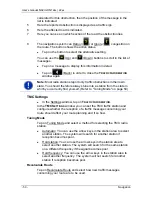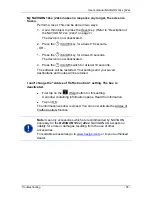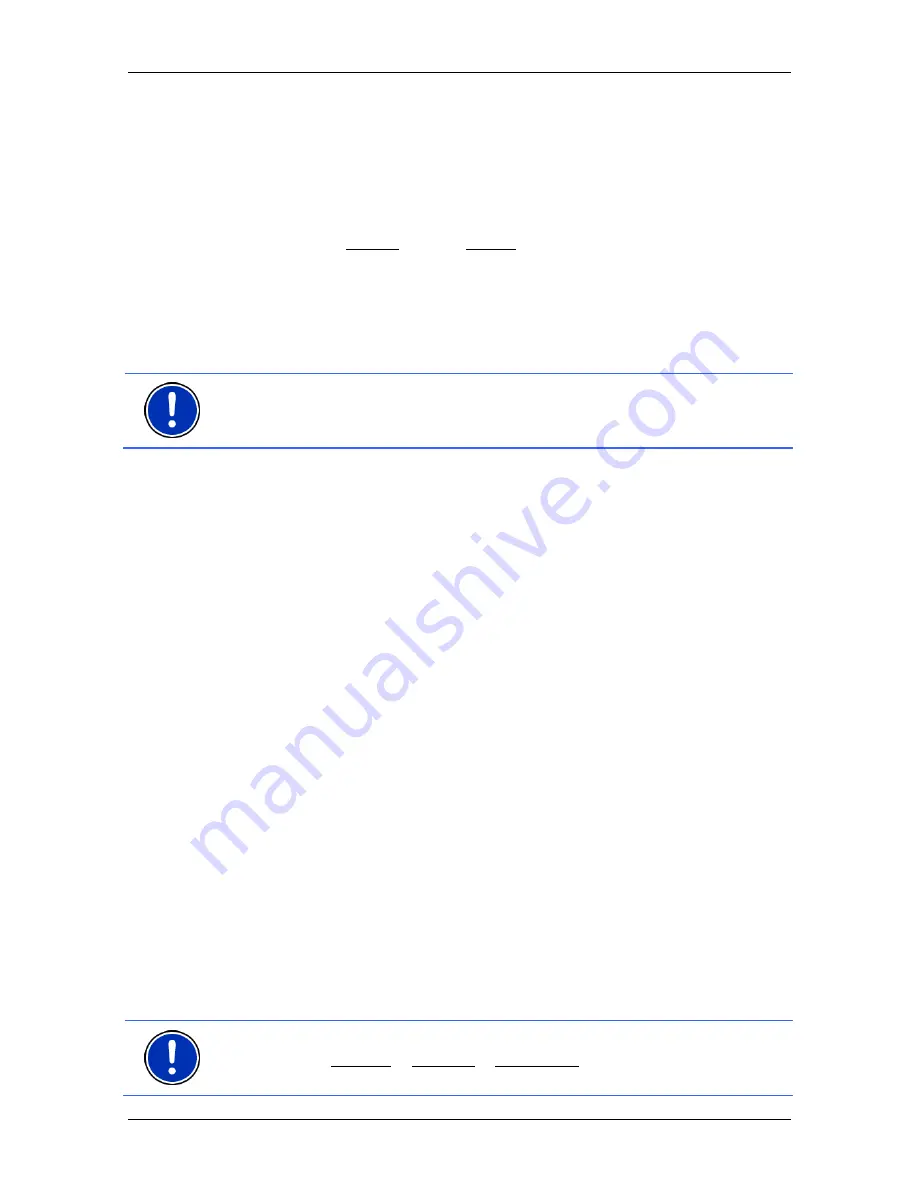
User’s manual NAVIGON 12xx | 22xx
Navigation
- 41 -
6 (Only
NAVIGON 22xx
) The
Traffic Information
box opens if a reported
traffic obstruction affects your route.
If a distance is indicated in the
Traffic Information
box, no detour route
was calculated yet for the traffic obstruction in question.
►
Tap on the
Traffic Information
box in order to see the complete
message. You can then decide whether a detour route is to be
calculated (Detour) or not (Ignore).
If no distance is indicated, all the obstructions which are reported for
your route and would lead to a loss of time will be avoided.
►
Tap on the
Traffic Information
box in order to view all the traffic
obstructions reported for your route. (Refer to "TMC (Traffic
Information" on page 48)
Note:
The calculation of detour routes to avoid reported traffic
obstructions can be performed automatically. (Refer to "TMC Settings"
on page 50)
7
Ahead of many junctions the information from points 8, 9, and 11 is
hidden. Instead you are shown which lanes lead to your destination.
►
Tap on the box in order to hide the lane information.
8
The height above sea level and the current speed are shown here.
9 In
the
Total
box you can see the distance remaining to the destination,
the estimated duration of the trip and the estimated time of arrival.
►
Tap on the arrival time if you want to see the estimated driving time
instead.
►
Tap once again on the info box if you want to see the estimated
time of arrival.
10
Your current position is indicated on the map (orange arrow). The
section of the map displayed changes continually so that your current
position is always in view on the map.
11
If you are navigating a multi-leg route, you will see the remaining
distance to the next interim destination and the estimated time of arrival
in the
Next
box.
►
Tap on the arrival time if you want to see the estimated driving time
instead.
►
Tap once again on the info box if you want to see the estimated
time of arrival.
12
The name of the route section that you need to drive onto next is shown
in the upper road box.
13
The name of the section you are currently driving on is shown in the
lower road box.
Note:
The displays of many of the above mentioned areas can be
configured in Options > Settings > Navigation. Some displays will only
function if the required information is available on the map.