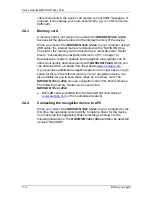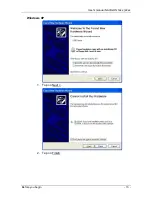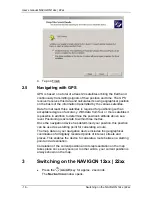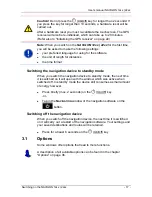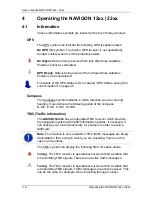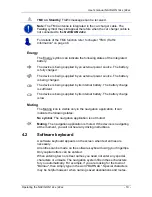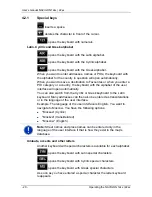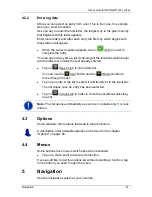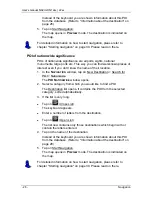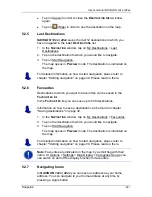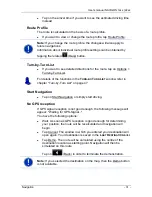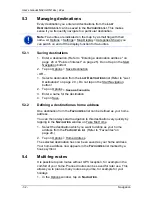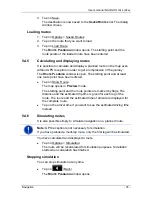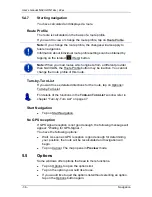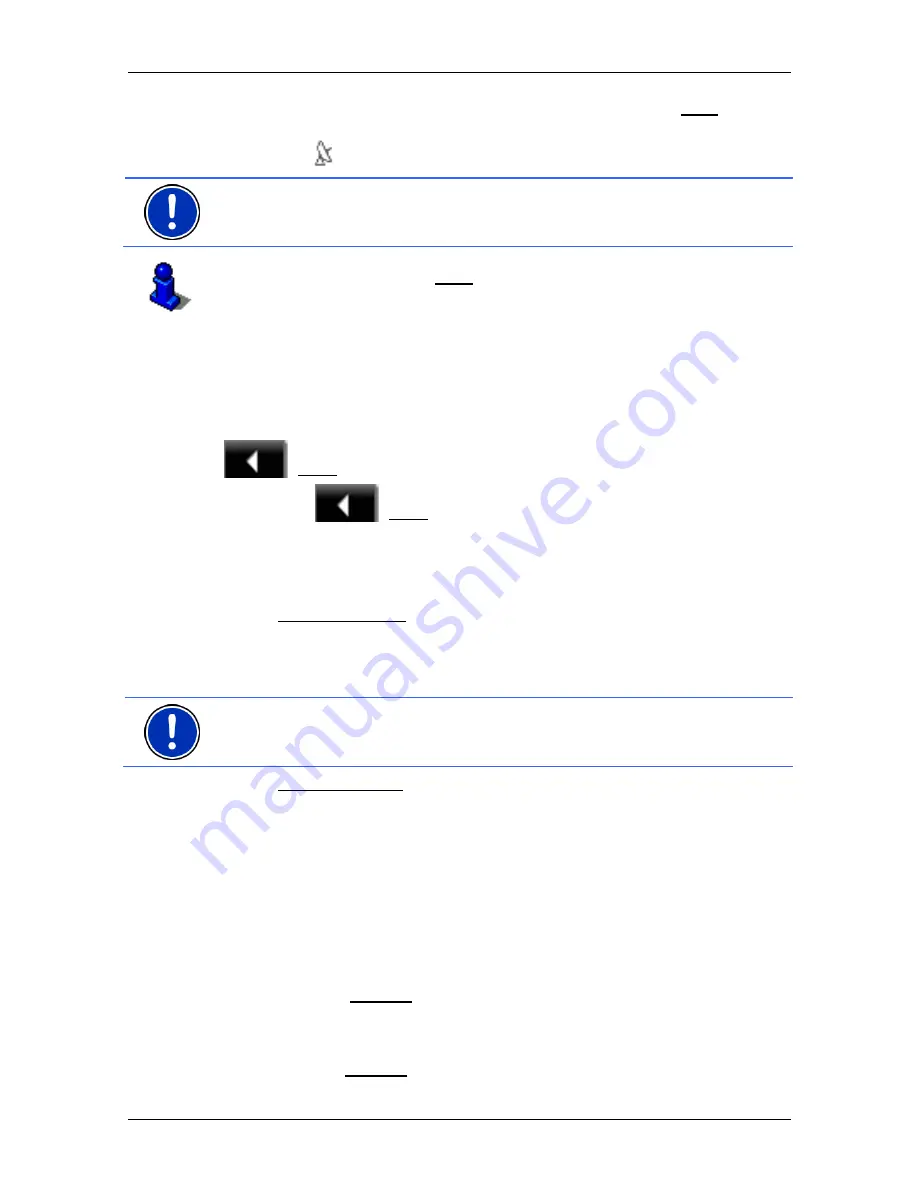
User’s manual NAVIGON 12xx | 22xx
Navigation
- 23 -
In the top right hand corner of the display, you will see the GPS symbol.
As soon as data from at least three satellites is received, the icon will
change to
(GPS Ready).
Note:
Initialisation takes the least time if you do not start driving until
the initialisation has finished.
For more details about the GPS symbol refer to chapter "GPS" on
page 18.
Returning to the Navigation window
The
N
AVIGATION
window opens when the navigation application is
started.
If another window of the navigation application is open, tap on
(Back). This will return you to the window you came from.
►
Tap on
(Back) repeatedly until the
N
AVIGATION
window is
opened.
5.2 Specifying
a
destination
Under New Destination you can enter destinations to which you have
not yet navigated or which you have not saved.
You can enter an address here, select a POI, or select a destination
from the quick search function.
Note:
The first time that you want to enter a new destination you will be
asked to select the country in which your destination is situated.
Under My Destinations the
NAVIGON 12xx | 22xx
provides the
following lists of destinations and addresses for you to select from:
►
L
AST
D
ESTINATIONS
: Destinations to which you have navigated on a
previous occasion.
►
F
AVOURITES
: All destinations that you have entered in the
NAVIGON 12xx | 22xx
and then saved.
5.2.1
Specifying the country in which the destination is situated
At top left in the
A
DDRESS
,
POI
IN A
C
ITY
and
POI
N
ATIONWIDE
windows
you will find the Country button. It bears the flag of the country in which
you can currently select destinations for the navigation application.
If your destination is in a different country, then proceed as follows:
1. Tap on the Country button.