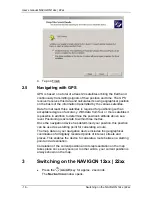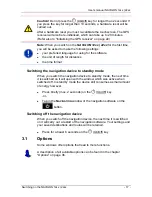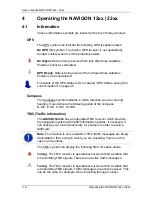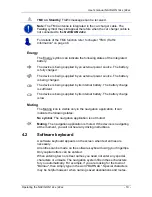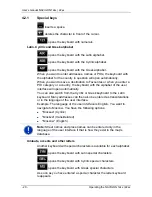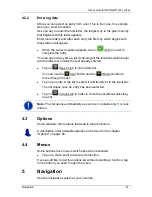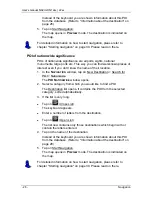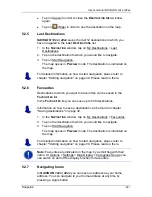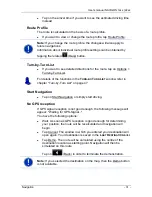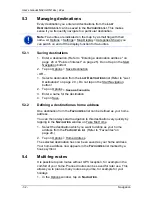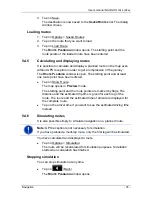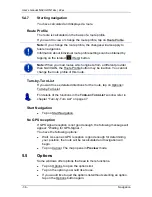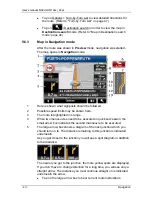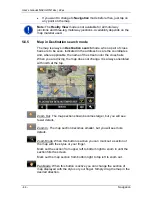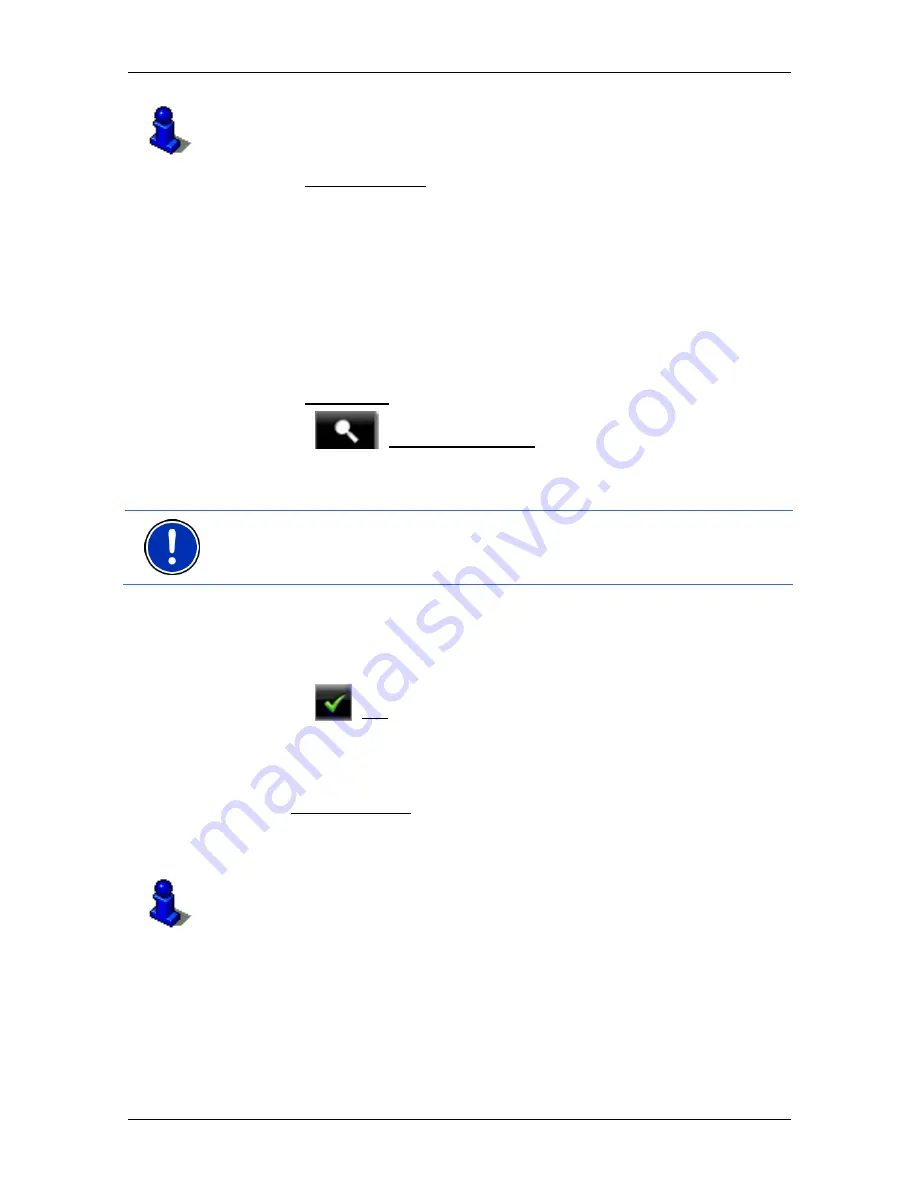
User’s manual NAVIGON 12xx | 22xx
- 30 -
Navigation
Further information about entering your home address can be found in
chapter "Defining a destination as home address" on page 32.
►
In the Take Me Home window, tap on
N
AVIGATION
.
If you have not yet entered your home address, a dialog box will
notify you of this.
Navigation starts. The route profile used for the previous navigation will
be applied.
5.2.8 Selecting
destinations on the map
You may select a destination directly on the map. This is a quick way to
select towns, streets and POI.
1. In the Show Map window, tap on
N
AVIGATION
.
2. Tap
on
(Destination search)
The map opens in
Destination search
mode.
3. Tap on the point to which you want to navigate.
Note:
For details of how to change the map view so that your
destination is easily seen refer to the chapter "Map in Destination
search mode" on page 44.
The destination that you have selected appears under the cross
hairs.
The geographical coordinates of the destination and the
corresponding address are shown in the bottom third of the screen.
4. Tap
on
(OK)
The
D
ESTINATION ON
M
AP
window opens. The detailed address data
of the selected destination is displayed in the upper left-hand
corner.
5. Tap Take Me There.
The map opens in
Preview
mode. The destination is indicated on
the map.
For detailed information on how to start navigation, please refer to
chapter "Starting navigation" on page 30. Please read on there.
5.2.9 Starting
navigation
The map is open in
Preview
mode.
The navigation destination is depicted by a small flag. The route and the
estimated time of arrival are indicated.