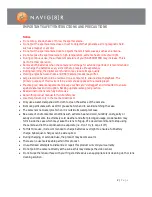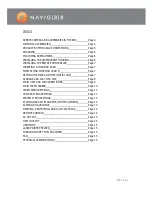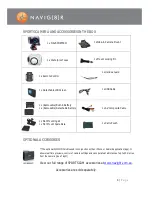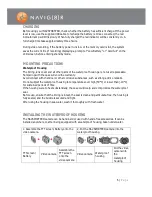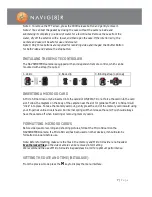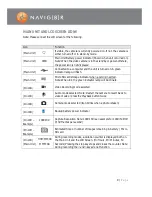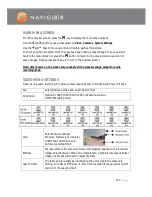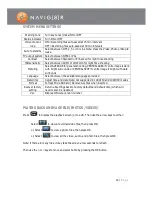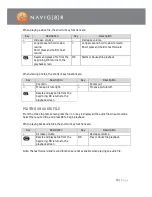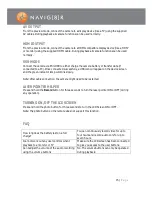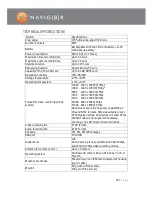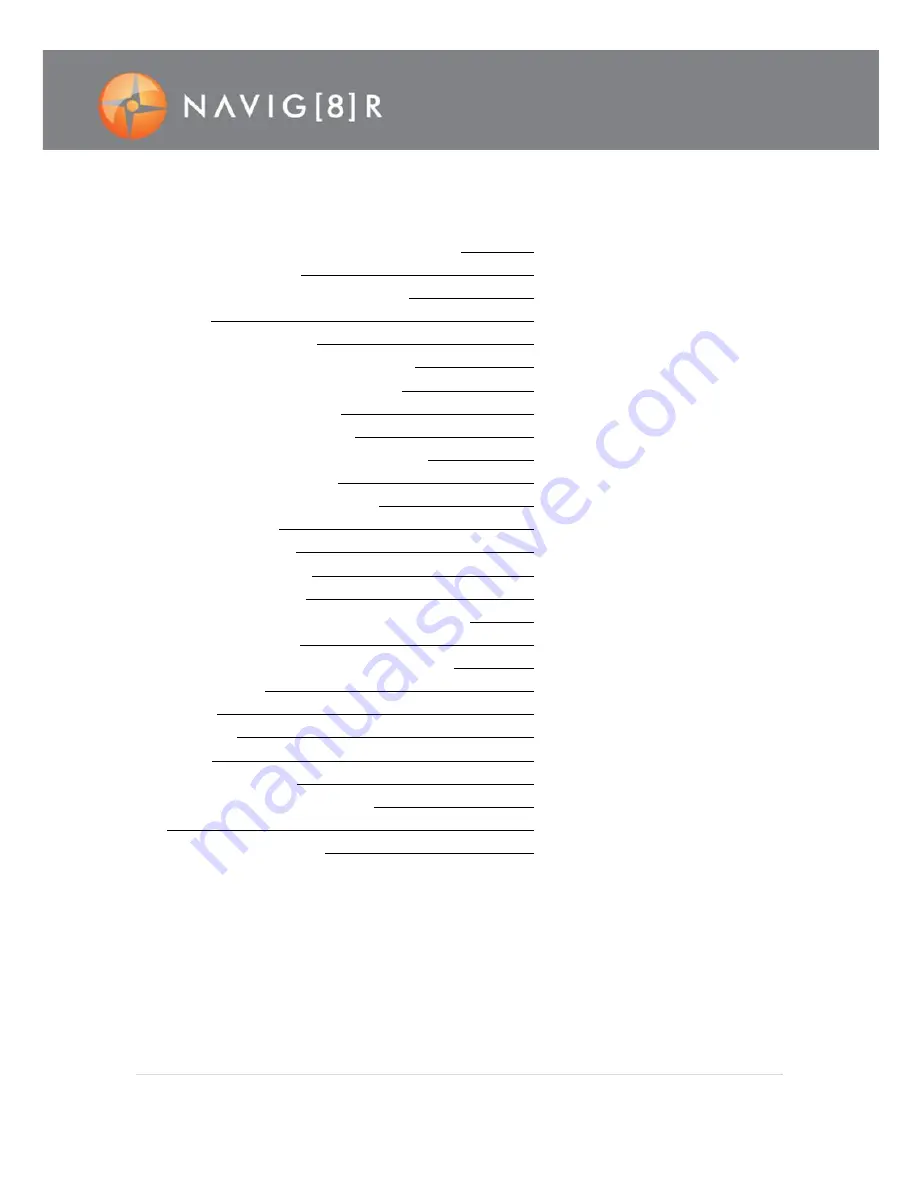
3 |
P a g e
INDEX
SPORTS CAMERA AND ACCESSORIES IN THE BOX
Page 4
OPTIONAL ACCESSORIES
Page 4
PRODUCT BUTTONS AND CONNECTIONS
Page 5
CHARGING
Page 6
MOUNTING PRECAUTIONS
Page 6
INSTALLING THE WATERPROOF HOUSING
Page 6
INSTALLING THE REMOTE CONTROLLER
Page 7
INSERTING A MICRO SD CARD
Page 7
FORMATTING MICRO SD CARD’S
Page 7
SETTING THE DATE AND TIME (INITIAL USE)
Page 7
STORAGE AND PLAY OF A FILE
Page 8
MAIN UNIT AND LCD SCREEN ICONS
Page 9
MAIN MENU SCREEN
Page 10
VIDEO MENU SETTINGS
Page 10
CAMERA MENU SETTINGS
Page 11
SYSTEM MENU SETTINGS
Page 12
PLAYING BACK AN IMAGE FILE (PHOTOS /VIDEOS)
Page 12
PLAYING AN AUDIO FILE
Page 13
DELETING, PROTECTING, AND AUTO-PLAYBACK
Page 14
REMOTE CONTROL
Page 14
AV OUTPUT
Page 15
HDMI OUTPUT
Page 15
USB MODE
Page 15
LASER POINTER HELPER
Page 15
TURNING ON/OFF THE LCD SCREEN
Page 15
FAQ
Page 15
TECHNICAL SPECIFICATIONS
Page 16