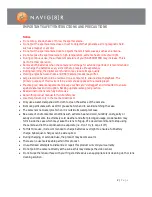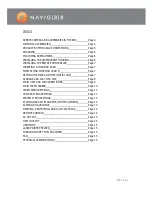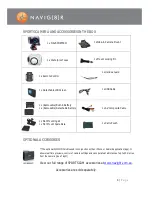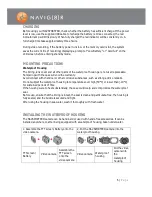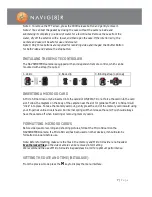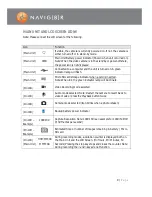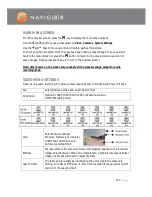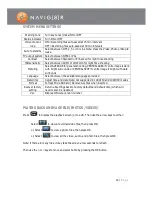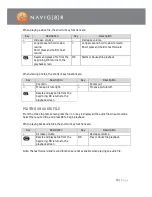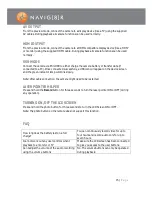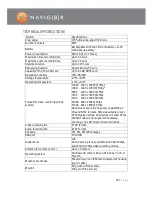11 |
P a g e
Pre Video
Turn On or Off. (Pre video buffers approx 5 seconds of video. When
selected, press the record button once to activate the feature. Then press a
second time when ready to begin recording, which includes the previous 5
seconds. Note: Cannot be used in conjunction with other time based
functions like “Video Content Loop”)
Delay Timer
Shutter
The delay timer temporarily pauses the taking of a photo (for example if the
person taking the photo wants to be included in the shot. Choose between
OFF, 5, 10, or 20 seconds delay.
180° Photo
rollover
This function allows you to flip (invert) the LCD image by 180°. This is used
when the camera can only be mounted upside down. Note: This feature is
unavailable for video recording in WVGA/100fps and WVGA/120fps modes.
Display time
This feature records on the video or still picture the date and time of
recording. (this watermark is permanent and cannot be removed)
Note: Excluding 1080i, WVGA/100fps and WVGA/120fps modes.
CAMERA MENU SETTINGS
Resolution
For picture quality on still photos. Select between 3.0 (lower), 5.0 or 8.0MP
(higher)
Single Shot
One image is taken per shutter button press
Continuous
capture (three)
Three images are taken per shutter button press
Auto cont.
capture
Continuous image capture of 0.5,1, 2, 3, 5, 10, 20, 30 or 60 seconds until
stop button pressed, memory is full or battery runs flat
Timed shooting
(also known as time lapse) Select between OFF, 3, 5 or 10 seconds. A photo
will be taken automatically at the preset intervals. Note: This feature must
manually be turned off afterwards
Note: The timed shooting function and other shooting functions cannot be simultaneously
enabled. Set timed shooting to OFF to restore the other shooting modes. Otherwise, the camera
is defaulted in timed shooting mode. In single shot mode, the Auto cont. capture setting is
automatically set to OFF. If Auto cont capture is set to 1s, the time display function is
unavailable.