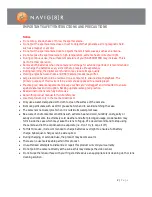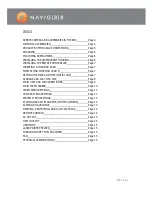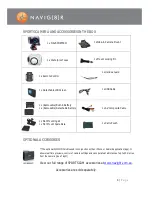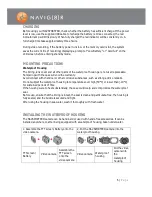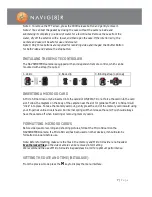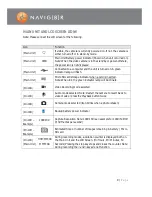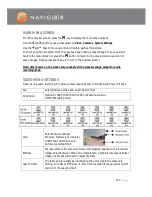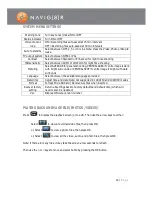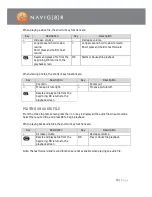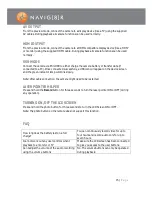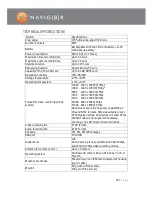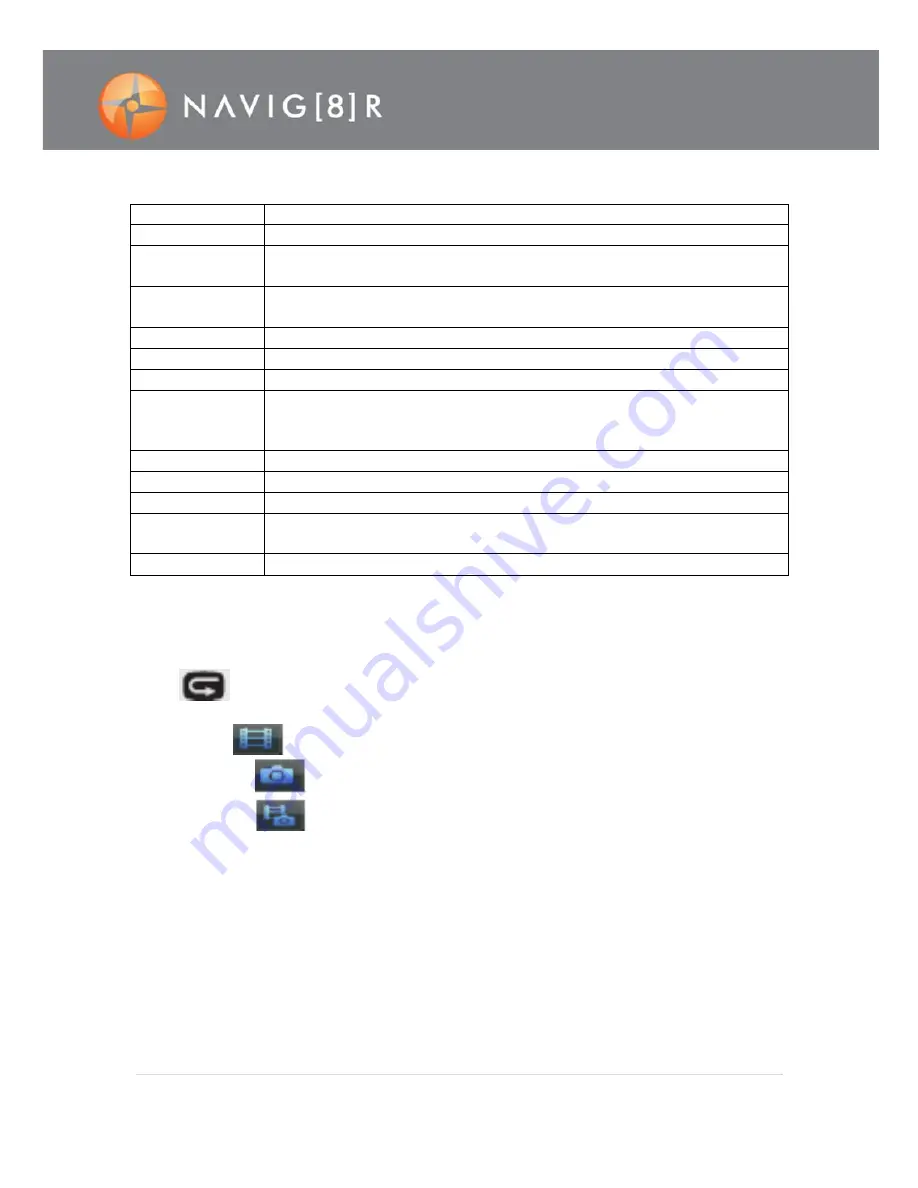
12 |
P a g e
SYSTEM MENU SETTINGS
Warning tone
Turn key tones (clicks) ON or OFF
Status indicator
Turn ON or OFF
Video content
loop
ON = Recording files auto-saved at 15 min intervals
OFF = Recording files auto-saved at 30 min intervals
Auto to standby
Select between OFF, 2, 5 or 10 mins. Note: Press the Video, Photo or Stop to
wake.
TV output system Select between NTSC or PAL
Contrast
Select between Standard or Enhanced for night time shooting
ISO sensitivity
Select between AUTO or LOW LUX for night time shooting
Metering
Select AVERAGE for general shooting, CENTRAL AREA if centre image is dark
with bright surrounds, or CENTRAL SPOT if centre image is bright with dark
surrounds
Language
Select between the available languages provided
Date/time
Adjust time and date Note: not supported in 1080i/50 and 1080i/60 modes
Format
Format Micro SD Card / Remove ALL files when inserted
Recover factory
setting
Return all settings back to factory defaults and default time (which will
need to also be updated)
Ver:
Display software version number
PLAYING BACK AN IMAGE FILE (PHOTOS /VIDEOS)
Press
to display the playback screen (or to exit). Then use the arrow keys to either:
Select
to view a recorded video files, then press OK;
or, Select
to view a photo files, then press OK.
or, Select
to view all the video, audio, and photo files, then press OK.
Note: If there are many files, it may take the screen a few seconds to refresh.
Then use the > or < keys to move and select a file by pressing the OK button.