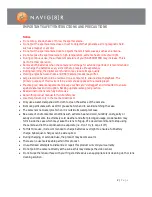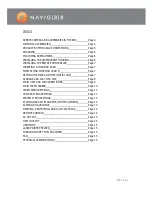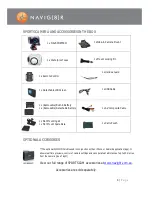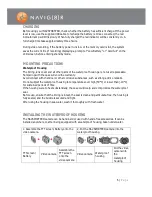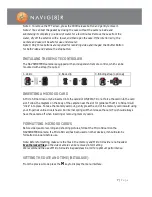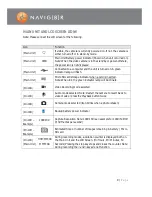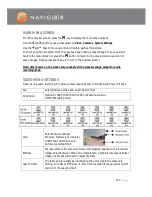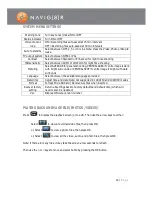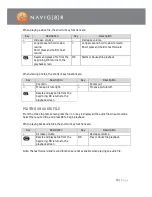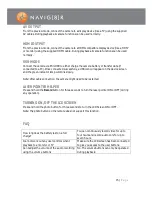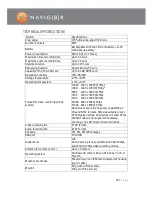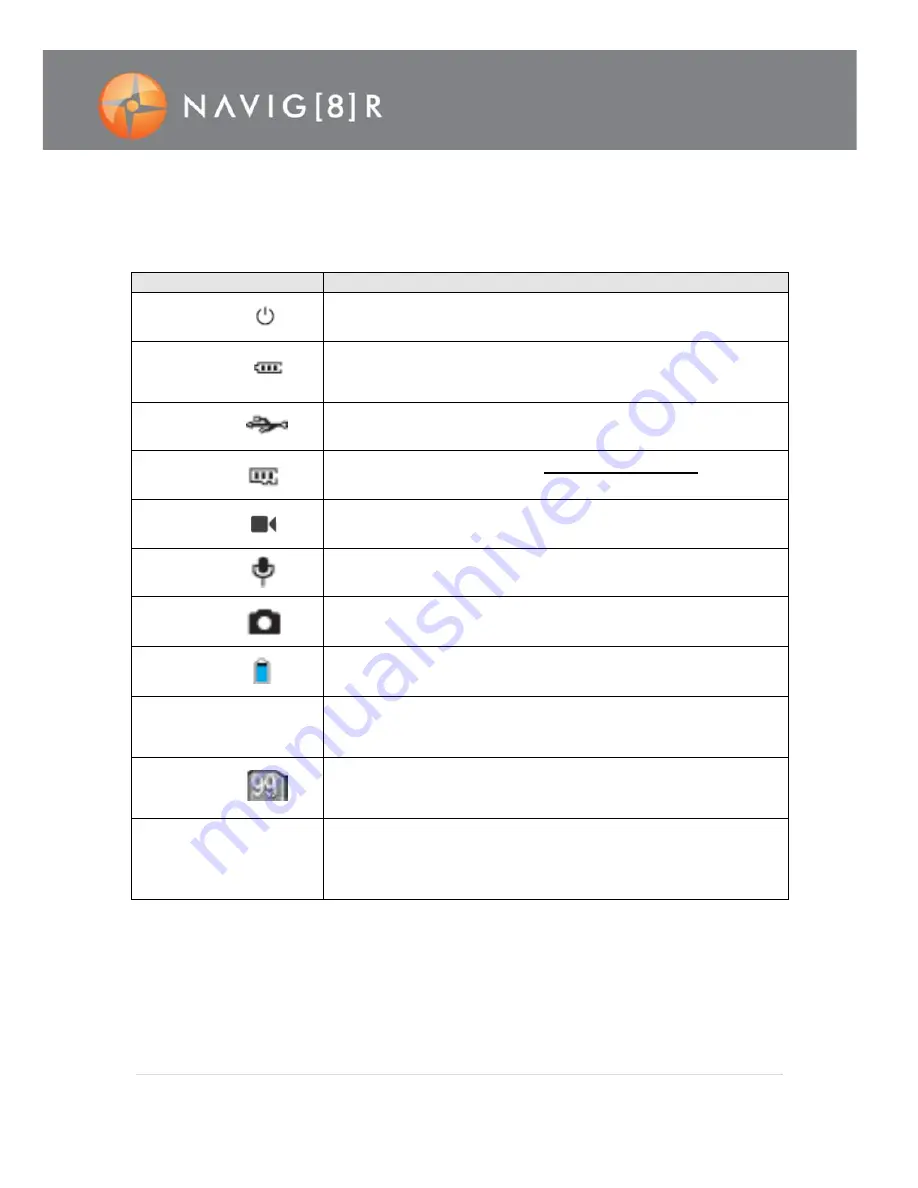
9 |
P a g e
MAIN UNIT AND LCD SCREEN ICONS
Note: Please connect the LCD screen for the following.
Icon
Function
(Main Unit)
If visible, the camera is currently powered on. If not, the camera is
either turned off or in stand-by mode.
(Main Unit)
Main Unit Battery power indicator (Shown when unit is turned on).
Note: When the video camera is in the standby or power-off state,
the power icon is not displayed.
(Main Unit)
Connected to a computer and the unit is turned on. A green
indicator lamp will flash.
(Main Unit)
Micro SD card storage indicator when a card is inserted.
Note: When full, the green indicator lamp will illuminate.
(On LCD)
Video Recording mode selected
(On LCD)
Audio mode selected. Note: Restart the camera to revert back to
video mode or press the Playback button twice
(On LCD)
Camera mode selected (Icon blinks when a photo is taken)
(On LCD)
Backup battery power indicator
(On LCD –
Example)
Capture Resolution Note: 1080i/50 is an example for 1080i Full HD
@ 50 Frames per second)
(On LCD –
Example)
Estimated time or number of images remaining in battery / Micro
SD card
(On LCD)
(Main Unit)
During recording modes, a duration counter is displayed both on
the Main Unit and the LCD Screen. (H= Hours, M= Minutes, S=
Seconds) Pressing the stop key stops and closes the counter. Note:
During recording the < and > keys do not function.
1080i/50
HHH:MM:SS
MMM:SS