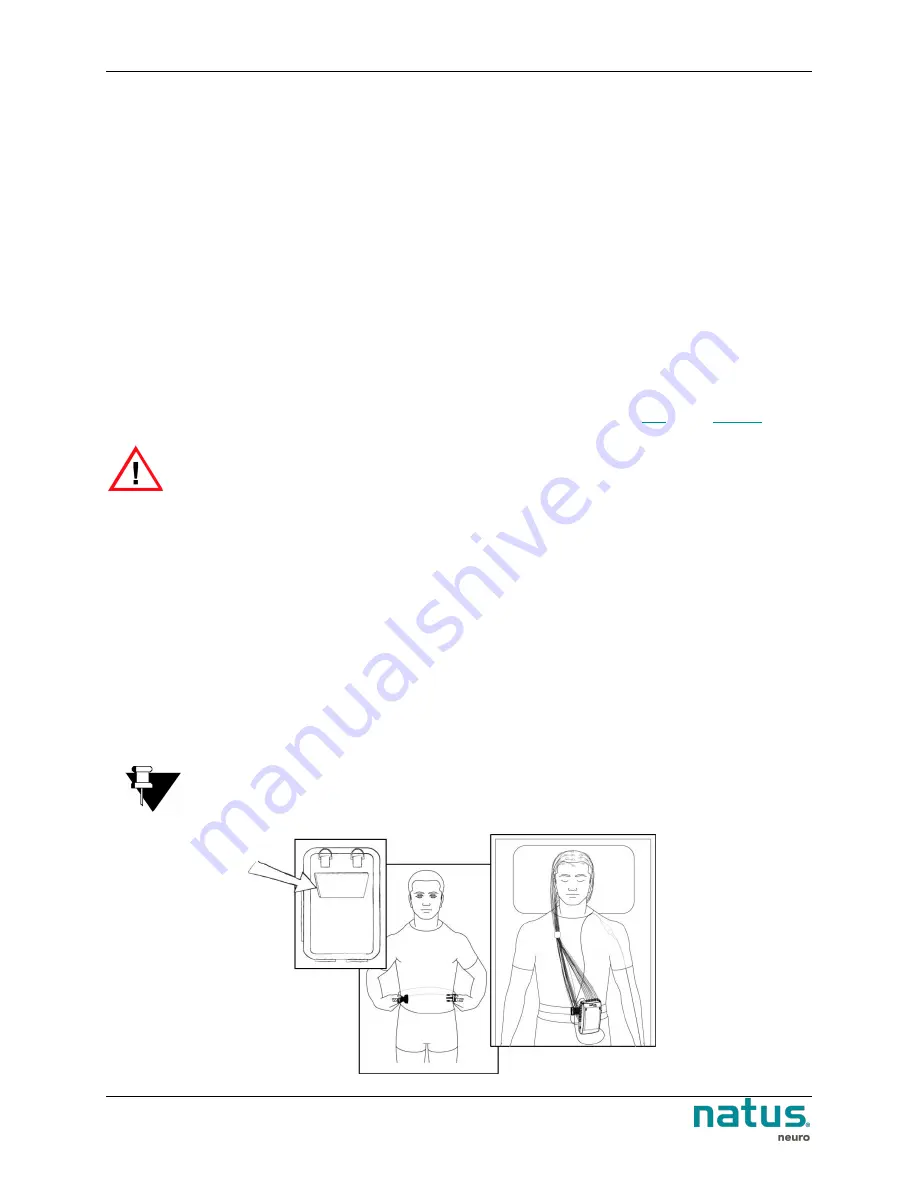
Xltek® Trex HD Amplifier
User & Service Manual
34
9.1.3.
Powering Down the System
Utilize the following steps to ensure your system is powered down completely and safely.
1. Close any active studies in the
NeuroWorks
software.
2. Shut the computer down; ensuring to follow the proper shut down procedure.
3. Remove the batteries from the Trex HD system.
9.1.4.
Trex HD amplifier LED color functionality:
Flashing
amber
indicates the Trex HD is storing data in its internal memory.
Green
indicates the Trex HD is connected to the main computer or to the optional external
battery pack via USB.
Flashing
green
indicates the battery is running low.
9.2. Adding the Trex HD unit to a belt or a lanyard
Placing the Trex HD unit on the patient can be accomplished by using either the
NOTE:
The pouch and belt or
lanyard system must be worn over top of the patient’s clothes
or hospital garment.
9.2.1.
Belt Setup
To use the belt setup:
1. Attach the pouch to the belt, by threading it through the back of the pouch.
2. After attaching the electrodes to the patient, place the Trex HD into the pouch with the electrode wires
exiting at the top or on the sides, as required.
3. Close the zippers as much as possible so that the Trex HD is secured.
4. Once the Trex HD is enclosed in the pouch, fit the belt snugly around patient's mid-section. Ensure
the belt is neither too tight, nor too loose and the patient is comfortable.
5. Insert the patient event button into the holder on the side of the pouch and the gather the electrodes
into a ponytail.
Note:
If a power pack is being used, enclose it in the Trex HD pouch with the Trex HD in
Step 2.






























