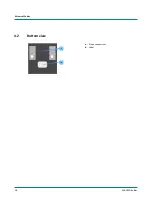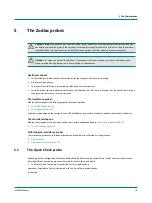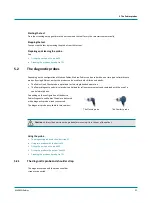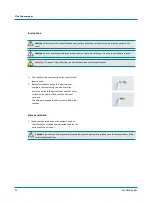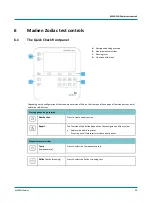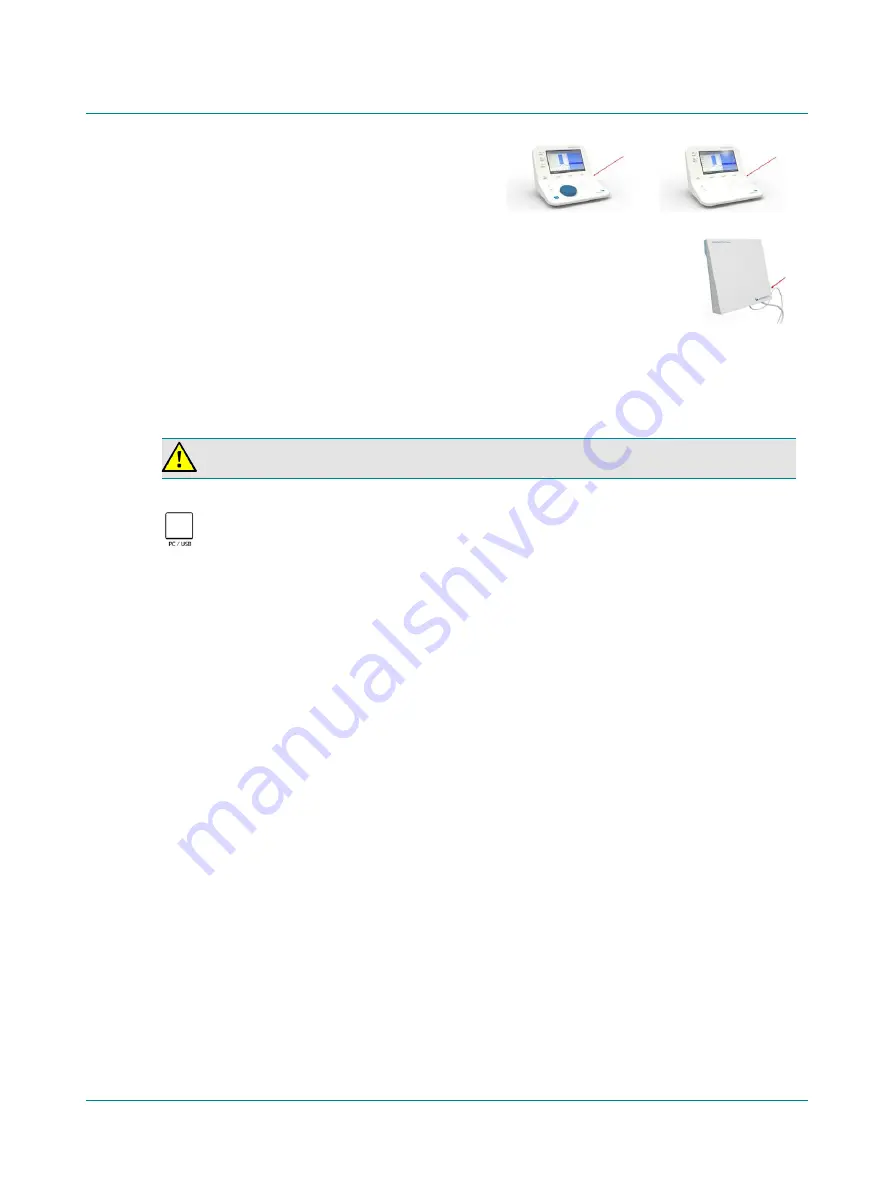
2 Unpacking and installation
12
Madsen Zodiac
1.
To switch on Zodiac, press the
On/Off
button located on the
lower right side.
–
In the PC-based versions of the device, the
On/Off
indicator lights green.
–
In the stand-alone versions of the device, the display
and some function buttons light up.
2.
To switch off Zodiac, press the
On/Off
button.
If needed, switch off the mains supply and disconnect the
power supply from the mains outlet.
2.3.3
Connecting to the PC
To connect Zodiac to the PC, you must install Otosuite on the PC.
For Otosuite installation instructions, see the Otosuite Installation Guide, on the Otosuite installation medium.
Connect the USB cable from the USB socket on the back of the device to a USB socket on the PC.
The Otosuite Immittance software module automatically detects the device.
2.3.4
Reconnecting to the device
If communication with Madsen Zodiac is interrupted, a message appears stating that there is no longer connection to the
device. The system will automatically try to reconnect.
•
If automatic reconnection fails, try disconnecting and reconnecting the USB cable.
•
If this does not work, power off and then power on the device.
•
Contact technical support if the problem persists.
2.3.5
Configuring the device
Before you start using Zodiac, you can configure the general device settings.
Accessing the device settings
Press the
Menu
button and select the
Device Settings...
menu item.
•
Admittance calibration
Warning
•
Use only the USB cable supplied with Zodiac