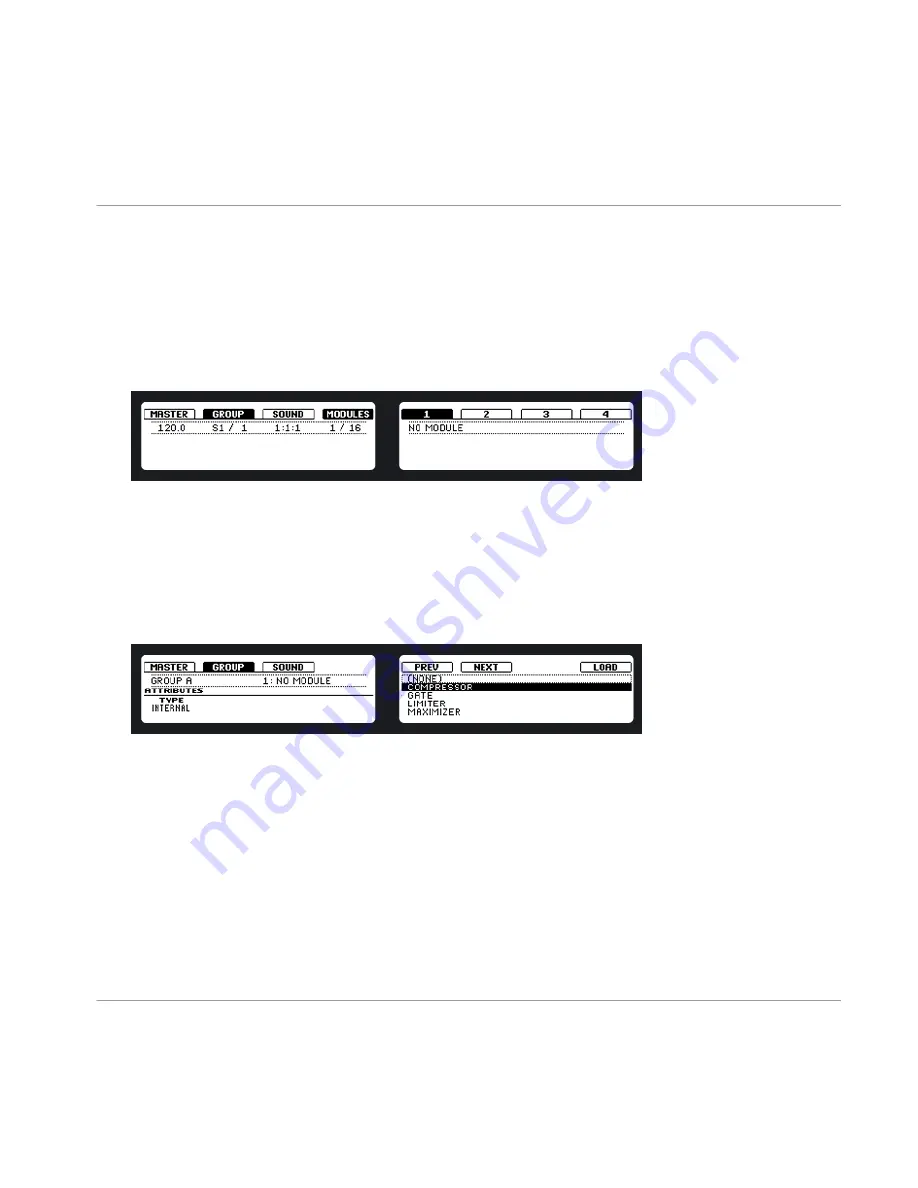
Hardware
1. In Control mode, press Button 2 to put the focus on the
GROUP
tab which gets select-
ed on the left display, then press the
GROUP
button of the Group you want to apply
the effect to.
2. Press Button 4 to put the focus on the
MODULES
tab.
3. On the right display, you can now see the Modules 1-4. Select Module 1 by pressing
Button 5.
4. To select an effect for Module 1, press
SHIFT
+
BROWSE
. The right display now shows
the list of the available effects.
5. On the left display, use Knob 1 to set the
TYPE
to
INTERNAL
for MASCHINE FX or
PLUG-IN
for VST/AU plug-ins. The right display now shows the list of the available ef-
fects. If you want to load a VST/AU plug-in effect select
PLUG-IN
.
6. You can browse through them by either turning Knob 5.
7. When you’ve found an effect you want to apply, press Button 8 to load it.
8. Switch back to Control mode by pressing the
CONTROL
mode button.
9. Now you can edit the effect parameters using the knobs!
Using Effects & Routing
Applying Effects to a Group
MASCHINE - Getting Started - 65
Summary of Contents for Maschine
Page 1: ...Getting Started...
















































