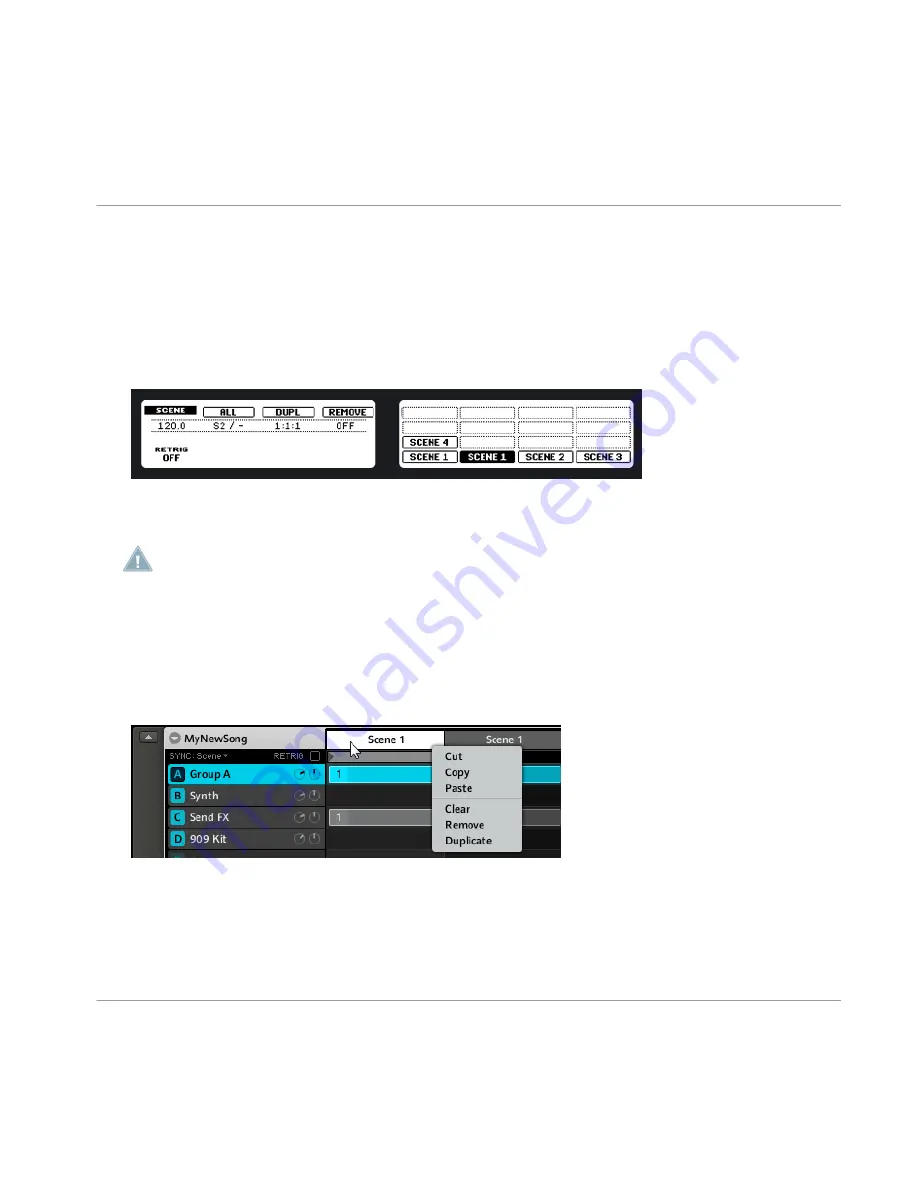
7.2
Inserting and Deleting Scenes
Hardware
1. Enter Scene mode by pressing the
SCENE
button and lock it by pressing Button 1.
2. Using Button 3 (Duplicate) you can now copy the Scene selected to the following
Scene.
►
To delete a Scene, press Button 4.
►
To rearrange Scenes, use the Page buttons at the left of the Displays.
If there are already Scenes behind the one being copied, they will get shifted upwards one
Scene number; respectively, if you delete a Scene, the following Scene will be shifted back-
ward accordingly.
Software
1. Select the Scene you want to edit by clicking on it.
2. Now right-click (on Mac OS X: [Ctrl]+click) and you will be presented with a drop-
down menu allowing you to
Cut
,
Copy
or
Paste
the Scene’s content or to
Clear
,
Remove
or
Duplicate
the Scene.
3. To rearrange Scenes, use the [Left] and [Right] arrows on your computer keyboard
while holding [Ctrl] depressed.
Creating a Song using Scenes
Inserting and Deleting Scenes
MASCHINE - Getting Started - 81
Summary of Contents for Maschine
Page 1: ...Getting Started...






























