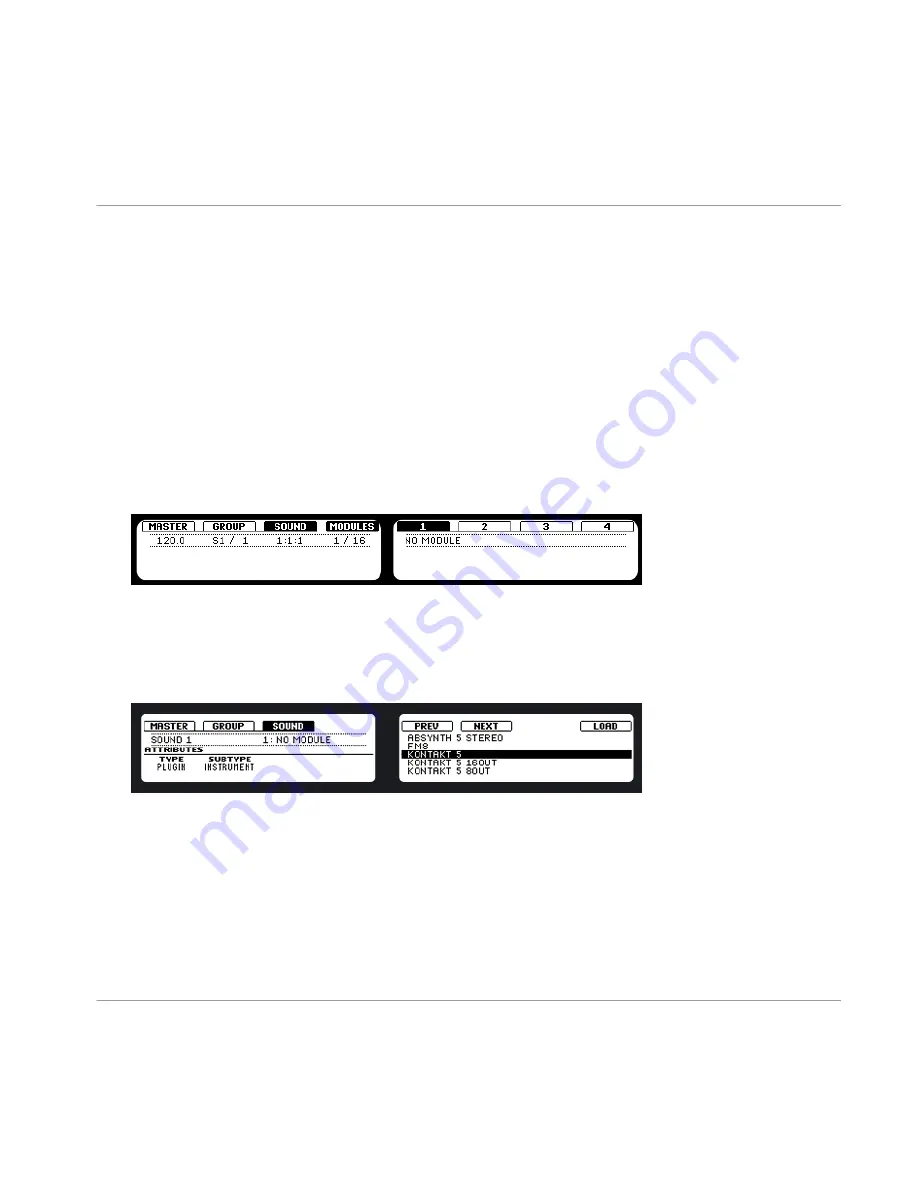
4.5.3
Loading an Instrument Plug-in
To load a plug-in instrument we must be at the Sound level, where there are four Module
Slots available. Module Slot 1 can host either source Modules or effect Modules. Module
Slots 2, 3 and 4 can host effect Modules only (of course you can put an effect Module
behind a source Module and add them in series) but more on using effects in the next
chapter. For now, lets load an instrument plug-in to a Sound Slot:
Hardware
1. Press the
CONTROL
button to enter the Control mode.
2. Press the pad you want to load the instrument to.
3. Press Button 3 to put the focus on the Sound tab.
4. Make sure
MODULES
is activated to show Module Slots 1 to 4 (Button 4).
5. Press Button 5 to select Slot 1.
6. Press
SHIFT
+
BROWSE
to select the sound source. On the left display, change the
TYPE to
PLUG-IN
using Knob 1.
7. Using Knob 2, set the
SUBTYPE
entry to
INSTRUMENT
. The right display now shows
the list of available instrument plug-ins.
8. Turn Knob 5 to browse the available instruments.
9. When you have found the instrument plug-in you want to use, press Button 8 to load
it.
10. Press the
CONTROL
button to switch back to Control mode.
11. Now you can try out the instrument plug-in by playing the pad.
Creating a Pattern
Creating Patterns with Plug-in Instruments
MASCHINE - Getting Started - 52
Summary of Contents for Maschine
Page 1: ...Getting Started...






























