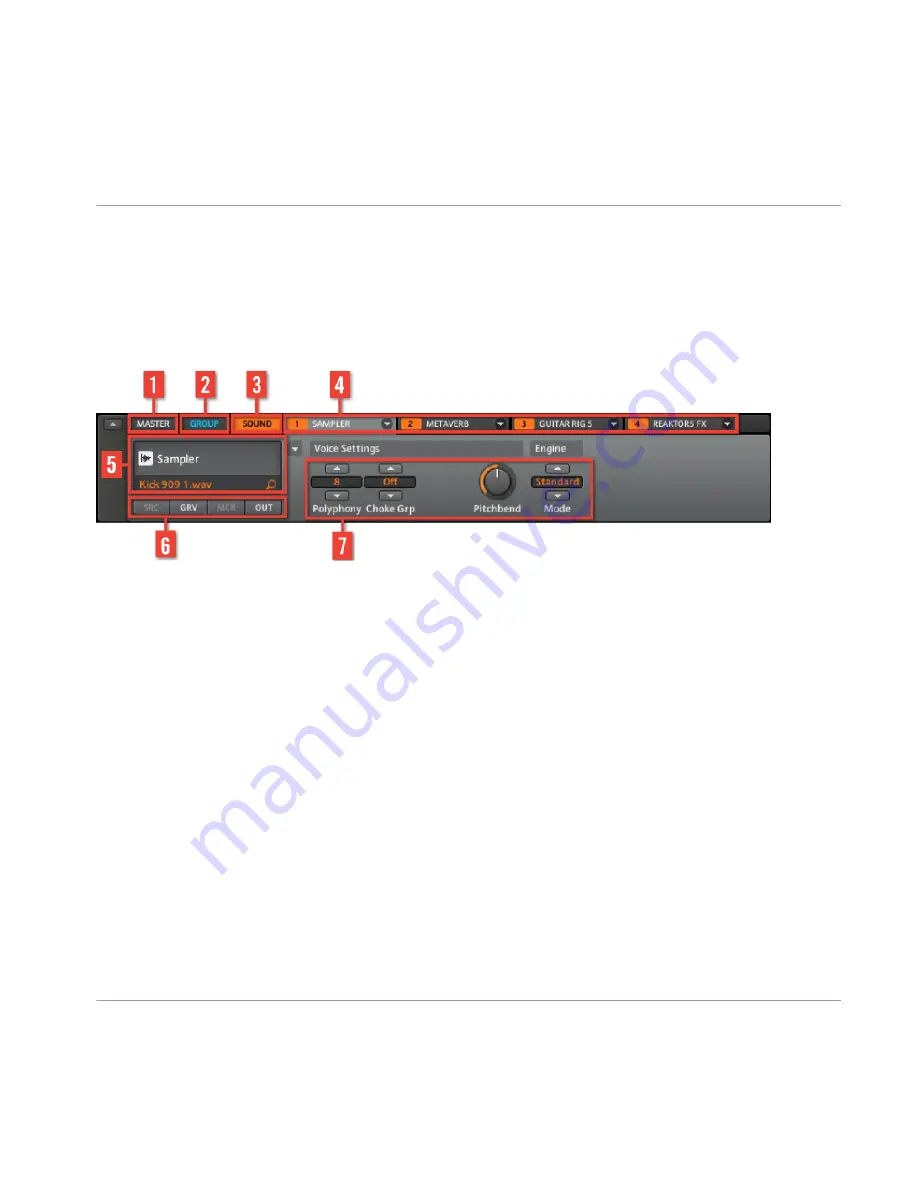
(4) Clip Area: Each Clip represents a Pattern from a given Group. A combination of several
Clips stacked vertically is called a Scene. A Scene can be moved freely by dragging and
dropping it into place, or you can use more conventional Copy, Paste and delete functions.
2.2.4
Control Area
The Control Area
(1) Master tab: Controls sound at the main outputs of MASCHINE (including all Groups).
(2) Group tab: Use the Group tab to gain access to the Group page which contains the
Group Modules and Group Property Pages. Controls on the Group tab affect the sound of
the currently selected Group A-H (including all Sound Slots).
(3) Sound tab: Use the Sound tab to gain access to the Sound page which contains the
Sound Modules and Sound Property Pages. Controls on the Sound Page affect the sound
of the currently selected Sound Slot (1-16).
(4) Module tabs 1-4: There are four modules on each project level; Sound, Group and Mas-
ter. They can contain instruments and FX and are the building blocks for your project. Use
modules to change sound parameters, setup FX sends and route audio. These will be ex-
plained in more detail in chapter
↑
4.5.1, Module Slots
.
(5) Quick Browse Area: The Quick Browse area can be used to recall a file in the Browser
and the search query you performed to find to the given file. If you rollover the Quick
Browse Area with your mouse when using a VST/AU plug-in the edit icon appears. Click
this to open the plug-in in a separate window.
(6) Property Page buttons: Use the Property Pages to control the Source, Groove, Macro and
Output properties. These are available at each level of the Project.
Overview
MASCHINE Software
MASCHINE - Getting Started - 27
Summary of Contents for Maschine
Page 1: ...Getting Started...
















































