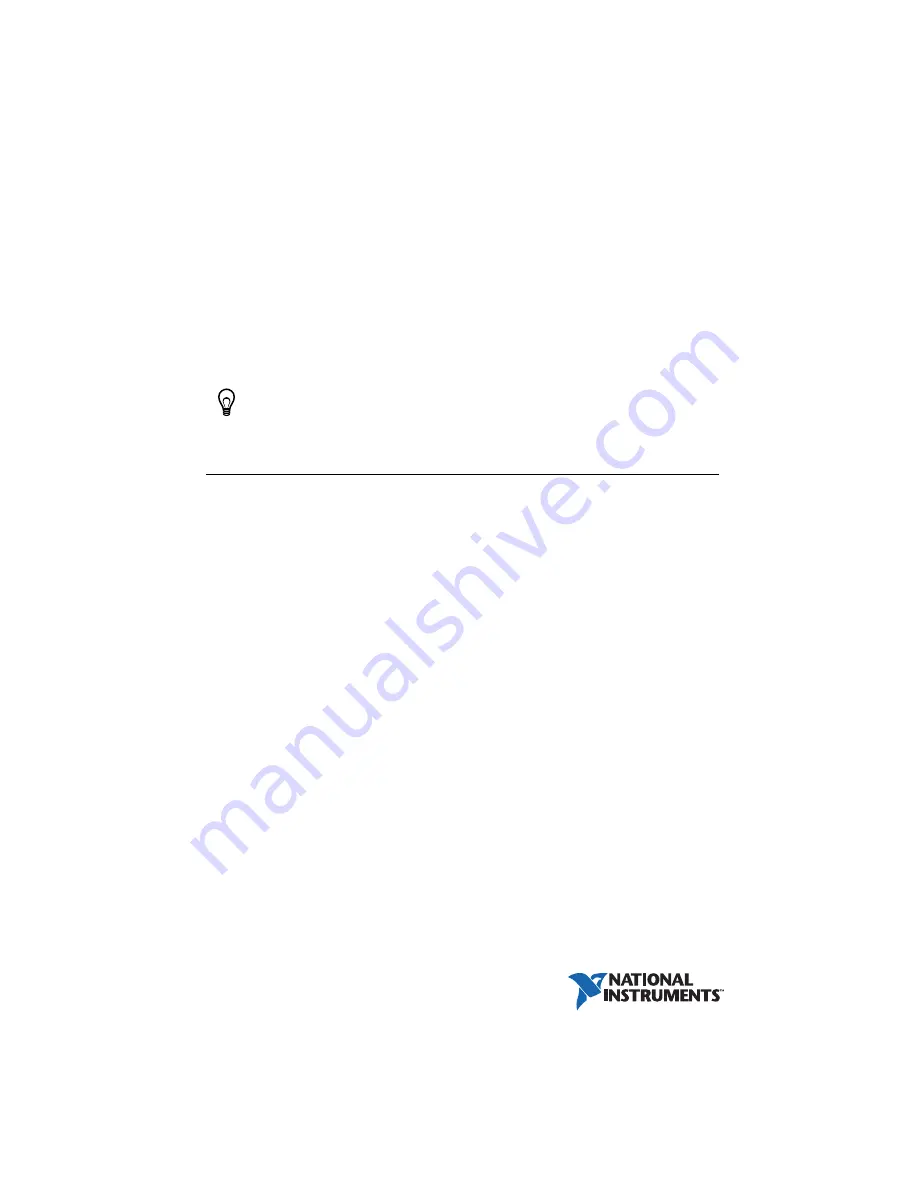
GETTING STARTED
NI SMD-7620/7621 Stepper
Drives and NI 73xx Motion
Controllers
This document explains how to install and configure the NI SMD-7620/7621 stepper drives for
use with the NI 7330/7340/7350 motion controllers.
Tip
If you encounter any problems during setup, refer to the
Contents
Connecting and Using the NI SMD-7620/7621 with the NI UMI-7772/7774......................... 2
Hardware .................................................................................................................. 2
Software.................................................................................................................... 3
Step 1: Install NI-Motion.......................................................................................... 4
Step 2: Install the NI 73xx Motion Controller.......................................................... 5
Step 3: Install Software on and Configure the RT PXI Controller (PXI Motion
NI UMI-7772/7774 and NI SMD-7620/7621 Configuration and Installation ................. 7
Step 1: Connect and Configure the UMI-7772/7774................................................ 8
Step 2: Connect the Drive Command Signals to the UMI-7772/7774 ..................... 9
Step 3: Connect the Drive Enable Signal to the UMI-7772/7774 ............................ 10
Step 4: (Optional) Connect the Drive Fault Signal to the UMI-7772/7774 ............. 10
Step 5: (Optional) Connect the Encoder Signals to the UMI-7772/7774................. 11
Step 6: Connect the NI SMD-7620/7621 to AC Power............................................ 11
Step 7: Connect the SMD-7620/7621 to the Motor.................................................. 12
Step 8: Connect the NI SMD-7620/7621 to the Network ........................................ 13
Step 9: Power on the Drive and Verify Connections................................................ 14
Connecting and Using the NI SMD-7620/7621 with the NI UMI-7764.................................. 15
Hardware .................................................................................................................. 15
Software.................................................................................................................... 16
















