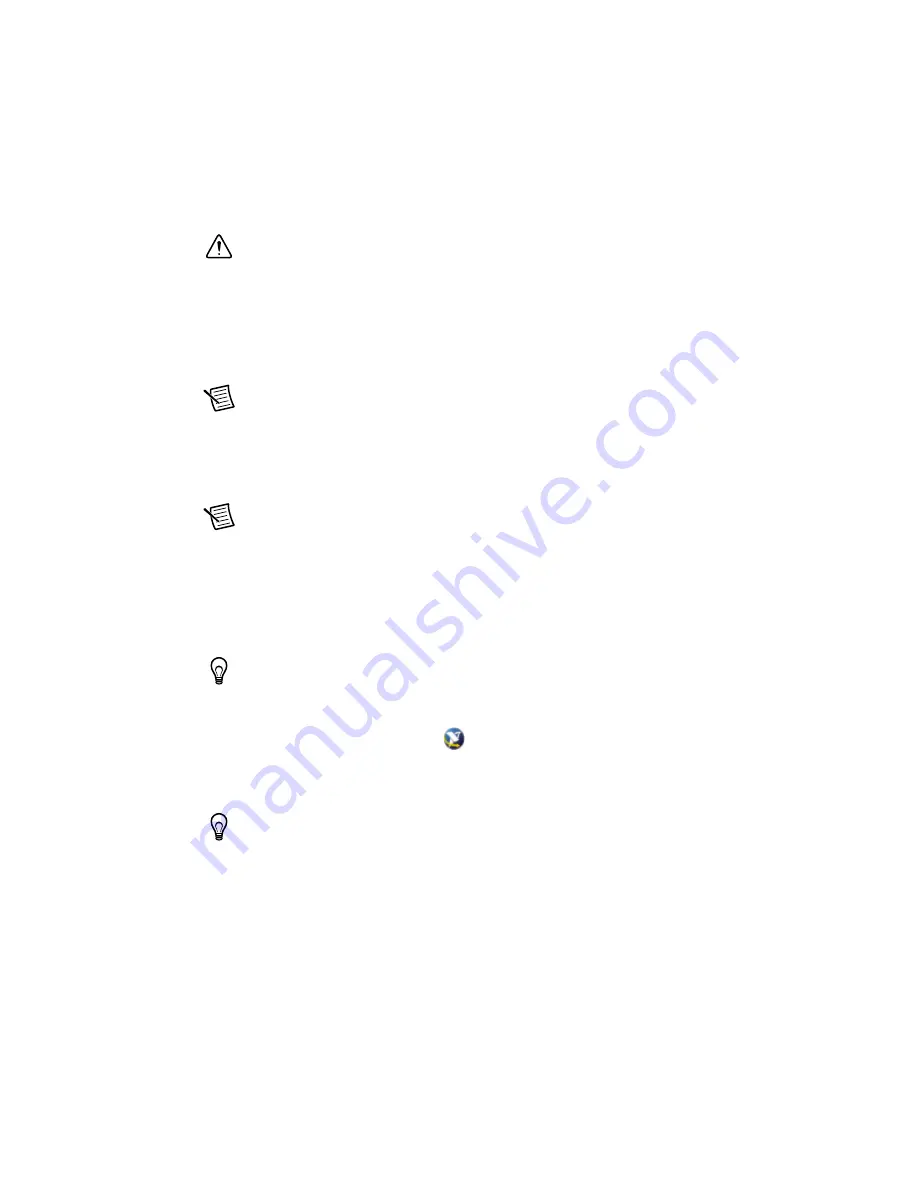
6
|
ni.com
|
Getting Started with NI SMD-7620/7621 and NI 73xx
6.
Secure the mounting bracket of the controller to the back panel rail of the computer.
7.
Replace the cover.
Caution
Always power on the computer containing the motion controller, and then
initialize the controller before you power on the rest of the motion system. Power off
the motion system in the reverse order.
8.
Plug in and power on the computer.
Step 3: Install Software on and Configure the RT PXI Controller
(PXI Motion Controllers Only)
Note
This step is only required if you are using a PXI-7330/7340/7350 motion
controller and an RT PXI controller. If you are not using an RT PXI controller, skip
to the
NI UMI-7772/7774 and NI SMD-7620/7621 Configuration and Installation
section.
Complete the following steps to configure the controller and install software on it.
Note
The Measurement & Automation Explorer (MAX) user interface may not
match these steps exactly depending on which version of MAX you are using.
1.
Boot the NI PXI embedded controller into the real-time operating system. The PXI
controller automatically boots into LabVIEW RT Safe Mode when no software is installed.
LabVIEW RT Safe Mode loads with the basic real-time operating system and automatically
attempts to connect to the network using DHCP. If DHCP is not available, the controller
connects to the network with a link-local IP address.
Tip
You can connect a monitor to the PXI to display startup messages such as the
IP address and MAC address.
2.
Launch Measurement & Automation Explorer (MAX) on the development computer by
clicking the MAX icon on the desktop (
), or by selecting
Start»All Programs»
National Instruments»Measurement & Automation
.
3.
Expand the
Remote Systems
branch. MAX lists the PXI controller as the model name of
the controller followed by the MAC address (for example,
NI-PXI-8104 00802f108562
).
Tip
Record the PXI controller MAC address, located on the side of the controller,
for use in identifying the controller. The label also can be removed and placed on the
front of the controller for easier access. If you have connected the PXI controller to a
monitor, the MAC address also appears when the PXI system boots up.
4.
Select the
System Settings
tab and type a descriptive name for the system in the
Name
field.





















