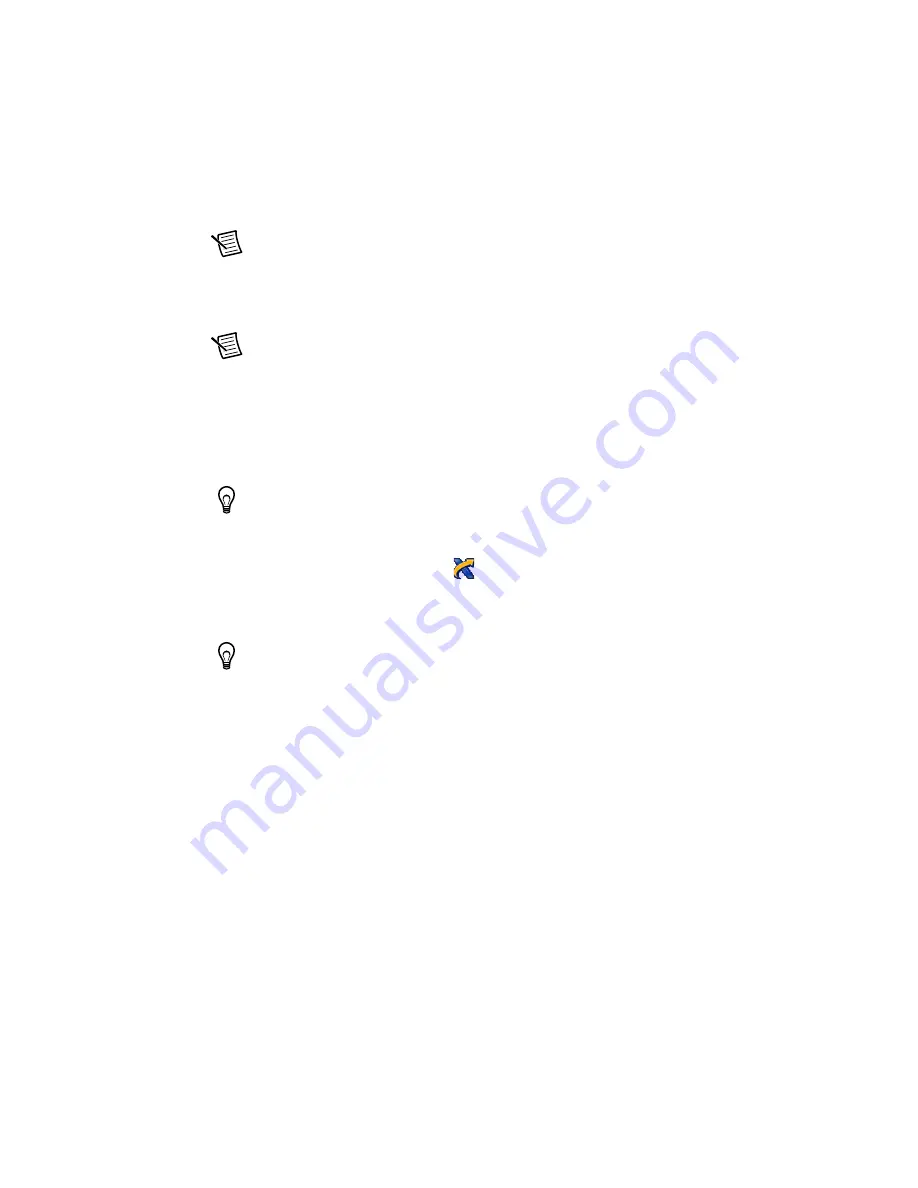
Getting Started with NI SMD-7620/7621 and NI 73xx
|
© National Instruments
|
19
Step 3: Install Software on and Configure the RT PXI Controller
(PXI Motion Controllers Only)
Note
This step is only required if you are using a PXI-7330/7340/7350 motion
controller and an RT PXI controller. If you are not using an RT PXI controller, skip
to the
Step 1: Connect and Configure the NI UMI-7764
Complete the following steps to configure the controller and install software on it.
Note
The Measurement & Automation Explorer (MAX) user interface may not
match these steps exactly depending on which version of MAX you are using.
1.
Boot the NI PXI embedded controller into the real-time operating system. The PXI
controller automatically boots into LabVIEW RT Safe Mode when no software is installed.
LabVIEW RT Safe Mode loads with the basic real-time operating system and automatically
attempts to connect to the network using DHCP. If DHCP is not available, the controller
connects to the network with a link-local IP address.
Tip
You can connect a monitor to the PXI to display startup messages such as the
IP address and MAC address.
2.
Launch Measurement & Automation Explorer (MAX) on the development computer by
clicking the MAX icon on the desktop (
), or by selecting
Start»All Programs»
National Instruments»Measurement & Automation
.
3.
Expand the
Remote Systems
branch. MAX lists the PXI controller as the model name of
the controller followed by the MAC address (for example,
NI-PXI-8104 00802f108562
).
Tip
Record the PXI controller MAC address, located on the side of the controller,
for use in identifying the controller. The label also can be removed and placed on the
front of the controller for easier access. If you have connected the PXI controller to a
monitor, the MAC address also appears when the PXI system boots up.
4.
Select the
System Settings
tab and type a descriptive name for the system in the
Name
field.
5.
(Optional) Complete this step only if the target has an empty IP address (0.0.0.0). Select the
Network Settings
tab and select
DHCP or Link Local
from the
Configure IPv4 Address
list to assign an IP address or select
Static
to specify a static IP address in the
IPv4 Address
section.
6.
Click
Save
on the toolbar and let MAX reboot the system.
7.
When the new system name appears under
Remote Systems
, expand the controller item in
the tree, right-click
Software
, and select
Add/Remove Software
.
8.
Install the LabVIEW Real-Time software and NI-Motion on the RT target. Go to
ni.com/
info
and enter
etspc
for the latest information about supported software.
9.
Click
Next
to install the selected software on the controller. Click
Help
if you need
information about installing recommended software sets.





























