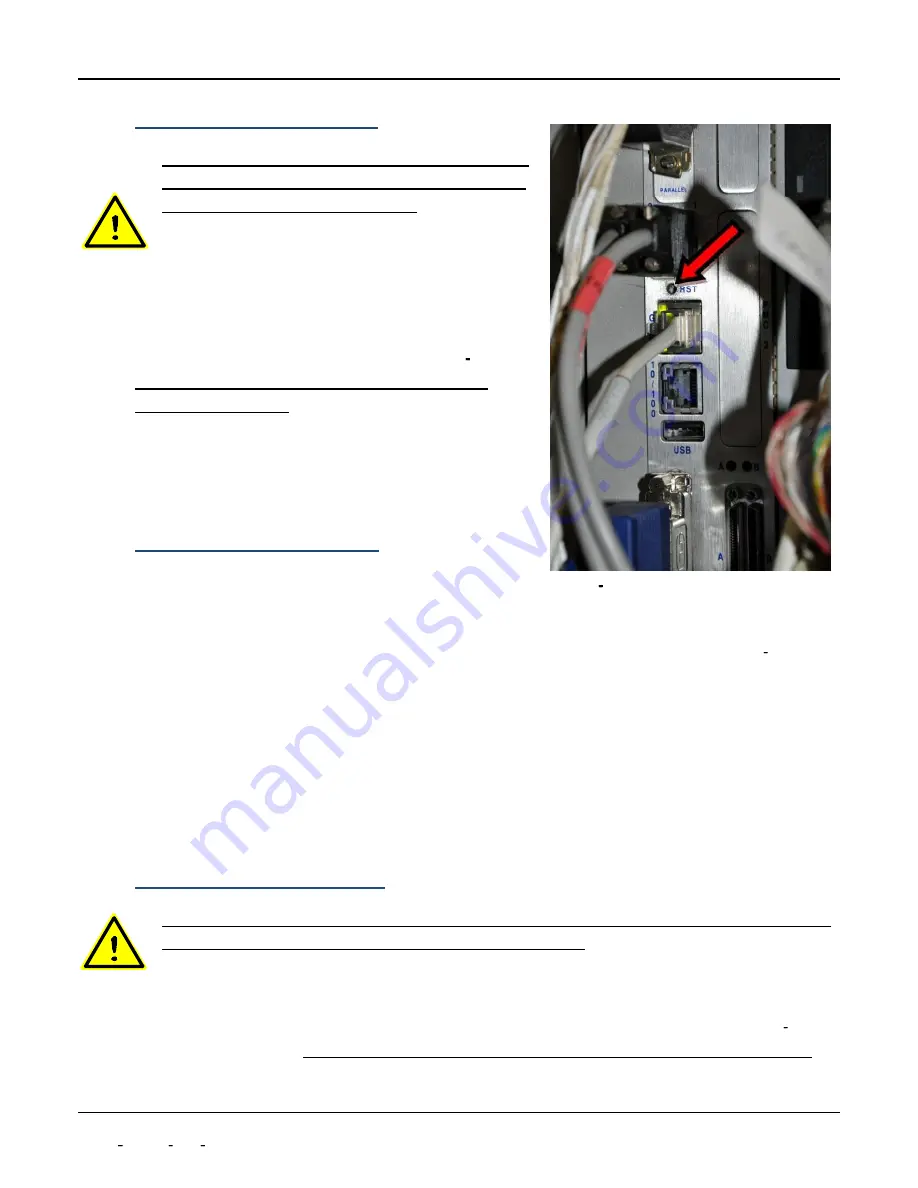
NGSLR Operations Manual
Most Common Errors and Their Resolutions
Document Number:
P a g e |
6 2
NASA NGSLR OPS Manual (v1.0)
8.7.2 How to do a hard reboot on POP
Only perform a hard reboot of POP if all else has failed,
you have been trained on the procedure, and you have
been approved by the NASA SLR Lead! Note that
whenever the POP computer is rebooted, you must also
perform a hard reboot on RAT. This process takes
approximately 15 minutes to complete and should only
be used as a last resort.
1. Use the reboot tool to press the recessed button labeled
RST on the front of the POP computer (Figure 8 15).
Make sure you select the correct computer and don t
accidentally reset DAM.
The POP computer will go through
several file system checks, which may prove to be a lengthy
process.
2. Once the login screen comes up, login and follow normal
operating procedures from this point.
8.7.3 How to do a soft reboot on DAM
If the DAM status color goes orange or white (see Appendix C) and
remains that color for more than 5 minutes, then DAM needs to be
rebooted. DAM must be rebooted using the DAM/POP terminal.
You should see a
at the bottom left of the screen indicating that you are on DAM. If not, press ALT F4 to go
to the DAM computer.
1. Type:
reset <ENTER>
2. When asked for the password, use the operator password. The computer should automatically reboot
and display the username prompt on the screen.
3. Log in and start met_archive by typing in:
start_met <ENTER>
, then
exit <ENTER>
4. Follow normal procedures from this point.
8.7.4 How to do a hard reboot on DAM
Only perform a hard reboot of the DAM computer if all else has failed, you have been trained on the
procedure, and you have been approved by the NASA SLR Lead! This process takes approximately 15
minutes to complete and should only be used as a last resort.
If the keyboard is unresponsive on the DAM/POP terminal, or the soft reboot hangs, you will need to do a hard
reboot of the DAM computer. Use the reboot tool to press the recessed button labeled RST (Figure 8 15) on
the front of the DAM computer.
Make sure you select the correct computer and don t accidentally reset POP.
Figure 8 15: The reboot button is located at a
similar location on the POP and DAM computers

























