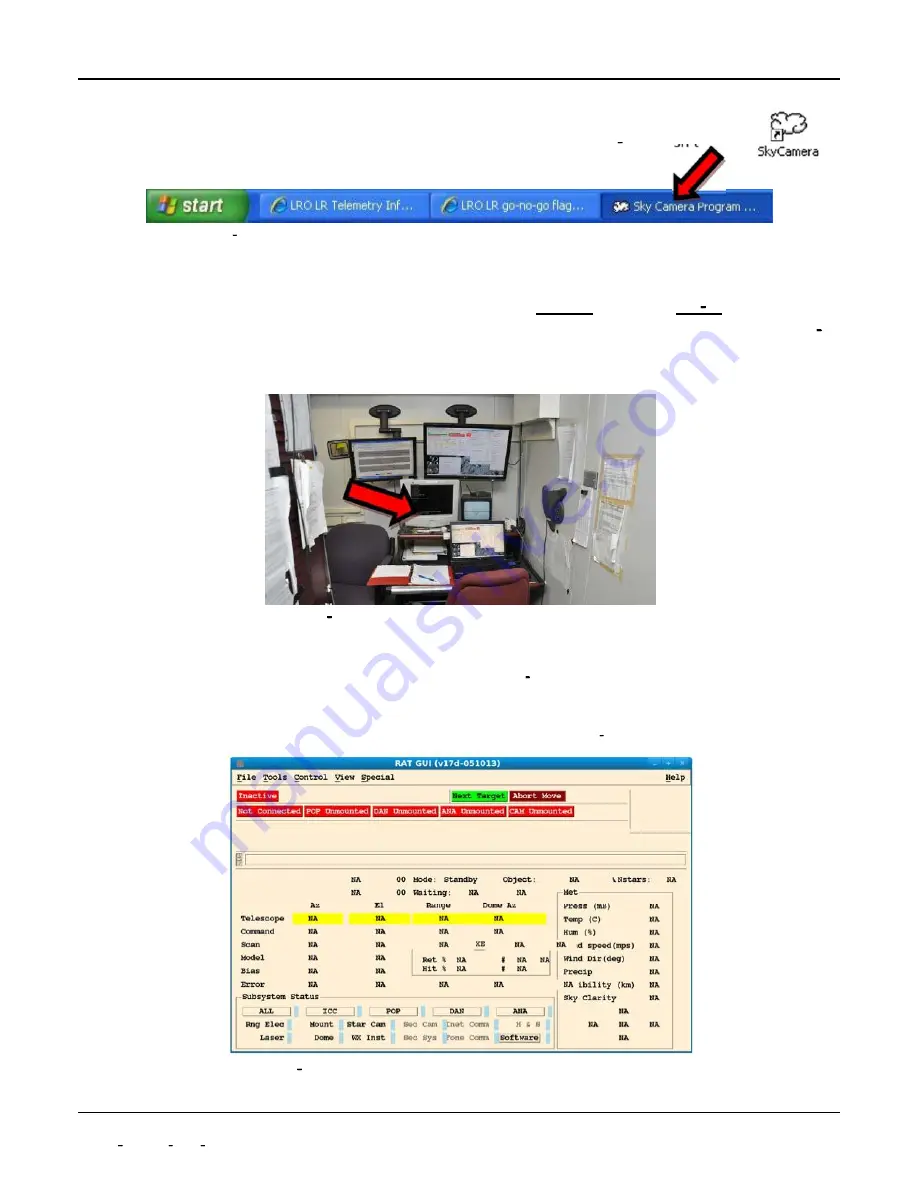
NGSLR Operations Manual
Preparing for Tracking Operations
Document Number:
P a g e |
1 9
NASA NGSLR OPS Manual (v1.0)
8.
Ensure that the Sky Camera software is running in the background
(minimized) If the
program is running, it will show up on the Windows XP taskbar (Figure 3 9). If it isn t
running, click on the program icon (shown at right) to start the program .
Figure 3 9: Camera computer status bar showing that the Sky Camera Program is running
9.
Once the Dome Shutter is fully open, turn the enable key back to the center position
(pointing up).
10.
Log into DAM at the DAM/POP terminal
To do this, go to
Screen 2
by pressing
ALT F3
. Look for the
number [2] in the lower left corner of the display to indicate that you are on the right screen (Figure 3
10). Enter the username and password. DAM will begin the login process and start multiple programs
that will run in the background.
Figure 3 10: Console area showing the DAM/POP Terminal
11.
Log into POP at the DAM/POP terminal
After all of DAM s programs have started, the password
prompt for POP will show up on the same screen (Figure 3 10). Enter the POP password.
12.
Log into the RAT laptop at the Operator Console using the
Technical User
account
The Ratgui
software will automatically start, opening the user interface (Figure 3 11).
Figure 3 11: Main window for Ratgui as it appears after starting RAT






























