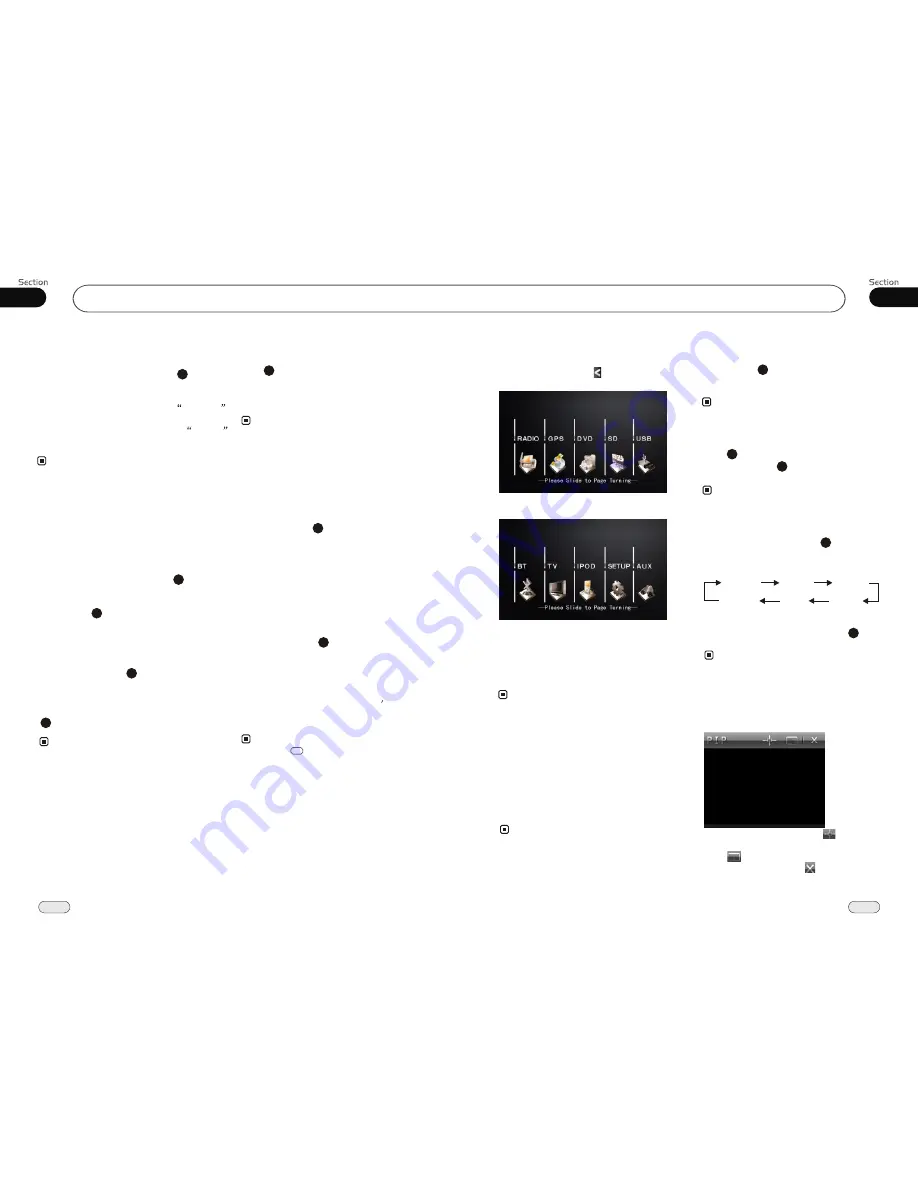
02
11
Common Operations
30
06
Tuner
During radio status, you can press
ST
button on the remote control
MONO
mode or
STEREO
to select
mode.
Stereo reception is charged when
STEREO
appears.
It is switched to
MONO
mode when
MONO
appears.
MO/ST Selector
It is only valid on remote control.
It is only valid in FM tuning.
6
Switch to MONO compulsively to improve
the listening quality when week signal.
Note:
*
*
*
Number Buttons
During radio status,
Number Buttons
(from 1 to 6)
can help you
yo-
ur favorite station. You can follow the
as below:
store
steps
Press and hold
AMS
button to receive
stations automatically, and store them in
1 to 6 number respectively.
23
During radio status, press
Number Buttons
to receive the stored stations.
4
When receiving a station,press and hold
any one of the
Number Buttons
(from 1 to 6)
until the number app-
ears on the
LCD
, which indicates that
station is already stored in the corresp-
onding number button.
Press and hold another number button
more than 2 seconds when listening in
a station in one number button s, the
station will be stored in that number
button.
1
2
3
Clicking on the screen performs the same
function.
Note:
*
5
Goto FREQ
2
Press GOTO, and the monitor shows:
FREQ, then press the Number to input the
valid frequency, then the TV program will
be played.
Note:
* It is only valid on remote control.
Scanning/Memorizing Stations
Automatically
During radio status, briefly press AMS
button on the remote control to scan each
stored
seconds respectively wh-
ich
Number Buttons (from 1
to . You can press
responding N-
umber Buttons or
ton when your
desired station is
And it starts pl-
aying that station.
station 6
stored in
6)
the cor
AMS but
charged.
23
4
When press and hold
AMS
,
automatically memory storing
The radio automatically selects
and has it stored in any one of
Number Buttons (from1 to 6)
.
button it
will activate
function. a
station the
Note:
The unit can be stored up to 6 stations for
each band.
4
23
*
*
Clicking "AMS"on the screen performs the
same function.
Reset the Unit
Operating the unit for the first time or after
replacing the car battery, you must reset
the unit.
Note:
*
When ome errors occur on the
also press
RESET
it will
s
display, you can
button to resume to normal,
and
erase the clock setting and some
memorized functions.
* This function can only be operated by the
main unit.
Press
RESET
button in the panel w
object (such as a ball
the unit to initial status.
ith a
pointed point
pen),
to set
Press
VOL+
button to increase
sou-
nd level and press
VOL-
button to decr-
ease
sound level.
the
the
Volume Control
* Pressing VOL +/- on the main unit also
performs the same function.
14
14
Note:
Turning the Unit On/Off
Briefly press
PWR
button to turn on the
unit in
waiting status, and then press and
hold it to turn off.
the
1
* Pressing PWR button on the main unit also
performs the same function.
Note:
To Select Source by Menu
In any mode, touching on the screen shows
the menu as follow:
Click your desired item to enter corresponding
mode, and click SETUP to enter into the
setting menu.
If you want to navigate, click the GPS icon;
if it did not enter into, that means the unit
does not include the function.
* If the font displays in grey, that means this
function is null.
Note:
Sliding horizontally on the screen turns over
the menu as the figure below:
Setting the Sound Characteristics
Repeatedly and briefly press
SEL
button
to select the
mode in the following
order:
desired
14
After selecting the desired mode, you
adjust the current level by pressing
.
can
VOL
buttons
Note:
14
TRE
BAL
BAS
VOL
FAD
WOO
* Rotating VOL on the main unit also performs
the same function.
Picture in Picture
In except DVD, SD, USB, TV, AUX state,
Press and hold DISP on the unit to adjust
picture - in - picture function as follows:
In the above interface, press to display
four picture - in - picture interfaces in turns,
press to zoom display picture - in -
picture interfaces, press to close the
interface. During the picture - in - picture
mode, press and hold DISP to switch the
video source of picture - in - picture.






































