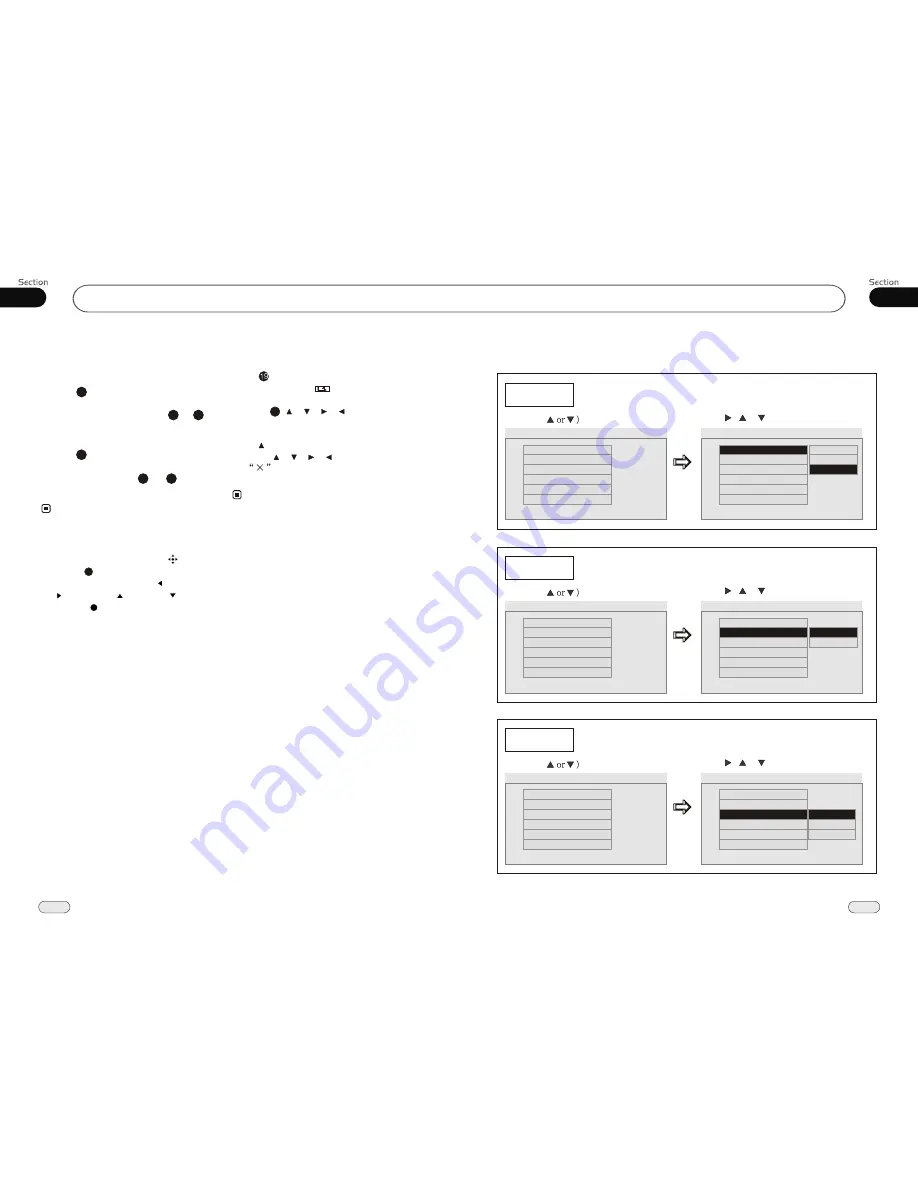
04
20
DVD/VCD/MP4
04
21
DVD/VCD/MP4
Example showing how to set picture mode:
(Press
(Press , or , then press ENTER)
Captions
OSD Lang
Osd Lang
Angle Mark
Tv Display
--General Setup Page--
(Press , or , then press ENTER)
(Press
Example showing how to set TV Display mode:
Tv Display
--General Setup Page--
--General Setup Page--
TV Display
Example showing how to set language mode:
(Press
(Press , or , then press ENTER)
Screen Saver
Captions
TV Display
Angle Mark
OSD Lang
On
Eng
Off
On
Set OSD Language
Angle Mark
Osd Lang
Spdif Output
Screen Saver
Wide
On
Eng
On
Logo Type
Def
Tv Display
Spdif Output
Screen Saver
Wide
On
Eng
On
Def
Logo Type
Normal/PS
Normal/LB
Wide
--General Setup Page--
Angle Mark
Tv Display
Angle Mark
Osd Lang
Spdif Output
Screen Saver
Wide
On
Eng
On
Logo Type
Def
--General Setup Page--
Angle Mark
Screen Saver
Wide
On
Eng
On
Logo Type
Def
--General Setup Page--
Tv Display
Osd Lang
Spdif Output
On
Off
OSD Lang
Tv Display
Wide
Angle Mark
On
Osd Lang
Eng
Spdif Output
Screen Saver
On
Logo Type
Def
--General Setup Page--
--General Setup Page--
Wide
Tv Display
Logo Type
Def
Go To General Setup Page
Set TV Display mode
Go To General Setup Page
Set Angle Mark
Go To General Setup Page
Set OSD Language
Logo Type
Def
Angle Mark
On
Osd Lang
Eng
Spdif Output
Screen Saver
On
English
English
Spanish
Portuguese
27
Press SETUP on remote control or MENU
on the main unit or in the monitor, main
menu and sub-menu will appear on TFT,
pressing [ ][ ][ ][ ] on the remote
control to select your desired items, then
press ENTER.
* The selections are the preferred options that
will be chosen if they are available on a disc.
If the disc that is inserted does not have the
preferred option then the discs own prefer-
ence will be used.
* Regarding
SETUP MENU
, please refer to
the following pages for more details.
* Some functions varies depending on the types
of models or formats of the disc.
DVD SETUP MENU
Notes:
Press to the pervious one, press SETUP
or press [ ][ ][ ][ ] to move the cursor
on
, then press ENTER to exit the
menu setup.
* To touch the screen to select menu, touch it
again to select the item.
Selecting MENU
Selecting Menu:
During DVD status,
press
MENU
to return to the root
menu, all of the chapters will appear
on monitor. You can press or
button to select your desired chapter.
4
27
23
Selecting Title:
During DVD status,
press
TITLE
to return the title menu,
all of the titles will appear on monitor.
You also can press or button to
select your desired chapter.
3
1
2
Under DVD menu, touch the screen to select
items.
Note:
*
27
23
If the touch menu options invalid or the disc
does not support touch-TITLE, that is the
same as bottons on the remote control will
display on the screen. Press to left, press
to right, press to up, press to down
and press to ENTER.
*
27

































