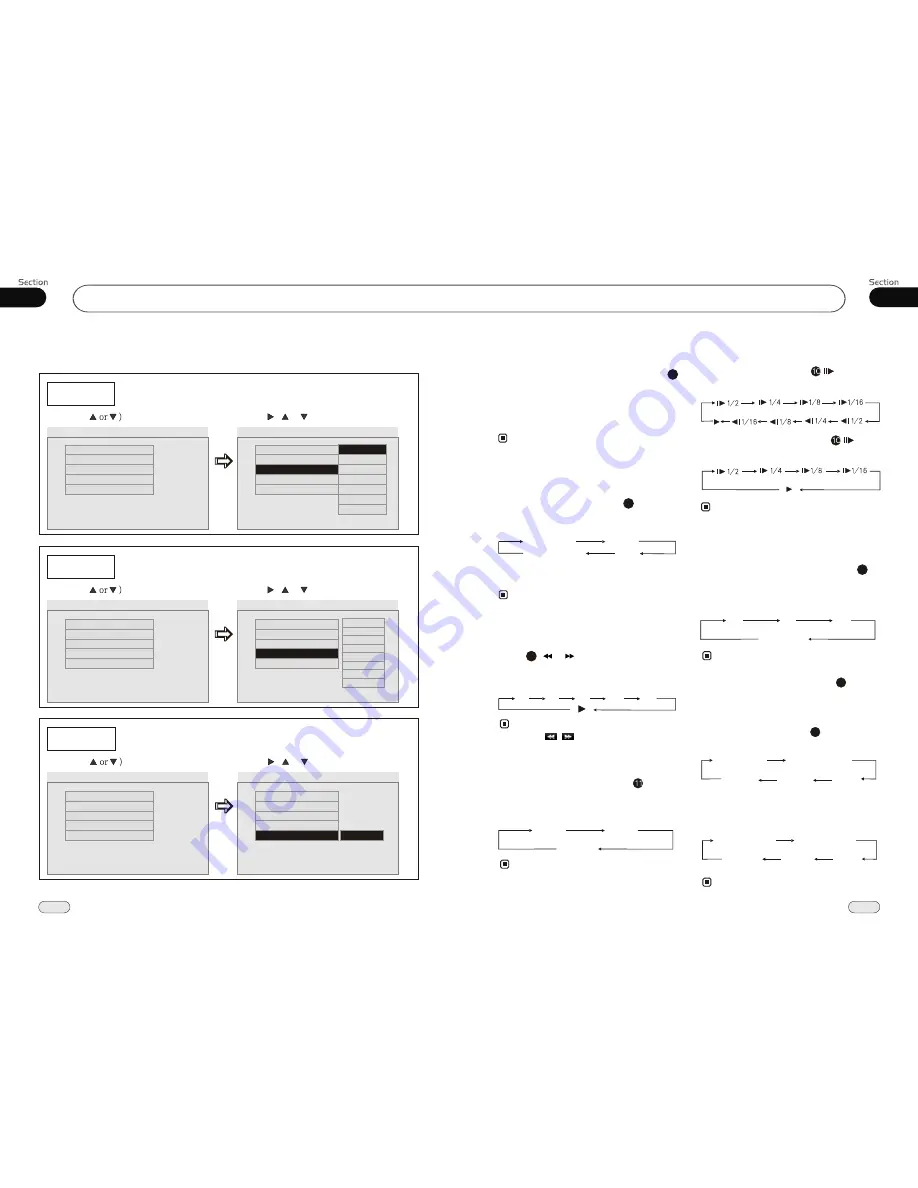
04
17
DVD/VCD/MP4
24
04
DVD/VCD/MP4
Repeat Playing
During DVD playback, press
ing
RPT
on
the remote control to perform replay
function as followings:
* This function is only valid on remote control.
15
Note:
Chapter
Title
Repeat Off
During VCD/MP4 playback, press
RPT
on the remote control to TRACK REPEAT.
Slow motion playback
During DVD mode, press to slow
play. There are speeds as follow:
During VCD/MP4 mode, press to slow
play. There are speeds as follow:
The function is only valid on remote control.
Note:
*
During DVD/VCD/MP4 mode, press
ZOOM
to increase the picture in size. There
are sizes as follow, Each pressing increases
the size until the maximum
is reached.
size
Increase the size of picture
9
Normal
The function is only valid on remote control.
Note:
*
2X
3X
4X
To remove the image by pressing button.
*
27
Note:
Press ( or ) on remote control to
perform fast rewind or fast forward.
Each pressing will change as follow:
Skip backward/forward/F.F
/F.REW the playback
20
16X
2X 4X 8 X
Playing Tracks at Random
During DVD/VCD/MP4 playback,
RDM
button on the remote control to play
random under the directory
which you select. P
return to
press
any track at
ress it again to
normal playing.
16
Note:
During DVD/VCD mode, press
P/N
on
remote control to set the TV standard to PAL
or NTSC or AUTO system.
System Switch
NTSC
PAL
AUTO
Note:
On Screen Display
During
DVD
status, press
OSD
button
the display shows:
8
Title Elapsed
Chapter
Elapsed
Chapter
Remain
Title Remain
Display off
All
32X
* Clicking / on the screen also performs
the same function.
* This function is only valid on remote control.
During
VCD/MP4
status, press
OSD
button
the display shows:
Single Elapsed
Total
Elapsed
Total
Remain
Single Remain
Display off
The function is only valid on remote control.
Note:
*
The function is only valid on remote control.
*
---Preferences page--
Disc Menu
Example showing how to set Disc Menu Language:
(Press , or , then press ENTER)
(Press
--Preference Page--
Go To Preference Page
Preferred Menu Language
--Preference Page--
Parental
Example showing how to set parental control:
(Press , or , then press ENTER)
(Press
--Preference Page--
Go To Preference Page
Set Parental Control
--Preference Page--
Audio
Subtitle
Disc Menu
Parental
Default
Eng
Eng
Eng
Audio
Subtitle
Disc Menu
Parental
Default
Eng
Eng
Eng
Audio
Subtitle
Disc Menu
Parental
Default
Eng
Eng
Eng
Audio
Subtitle
Disc Menu
Parental
Default
Eng
Eng
Eng
2
3
4
5
6
7
8
G
Pg
Pg 13
Pgr
R
Nc 17
Adult
1 Kid Sat
Default
Example showing how to set load factory setting:
(Press , or , then press ENTER)
(Press
--Preference Page--
Go To Preference Page
Load Factory Setting
--Preference Page--
Audio
Subtitle
Disc Menu
Parental
Default
Eng
Eng
Eng
Audio
Subtitle
Disc Menu
Parental
Default
Eng
Eng
Eng
Reset
English
French
German
Spanish
Italian
Portuguese
Dutch


















