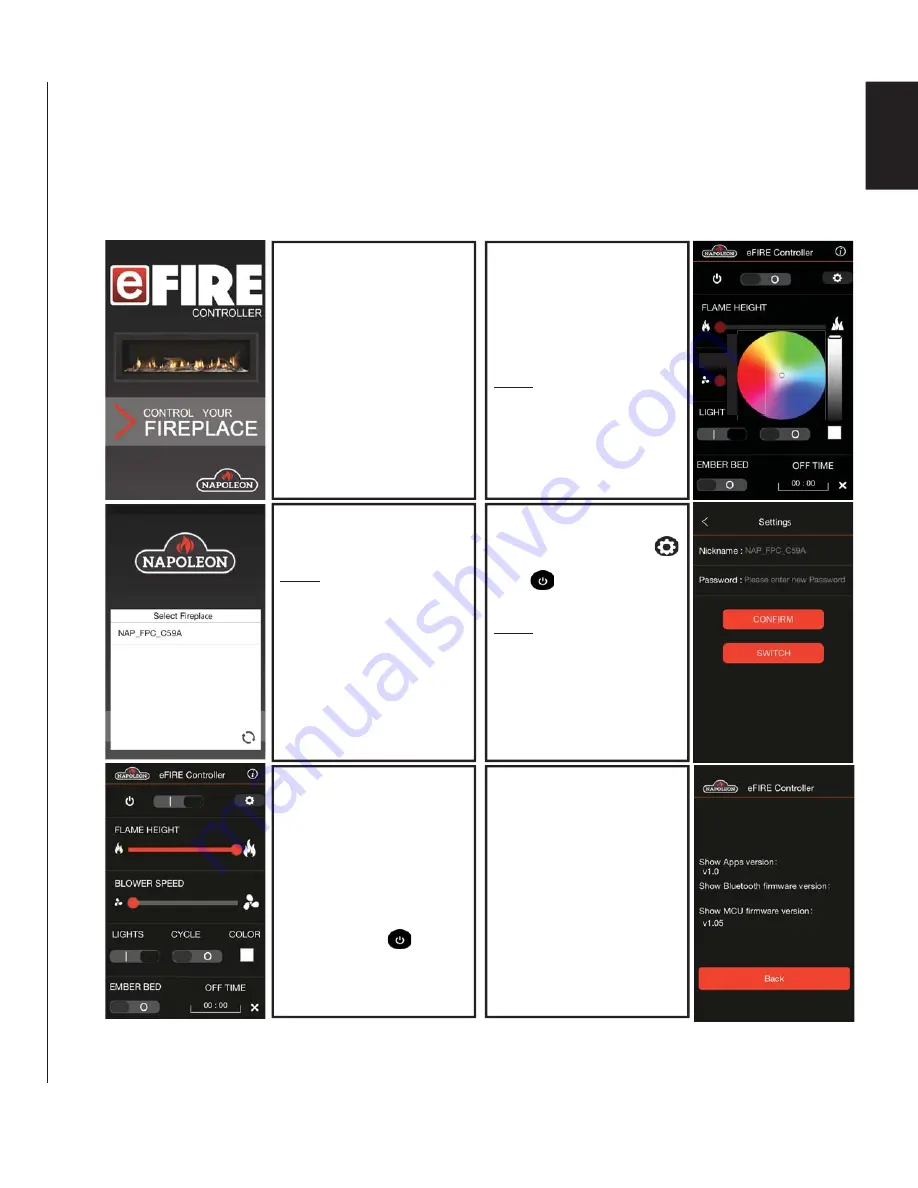
53
W415-1539 / A / 04.19.16
EN
Refer to appliance Installation and Operating Instructions to set up
fi
replace and Bluetooth module. Download the eFIRE
Controller app to your mobile device. The eFIRE Controller app is only supported by Android and Apple operating systems.
Turn the appliance and Bluetooth module on and pair the Napoleon Bluetooth module with your mobile device.
This appliance has a Bluetooth module installed in it that allows you to operate the
fi
replace independently from the hand held
remote that was supplied with this appliance. When the Bluetooth module is integrated with the eFIRE app, you can control the
fl
ame and blower as well as operate the lights in a unique manner, differently than what is offered with the hand held remote.
Using the instructions below, install the app and enjoy the features the app offers.
Compatible with iPhone 6, iPhone 6 Plus, iPhone 5S, iPhone 5C, iPhone 5, iPhone 4S, iPad Air, iPad mini with Retina display, iPad (4th generation),
iPad mini, iPad (3rd generation), iPod touch (5th generation).
Requires iOS 7.0 or later.
Compatible with most Android devices running Android 4.3 or above and with /
Bluetooth
®
4.0.
9.2
CONNECTING THE eFIRE CONTROLLER APP
1. Download the eFIRE
Controller app from your
mobile platform app store.
2. Turn Bluetooth on from
devicesettings then open the
eFIRE Controller app.
3. Tap ‘Control Your Fireplace’.
10. From the eFIRE Controller
screen, tap the ‘Information’
icon (i) located in the up-
per right hand corner to view
software information about the
eFIRE Controller application.
For more information or
support, click the Napoleon
Fireplaces link for the offi cial
website.
6. From this screen, you can
control the fl ame height, blower
speed, lights, lights cycle, color,
ember bed feature and in-app
timer.
7. Tap ‘POWER’ ( ) button
to start fi replace.
8. Tap the ‘LIGHTS’ button to
ON. To customize, tap the
COLOR icon to choose from
the color wheel pop-up.
NOTE: Touch and hold the
preferred color inside the color
wheel, then drag your fi nger
outside of the color wheel to
achieve the most vibrant color.
9. From the eFIRE Controller
screen, tap the ‘Settings’ ( )
icon across from the ‘POWER’
icon ( ) to access this
page.
NOTE: Tap ‘SWITCH’ to see a
list of other available fi replaces.
Select desired fi replace to
change your Bluetooth con-
nection. You can also change
the nickname and password for
your fi replace here.
4. Establish connection.
5. Tap desired fi replace under
‘Select Fireplace’.
NOTE: If your fi replace does not
appear, tap the ‘Refresh’ icon
(q) in the bottom right corner
to update the list (max. 10 per
application). If the fi replace still
does not appear, the Bluetooth
module may be connected to a
different device. On fi rst start-
up, you will see the available
fi replaces and will be prompted
for a password. Default pass-
word is set to ‘0000’.
v0.90
http://napoleonfi replaces.com
Offi cial Website:
S
S
BLOWER






























