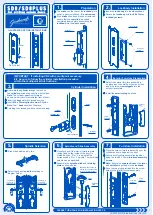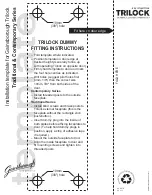9
To maintain maximum flexibility, your ArchiTech series lock can be programmed in three ways, each can be thought of as a separate
programming "environment". Each are available to suit your installation requirements:
"Program Card Programming"
Also known as "Stand-Alone Mode" when used with other ArchiTech lock models without a keypad, "Program Card Program-
ming" permits all programming (for example adding or deleting proximity cards) to be performed using special proximity
"Program Cards" at the lock's Proximity Reader. With "Program Card Programming", the lock is NOT enrolled into a DL-
Windows Networx system (namely "DL-Windows Mode", described above). Later, if you wish, your lock can be enrolled into a
Networx system by performing the "
DL-WINDOWS MODE RE-ACTIVATION
" procedure on page 12.
IMPORTANT:
All prox-
imity credentials added with Program Card Programming
will be deleted
upon the locks' enrollment into a DL-Windows Networx
system. To use Program Card Programming, turn to page 11.
"Keypad Programming"
With the addition of a keypad to the ArchiTech series door locks, programming User Codes and other features can be performed
using button presses at the Keypad/ProxReader, and simplifies programming for those more familiar with the traditional way of
programming Alarm Lock door locks. The
Keypad/ProxReader
keypad contains 12 buttons, numbers 1 through 9 plus zero, a
star button (
:
) and a special "AL" button (
;
). After the "
POWER UP
" procedure has been performed (page 10 or 11),
Keypad Programming may be used either
before
or
after
the lock is enrolled into a DL-Windows Networx system (namely "DL-
Windows Mode", described above). Each of the various programming "Functions" are described, starting on page 13. However,
before you can start to program your lock using the keypad, you must first enter something called "Program Mode". In Keypad
Programming, there are only two "modes"--"Normal Mode" and "Program Mode". You enter "Program Mode" to use the keypad
to make changes to the lock program; when you finish programming and wish to put the lock into use, you exit "Program Mode"
to enter "Normal Mode".
You enter Program Mode using the keypad by pressing the
Master Code
of the lock that was set at the factory (then wait for the
green light and press
;
until multiple beeps are heard). The Master Code is basically a secret 6-digit "passcode" that allows
you to enter Program Mode. But since all locks are identical and leave the factory with the same Master Code, this factory Mas-
ter Code is therefore not very secret--and should be changed to your own personal Master Code. This way, only YOU can enter
Program Mode and make changes to the lock programming. Once the new Master Code is set , then you can program other
things using the keypad, such as setting the weekday, date and time. After this, you can start entering User Codes for people to
use. All changes to the lock are organized by their Function Number. Want to change the date? Use Function Number 38
(page 18). Want to add a new User Code? Use Function Number 2 (page 14). There are 99 Functions in total, some that you
may use often, and others that you may never need. Notice also that when you program your lock, programming tends to follow
a consistent 5-step pattern: (1) Enter Program Mode (2) Press
;
followed by the Function # (3) Press
;
and enter data
(4) Press
:
to end (5) Exit Program Mode to put the lock into use.
"DL-Windows Mode"
Also called "Networx Mode", this mode refers to the standard operation of the ArchiTech series lock after it is enrolled into a Net-
worx system (i.e. configuration by the DL-Windows software). All programming is performed using DL-Windows software
(version 5.2 or later). By default, after the "
POWER UP
" procedure has been performed (page 10 or 11), your ArchiTech series
lock is available for discovery by any Networx Gateway and by DL-Windows
for a 24 hour "window" of time
. DL-Windows com-
municates with a Gateway module (models listed on page 4) to wirelessly communicate with the lock's internal radio. See the
DL-Windows for Networx User's Guide
(OI383) for more information about Gateways, and see page 28 for "DL-Windows Mode"
operation. There are two ways to use DL-Windows:
Networked mode
: PC running DL-Windows is connected to (wirelessly or wired) a network, either using an Ethernet or
802.11 connection. Communications are accomplished through networked Gateway module(s). See page 4 for supported
products.
Non-networked mode
: PC running DL-Windows does not require a network. Communications are accomplished using
an
AL-IME-USB
Gateway inserted into a USB port on your Windows laptop or PC.
Note:
Only " Local" Emergency
Commands are supported when using an
AL-IME-USB
Gateway. See page 4 for supported products.
Overview: Three Ways to Program
ArchiTech Series Battery Life Maximization
(Turns the radio off)
The ArchiTech series locks are equipped with a battery pack containing four (4) standard AA type alkaline batteries, allowing for a
2-5 year life span. To achieve maximum battery life, the ArchiTech series locks allows for an advanced feature called
Power Sav-
ing Mode
whereby an automatic Schedule can be created in DL-Windows to toggle the Mode on or off on a daily/weekly ba-
sis.
IMPORTANT:
During
Power Saving Mode
, proximity credentials WILL function normally,
but ALL communications, including
Wireless Remote Releases, will NOT function.
For more information, see "
Power Saving Mode ON / OFF
" on page 30.