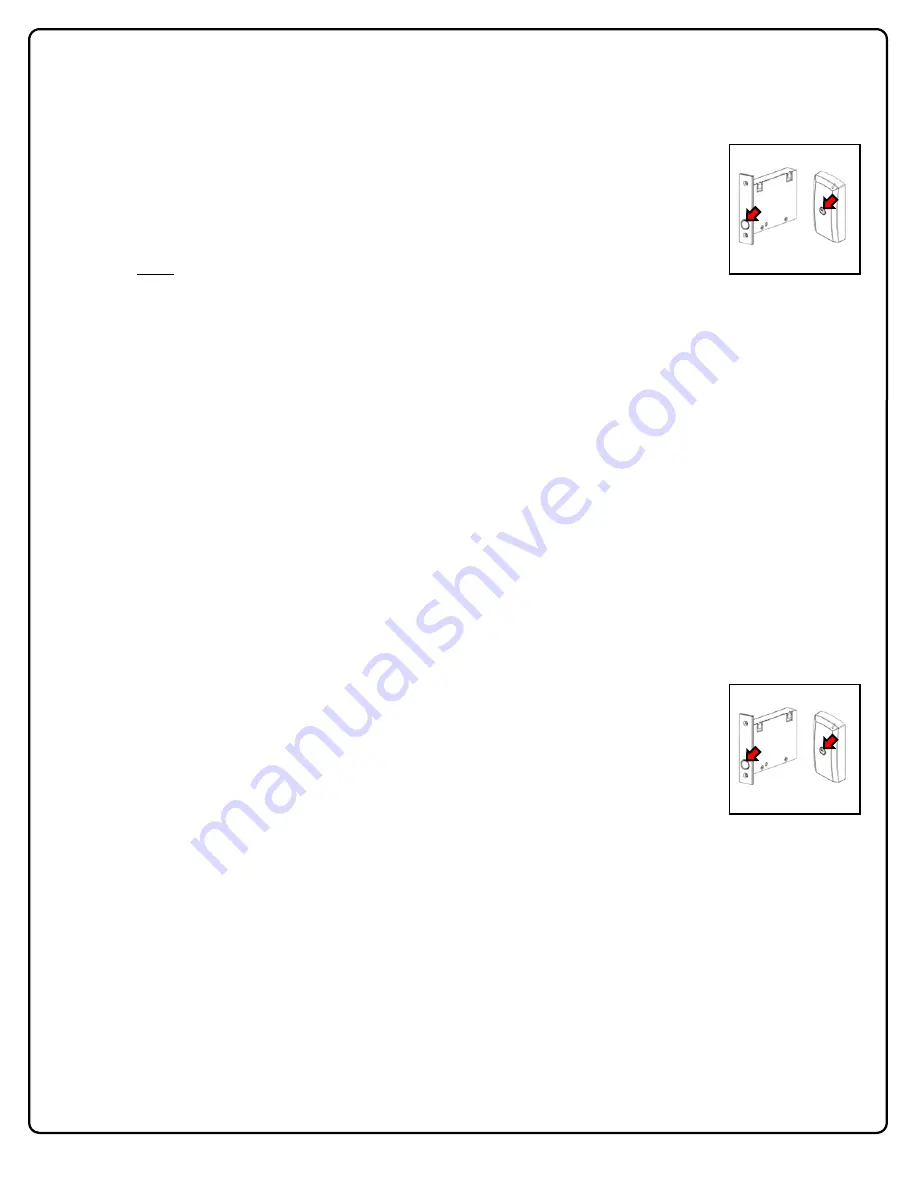
12
Select "Program Card Programming" Operation (cont'd)
ADD A CREDENTIAL
To manually add additional proximity credentials, you MUST first create / enroll two "Program
Cards"; if you have not done so, stop here and perform the
PROGRAM CARD CREATION / EN-
ROLLMENT
detailed above.
Note:
If you are enrolling multiple proximity cards, it is a good idea to
have all of the cards you wish to enroll handy and ready.
Also, be careful not to confuse your two
"Program Cards" with your other cards!
1. Open the door (and keep it open).
2. Present either one of the two "Program Cards" to the Keypad/ProxReader.
3. Within 3 seconds, press and release the "
Program / Passage
" button. Listen for a series of tones (entering "Enroll
Mode"), followed by continuous beeping with green LED flashes ("in Enroll Mode and waiting for a proximity card or
other proximity credential type"). Within 20 seconds perform the next step:
4. Present a proximity credential to the Proximity Reader. Upon successful credential enrollment, observe a "Valid
Read" indication (two green LEDs and two beeps; the chart on page 40 lists all "
LED and Sounder Indications
").
5. Repeat step 3 for each additional proximity credential you wish to add. Each time an additional credential is added,
the lock grants you another 20 seconds to present the next credential. If the 20 second time-out expires (or if a cre-
dential fails to be added or read), simply press/release the "
Program / Passage
" button and the 20 second Enroll
Mode timeout duration will restart.
6. After adding your last credential, press and hold the "
Program / Passage
" button for 4 seconds until you hear a series
of beeps ("Exit Enroll Mode" indication).
All added credentials are considered "Basic Users" (i.e. no programming abilities, cannot enter "Enroll Mode" and there-
fore cannot be used as "Program Cards"). If Wireless Remote Releases are to be used with "Program Card Program-
ming" and/or for Emergency Lock Down, please read "
Understanding "Global" vs. "Local"
" on page 31 and "
Wireless Re-
mote Releases
" on page 36.
DL-WINDOWS MODE RE-ACTIVATION
If the 24 hour window for discovery by DL-Windows has expired,
or
if you wish to migrate from "Program Card Program-
ming" to "DL-Windows Mode", you may do so by restoring the lock to its original factory condition (see
Erase All Pro-
graming
on page 38) or by performing the following procedure:
To make the ArchiTech series lock available for discovery by DL-Windows version 5.2 or later (re-
activate "DL-Windows Mode"), use your previously created "Program Cards" as follows:
1. With the door open, present one of the previously created "Program Cards" to the Proximity
Reader.
2. Press and hold the "
Program / Passage
" button for 6 seconds until the Proximity Reader LED
flashes green twice and beeps twice.
3. Release the "
Program / Passage
" button.
Note:
While the "
Program / Passage
" button is being held down in step 2, the door will remain unlocked for
the length of the button press.
The ArchiTech series lock is now available for discovery by DL-Windows.
WARNING! Cards and other credentials
added in "Program Card Programming" will be deleted!
MORTISED
NETWORX CONTROL
UNIT
SURFACE-MOUNTED
NETWORX
CONTROL UNIT
LOCATION OF THE
"PROGRAM / PASSAGE" BUTTON
MORTISED
NETWORX CONTROL
UNIT
SURFACE-MOUNTED
NETWORX
CONTROL UNIT
LOCATION OF THE
"PROGRAM / PASSAGE" BUTTON



























