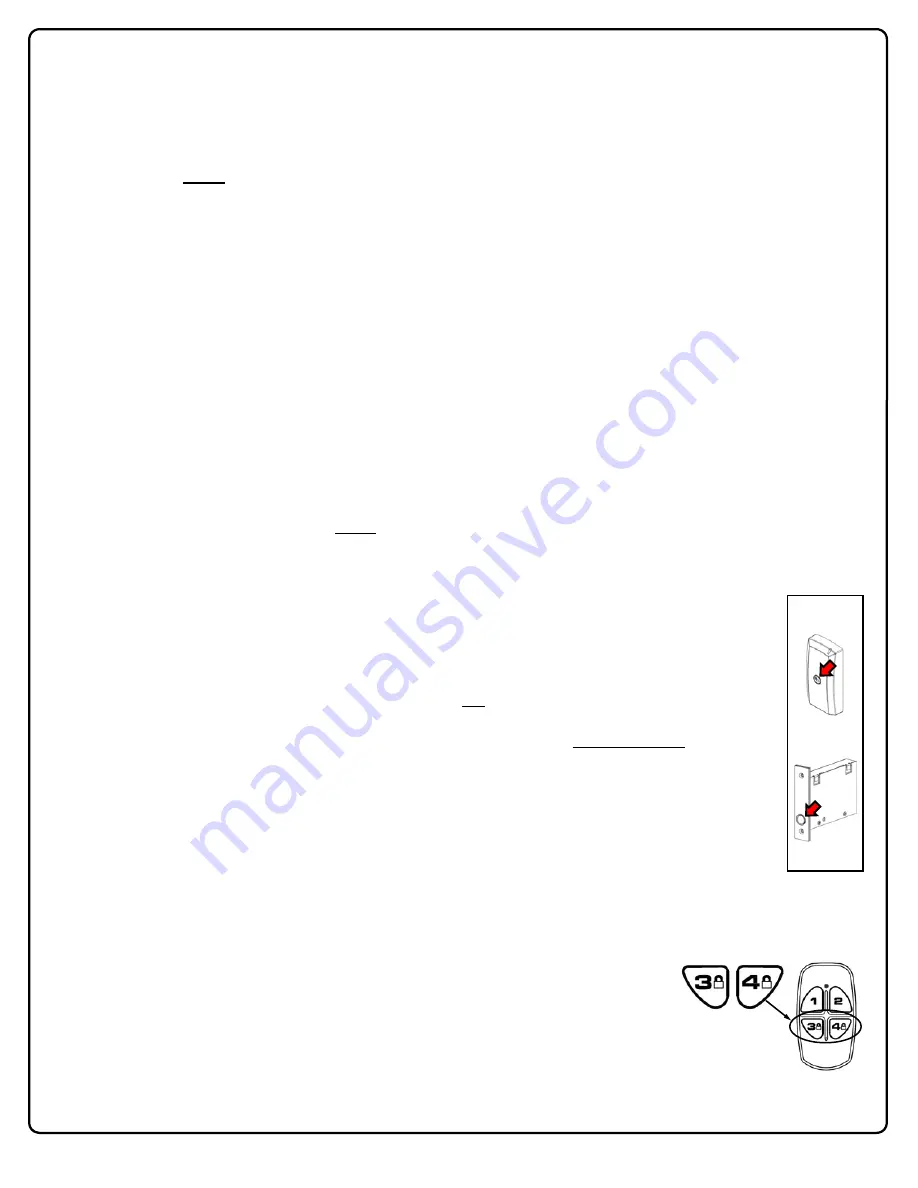
36
Two types of "Wireless Remote Release" devices are compatible with the ArchiTech series door locks: The RR-
1BUTTON
Wireless Remote Release Button
(see WI1999) and RR-4BKEYFOB
Wireless Remote Release Keyfob
(see
WI2004). Whether the Wireless Remote Release contains a single button (RR-1BUTTON) or four buttons (RR-
4BKEYFOB), each button can be "paired" (connected) with one ArchiTech series lock. This means, for example, the four
buttons on the RR-4BKEYFOB can each be paired with four separate ArchiTech series locks. In addition, each individual
ArchiTech series lock contains ten (10) "slots" ("User Numbers"), and each "slot" is available to accommodate one paired
Wireless Remote Release button. Therefore, each individual ArchiTech series lock can ultimately be paired with up to ten
Wireless Remote Release buttons on multiple Wireless Remote Release devices.
Note:
Since each button can ONLY be paired with one specific Networx-integrated ArchiTech series lock at a time,
when a previously paired button is later paired with a second locking device, the first pairing is erased.
Before you "pair" (connect) your Wireless Remote Release buttons, here are some important things to consider:
Though Wireless Remote Releases can be enrolled when the lock is in "Program Card Programming", migration to
"DL-Windows Mode" after Wireless Remote Releases are enrolled requires that the lock be defaulted and re-initialized
(page 38),
clearing all previously programmed Users and/or paired Wireless Remote Releases
.
If your lock has been placed into a Power Saving Mode via a DL-Windows Schedule, Wireless Remote Releases will
NOT
function.
Pairing Wireless Remote Release Buttons
Before you begin, note that the pairing steps below must all be performed within thirty (30) seconds. Ten of the thirty sec-
onds are used during step 3, leaving little time for error or delays. Therefore, before proceeding,
read through the steps
first
to become familiar with this simple procedure.
1. Select a Wireless Remote Release "button" you wish to pair. Selecting a button in advance will greatly assist this
process. Keep the Wireless Remote Release
in your hand
as you perform the next steps.
2. Place the ArchiTech series lock into Enroll Mode by pressing the "
Program / Passage
" button once (Enroll Mode =
continuous beeping with green LED flashes). The 30 second timeout begins now.
Depending on the programming "environment" of the lock (see page 9), Enroll Mode is entered as fol-
lows:
Initial lock startup
: Simply press the "
Program / Passage
" button once
Program Card Programming
: Present a " Program Card" and with the door open, press the
"
Program / Passage
" button once
DL-Windows Mode
: Present a " Program Card" OR any Administrative User (2-11); with the
door open, press "
Program / Passage
" button once
3. Immediately
press and hold
the Remote Release button and observe the Remote Release LED:
a. The red LED lights...keep holding the button…
b. The LED flashes green, release the button...
c. Wait and observe the LED as follows:
LED solid green = Pairing successful (also a double-beep and green LED on the Proximity Reader)
LED solid red = Pairing unsuccessful, start again at step 1.
4.
Exit Enroll Mode:
Press and firmly hold the "
Program / Passage
" button for 4 seconds until you
hear a series of beeps.
Emergency Lock Down (via Wireless Remote Release)
The ArchiTech series locks have the added ability to accept Emergency Lock Down commands from a
Wireless Remote Release (model RR-4BKEYFOB only). When buttons 3 and 4 are
pressed simultaneously, within seconds an Emergency Lock Down command is sent to all
locks to which the RR-4BKEYFOB is currently paired (up to 4). Conversely, pressing but-
tons 1 and 2 simultaneously will send a Return to Normal command, returning the paired
locks back to the state they were in prior to receiving the Emergency Lock Down com-
mand. See page 31 for the two different modes (
Understanding "Global" vs. "Local"
) to which the Ar-
chiTech series locks respond when an Emergency Command when sent from a Wireless Remote Release.
Wireless Remote Releases
RR-4BKEYFOB
MORTISED
NETWORX CONTROL
UNIT
SURFACE-MOUNTED
NETWORX
CONTROL UNIT
LOCATION OF THE
"PROGRAM / PASSAGE"
BUTTON























