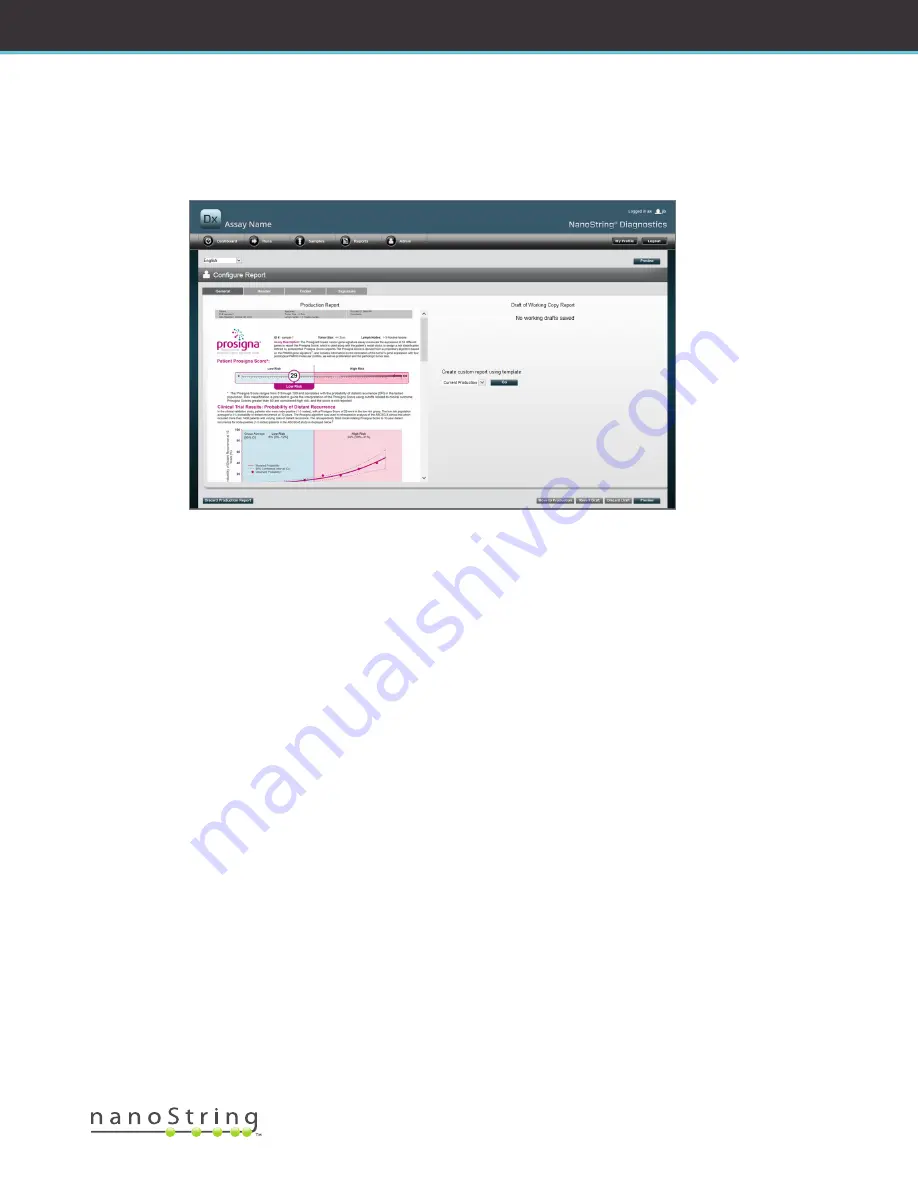
2017-07 MAN-C0034-06
|
55
NanoString Technologies
®
USER MANUAL
If there is no working draft in progress (See
FIGURE 4.45
), then a dropdown listing of available templates is displayed instead of the thumbnail
of the draft report, along with a control to start a new draft. Drafts may be started from the current production report, the NanoString
standard header and footer, blank header and footer, or one of a number of pre-supplied templates. These templates are intended to be
further modified by administrators to meet their organizations’ needs.
FIGURE 4.45:
The
General
tab of the
Configure Report
page, displaying the menu for starting a new draft (Content of report varies
by regulatory clearances or approvals)






























