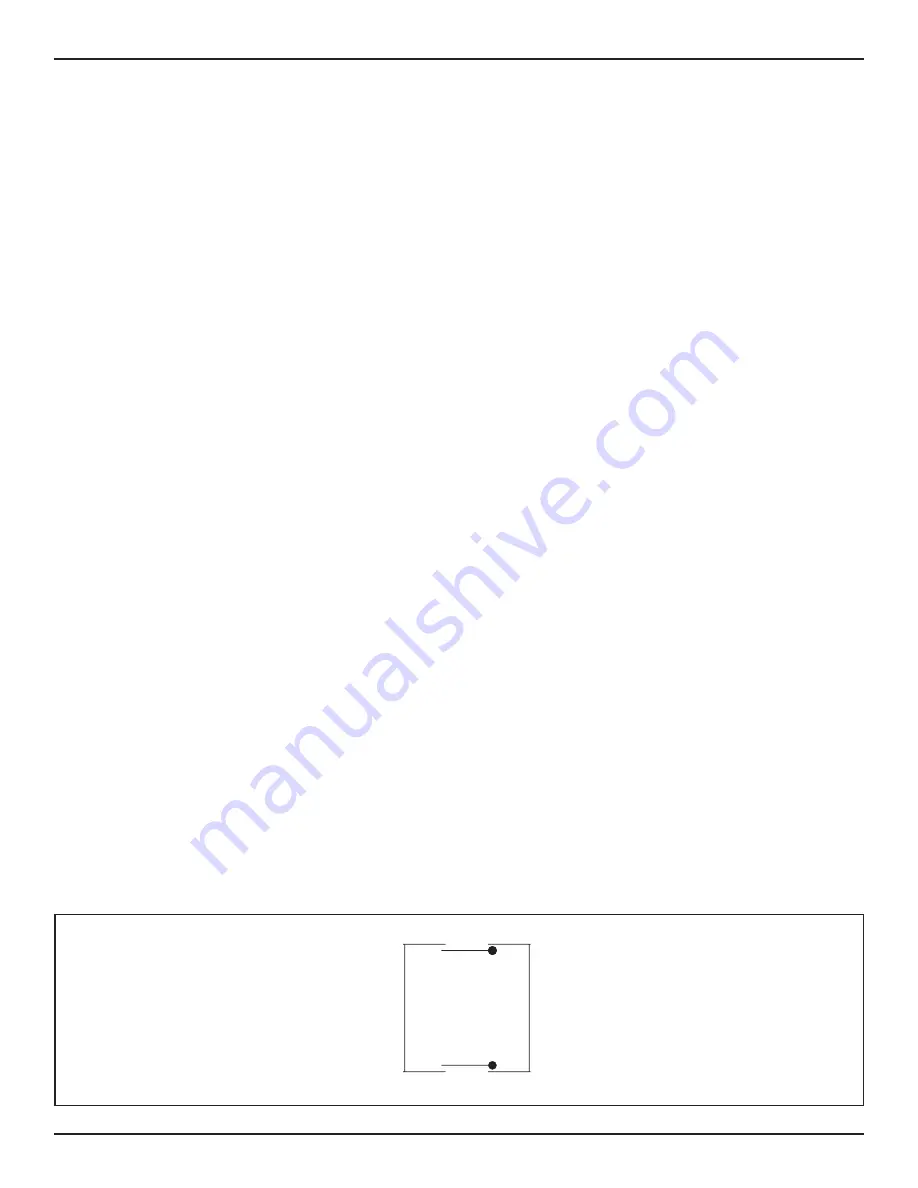
34 of 43
GT20 Wire and Programming Manual
www.NabcoEntrances.com
P/N C-00140
Rev 5-7-18
SECTION 10 .6: Sensor Signals
X
A SES signal from the PULL side of a Swing Door Panel: Will cause a safety stop for both Door Panels.
X
A SER signal from the PUSH side of a Swing Door Panel: Will cause a both Door Panels to stop closing and re-open.
SECTION 10 .7: Emergency Stop
An Astragal Swing Door Unit can be operated in a single Door Panel mode. An active EMY-IN signal on the Slave programs the closing
sequence as a single Door Panel configuration. If only the EMY-IN signal on the Master is active, then this EMY-IN signal is applicable for
both Door Panels. In accordance with the action configured on the Master by means of EMY-IN, both Door Panels carry out a CL-SPR
(Close Spring), STOP, OPEN or CL-MOT (Close Motor).
If only the EMY-IN signal on the Slave is active, then the Slave carries out a CL-SPR, regardless of the action configured on the Slave by
means of EMY-IN. If both EMY-IN signals are active, then the Master performs its configured EMY-IN action and the Slave performs a
CL-SPR. One exception of this rule is the Master in the EMY-IN configuration OPEN. In this case, both Door Panels will be opened.
Note: The respective control and safety sensor are connected to the corresponding drive unit.
1. Plug both ends of (1) CAN Cable into each (Socket X117) located on each GT20 Control, to connect both Operator Assemblies.
2. Go to the Master GT20 Control. Select the Parameter EMY-IN. Select the Setting Range: Open
3. Go to the Slave GT20 Control. Select the Parameter EMY-IN. Select the Setting Range: Open
4. Go to the Master GT20 Control. Select the following parameters:
X
DubleD = MastA
X
AcSeq = desired time lag of the closing angle.
5. Go to the Slave GT20 Control. Select the following parameters:
X
DubleD = SlaveA
X
AoSeq = desired time lag of the opening angle.
SECTION 10 .8: Check Connections
Note: A small white (m) and a small white (s) indicates: a missing connection.
1. Check the LCD Display on the Master GT20 Control to see if a small black (m) is visible on the first level (connection existing).
2. Check LCD Display on the Slave GT20 Control to see if a small black (s) must be visible on the first level (connection existing).
3. Transmit a Key (open) command to the Slave control by applying a Jumper to Terminals 2 & 3.
a. The Master will be is the first one to open, followed by the Slave.
b. In the open position the hold-open time expires on the display of the Slave control.
c. The Slave is first to close, followed by the Master.
SECTION 10 .9: Interlock Operation
Note: Both Operator Assemblies must be running off the same power circuit.
1. Plug both ends of (1) CAN Cable into each (Socket X117) located on each GT20 Control, to connect both Operator Assemblies.
2. Program both GT20 Controls for standard open speed, close speed, etc. as required.
3. For the Exterior Door Panel (A), select the Parameter: InterL, Select the Setting Range: SideA
4. For the Interior Door Panel (B), select the Parameter: InterL, Select the Setting Range: Side B
Side A
Side B
Interior side
Exterior side
DN 1184
Figure 6
Interlock Operation
























