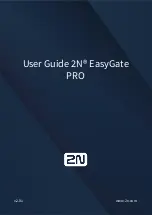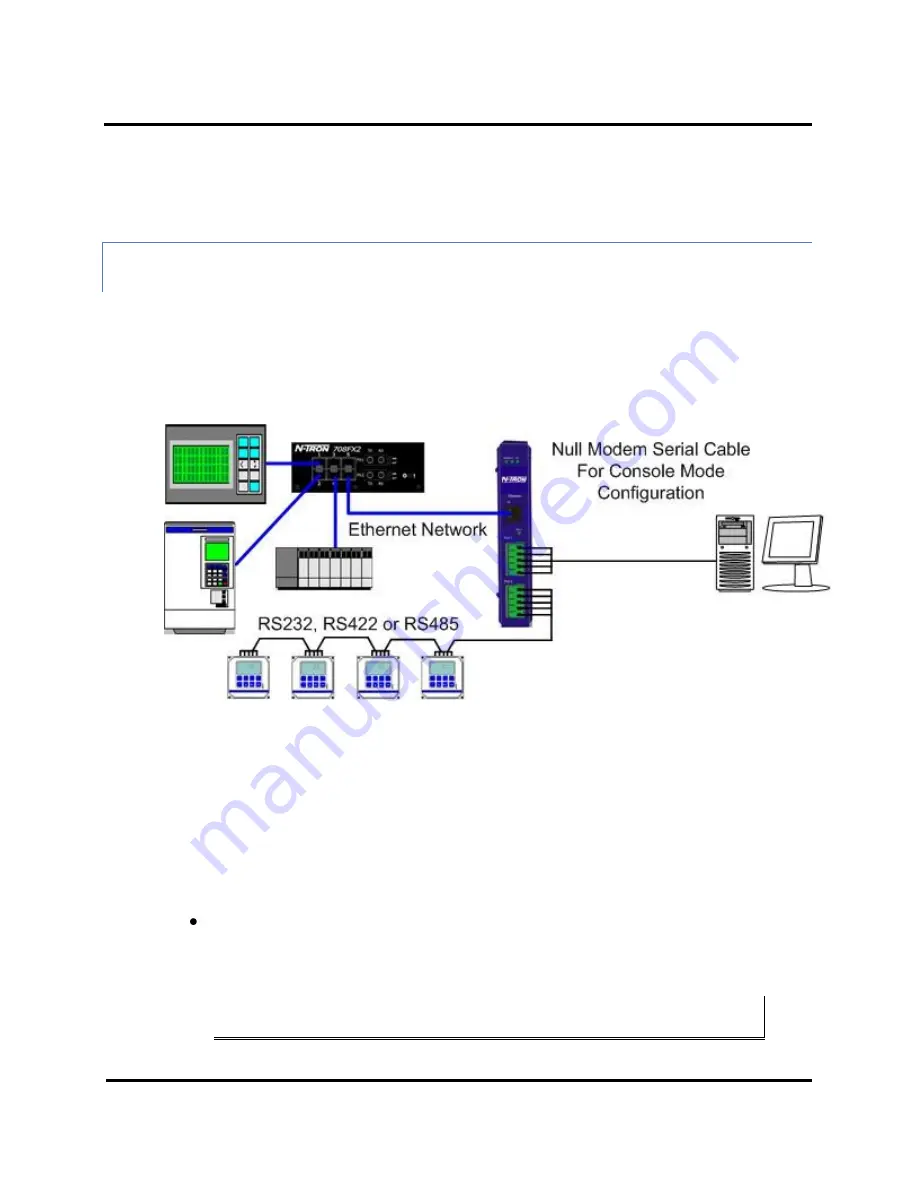
Setup and Connections
ESERV-M12T Modbus Gateway
15
ESERV-M12T
(Rev. 1210)
j.
Save the settings and remove power from the Modbus Gateway.
k.
Re-apply power. Open the Ethernet Modbus Gateway Manager Software and select
“Network” as the method to connect to the device.
CONFIGURING THE ESERV-M12T MODBUS GATEWAY VIA THE SERIAL PORT (CONSOLE
MODE)
Your Modbus gateway can be configured via a serial port using the Ethernet Modbus Gateway Manager. To use
this feature the Modbus gateway's serial port must be connected to the serial port of a PC (using a null modem
cable).
Figure 14.
Console Mode Setup
To configure the Modbus gateway it must be put into Console Mode, using the Mode switch.
To enter Console Mode,
press and hold the Mode switch for between two and ten seconds. The LED indicators
respond as follows:
1.
The Ready LED blinks three times per second while the button is being pressed.
2.
The Modbus gateway is in Console Mode when:
Port 1 LED on the ESERV-M12T is On and the Port 2 LED is Off.
To configure the Modbus gateway,
open the Modbus Gateway Manager software and set up the Modbus
gateway's parameters as required.
Note: For more information on configuration options refer to Section 4: Description of Modbus
Gateway Properties.
Summary of Contents for ESERV-M12T
Page 1: ...ESERV M12T Modbus Gateway User Manual...
Page 12: ...Hardware ESERV M12T Modbus Gateway 7 ESERV M12T Rev 1210 Figure 9 ESERV M12T DIN Clips...
Page 40: ...Modbus Help ESERV M12T Modbus Gateway 35 ESERV M12T Rev 1210 Figure 24 Modbus Priority...
Page 46: ...Modbus Help ESERV M12T Modbus Gateway 41 ESERV M12T Rev 1210 Figure 31 Port 1 Modbus...
Page 48: ...Modbus Help ESERV M12T Modbus Gateway 43 ESERV M12T Rev 1210 Figure 33 Modbus Slave ID Routing...