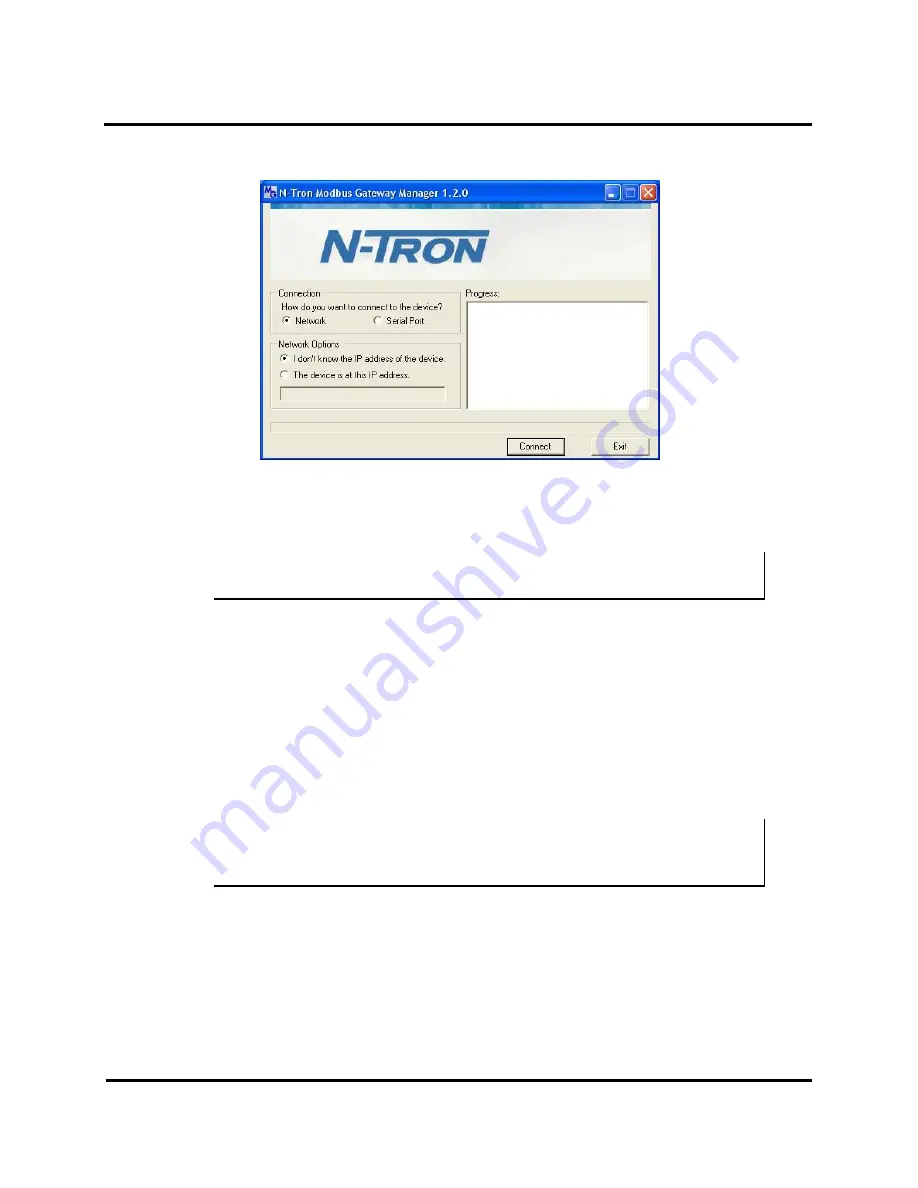
Setup and Connections
ESERV-M12T Modbus Gateway
11
ESERV-M12T
(Rev. 1210)
The Modbus Gateway Manager Device Discovery window appears.
Figure 12.
Modbus Gateway Manager Discovery Window
2.
Configure your Modbus gateway as required.
Note: For more information on configuration options refer to Section 4: Description of Modbus
gateway Properties.
Configuring with the Web Interface
ESERV-M12T Modbus Gateways can be configured over the network using a standard internet browser such as
Internet Explorer or Firefox.
To open the web configuration interface:
1.
On a PC connected to the network, open a browser.
2.
In the browser’s address bar, type the IP address of the
Modbus gateway.
Note: Your Modbus gateway comes from the factory pre-configured to receive an IP address
assignment from a DHCP server. If a DHCP Server is not available on your network, it will default
to 169.254.102.39.
The web interface Login page appears.
Summary of Contents for ESERV-M12T
Page 1: ...ESERV M12T Modbus Gateway User Manual...
Page 12: ...Hardware ESERV M12T Modbus Gateway 7 ESERV M12T Rev 1210 Figure 9 ESERV M12T DIN Clips...
Page 40: ...Modbus Help ESERV M12T Modbus Gateway 35 ESERV M12T Rev 1210 Figure 24 Modbus Priority...
Page 46: ...Modbus Help ESERV M12T Modbus Gateway 41 ESERV M12T Rev 1210 Figure 31 Port 1 Modbus...
Page 48: ...Modbus Help ESERV M12T Modbus Gateway 43 ESERV M12T Rev 1210 Figure 33 Modbus Slave ID Routing...
















































