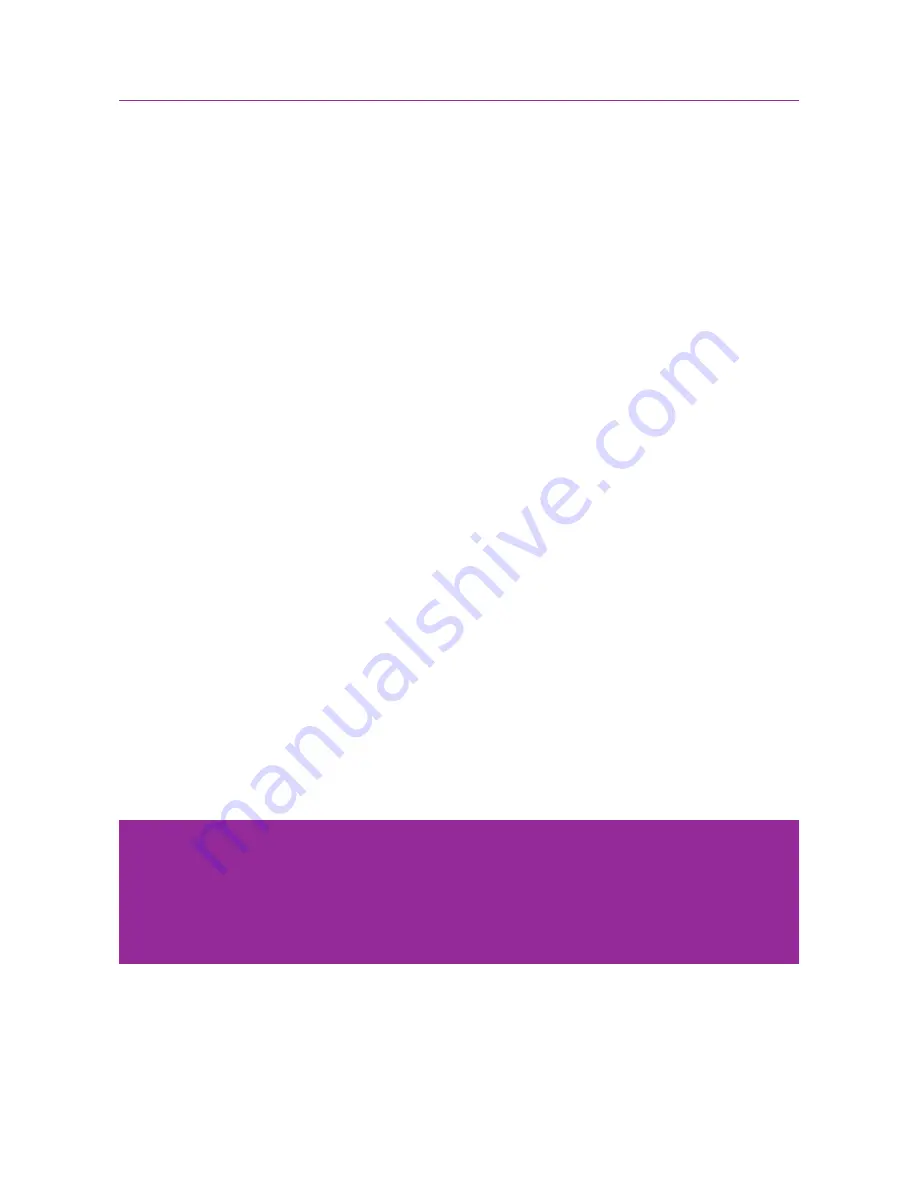
51
Wi-Fi intermittent disconnection/low Wi-Fi signal/
slow speed on Wi-Fi
1. Power cycle your Wi-Fi Halo. A previous section in this manual has instructions on
how to do so.
2. Test your Internet connection by connecting your computer or laptop directly to the
ONT via Ethernet cable i.e. bypass the Wi-Fi Halo. If all your devices have no LAN
ports, you can skip this step.
3. If your connection issues are solved by a direct connection to the ONT, connect a
computer or laptop directly to one of the Wi-Fi Halo’s LAN ports using an Ethernet
cable. This is to check if it is specifically a Wi-Fi issue.
4. If you are still having issues while using a direct LAN connection, check that all your
cables are properly connected and perform a factory reset on the Wi-Fi Halo (a
previous section of this manual has instructions on how to do a factory reset).
If your issues still persist after a factory reset, please contact MyRepublic Customer
Service.
5. If it appears to be a Wi-Fi issue, try changing the channel of the Wi-Fi network you are
connecting to (you can refer to a previous section in this manual for instructions on
how to change your Wi-Fi network channel).
6. Check and update the firmware version of your Wi-Fi Halo (a previous section of this
manual has instructions on how to install new router firmware).
Troubleshooting
Note:
• The speed at which your computer or device can stream or download files depends on its
hardware specifications as well, such as its CPU or network adapter. Certain CPU or network
adaptors, such as those in mobile devices, are not powerful enough to reach anywhere near
1Gbps download speeds.
Summary of Contents for Wi-Fi Halo
Page 1: ...Manual Wi Fi Halo ...
Page 3: ...Product Overview ...
Page 8: ...Product Overview 8 Setting Up Basics ...
Page 18: ...18 Setting Up Advanced Setting Up Advanced ...



































