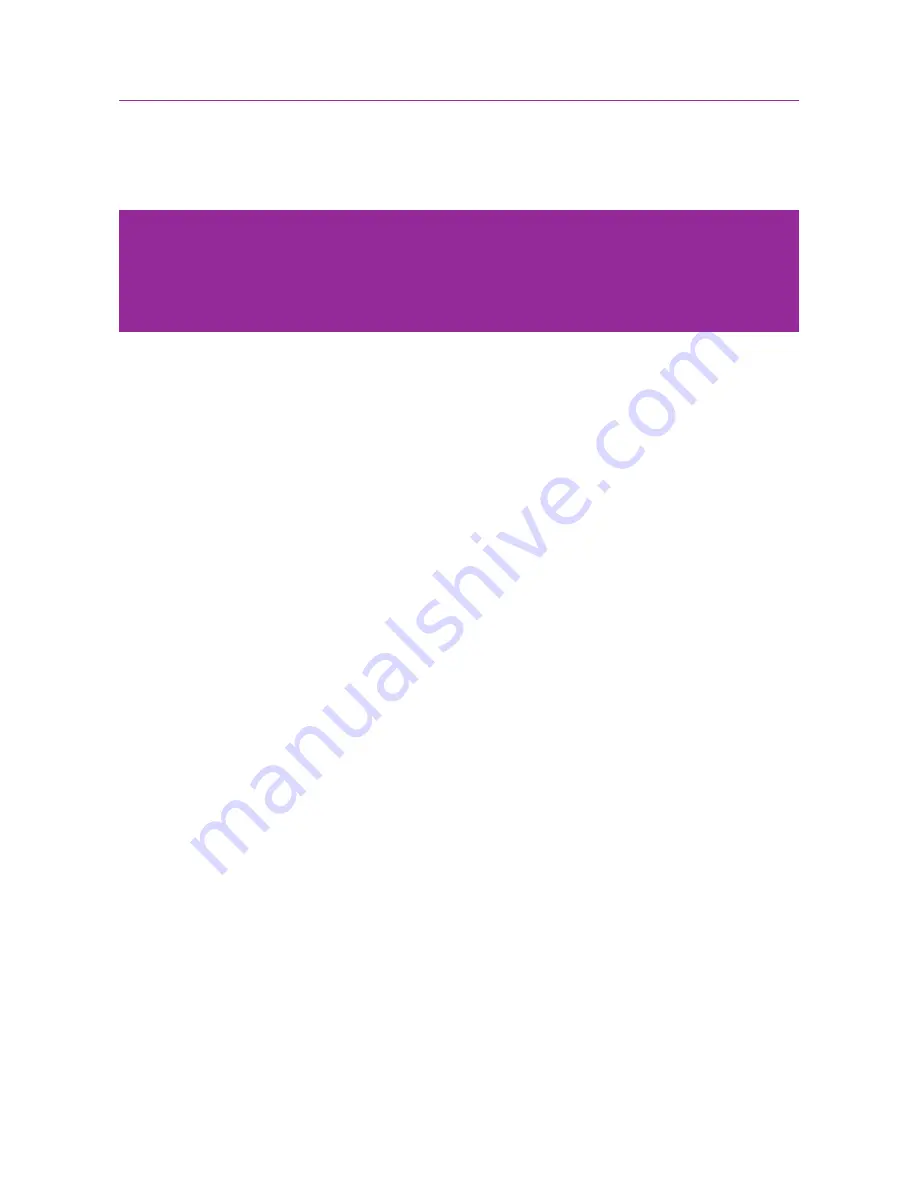
10
How to set up your Wi-Fi Halo
1. Place your Wi-Fi Halo in a location that is away from direct sunlight, metal equipment
and other devices that may interfere or cause Wi-Fi signal loss (e.g. microwave ovens,
cordless phone). If you can, place your Wi-Fi Halo in an elevated position as Wi-Fi
signals spread out and towards the ground, not upwards.
2. Connect the Wi-Fi Halo to the power adapter and plug it into a power supply.
3. Press the Power button to power on the Wi-Fi Halo. The bottom front LED – the Status
Light – should light up green first, showing that the Wi-Fi Halo is powering on.
4. Plug one end of your Ethernet cable into the Wi-Fi Halo’s red WAN port and the other
end to the ONT’s active Internet port (this is usually your ONT’s Port 1, unless you
have more than 1 broadband subscription in your house, then it might be Port 2).
5. The light on the top right of the LAN port should light up
green
(the light can either be
blinking or steady) once there is a working Internet connection.
6. The Status Light on the front of the Wi-Fi Halo should turn a steady
purple
, indicating
that an Internet connection has been established.
7. The Wi-Fi Light on the side of the Wi-Fi Halo should also be a steady
green,
indicating
that the Wi-Fi is working.
Setting Up: Basics
Note:
• First make sure that your internet connection has been set up and is working properly. Your ONT
should be connected to your fibre Termination Point (TP) and turned on for at least 2 minutes
before setting up your Wi-Fi Halo. There should also be no red or yellow lights on your ONT.
Summary of Contents for Wi-Fi Halo
Page 1: ...Manual Wi Fi Halo ...
Page 3: ...Product Overview ...
Page 8: ...Product Overview 8 Setting Up Basics ...
Page 18: ...18 Setting Up Advanced Setting Up Advanced ...

























