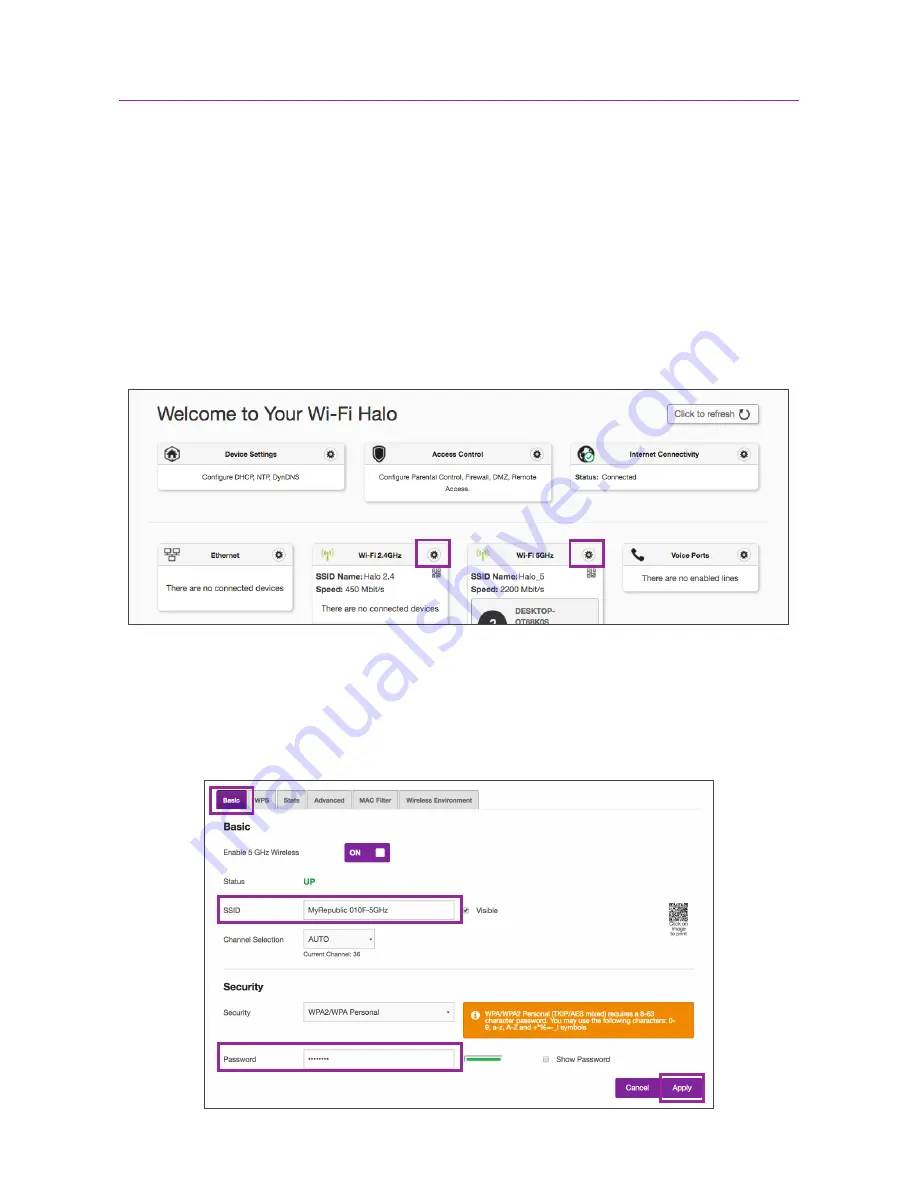
45
If you had previously changed your wireless settings from the default setting and forgot
your password, do the following:
1. Connect to the Wi-Fi Halo over Wi-Fi or directly using an Ethernet cable
2. Login to the Wi-Fi Halo’s Router Management Console (a previous section of this
manual has instructions on how to do so)
3. From the main page, click on the gear icon next to the Wi-Fi network i.e. either Wi-Fi
2.4GHz or Wi-Fi 5GHz whose details you wish to view.
4. Once you select either the 2.4GHz or 5GHz Wi-Fi network, under the “Basic” tab you
can find the Wi-Fi network name (SSID) and the Wi-Fi password. You can also change
the Wi-Fi network’s name or password here if you like.
5. Click the “Apply” button to save your changes when you are done.
Troubleshooting
Summary of Contents for Wi-Fi Halo
Page 1: ...Manual Wi Fi Halo ...
Page 3: ...Product Overview ...
Page 8: ...Product Overview 8 Setting Up Basics ...
Page 18: ...18 Setting Up Advanced Setting Up Advanced ...









































