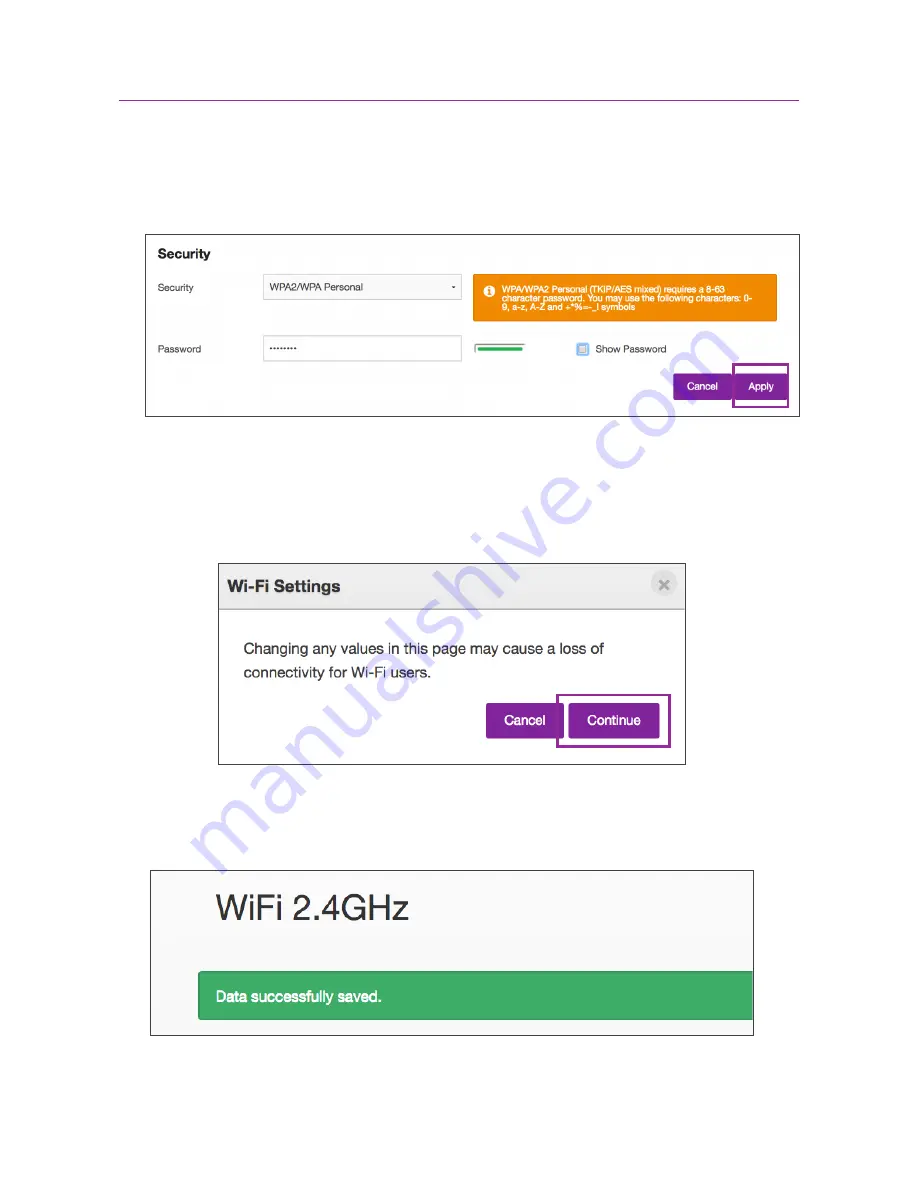
22
4. Under “Security”, you can change your Wi-Fi network’s password by entering the
password you prefer in the “Password” field. Click the “Apply” button.
5. A window will appear to remind you that changing your Wi-Fi name or password
will cause your current wireless connections to be disrupted. Once the changes are
applied, you will need to reconnect using your new Wi-Fi network name or password.
Click “Continue” to acknowledge this and proceed.
6. Once the changes are done, you should see a message appear stating “Data
successfully saved”.
Setting Up: Advanced
Summary of Contents for Wi-Fi Halo
Page 1: ...Manual Wi Fi Halo ...
Page 3: ...Product Overview ...
Page 8: ...Product Overview 8 Setting Up Basics ...
Page 18: ...18 Setting Up Advanced Setting Up Advanced ...






























