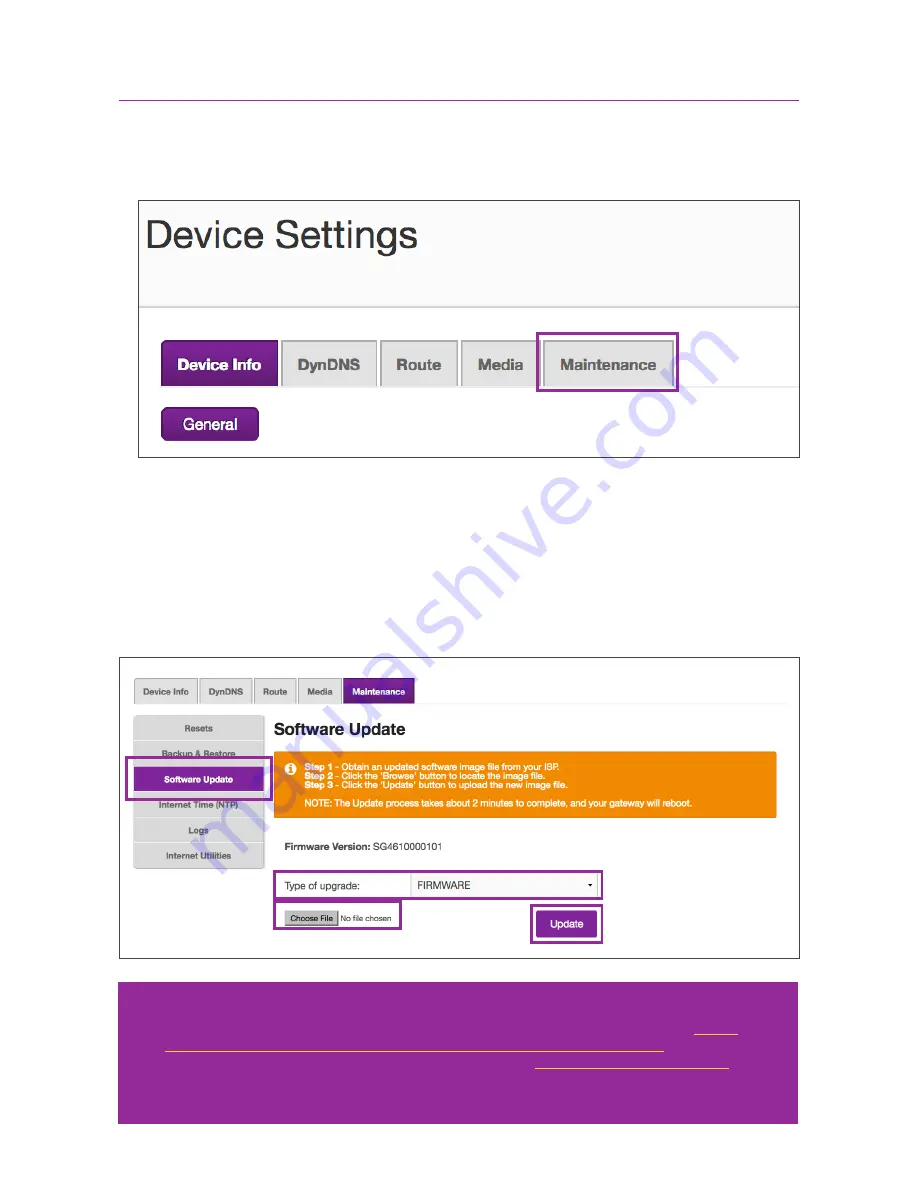
31
4. To update the router firmware, click the “Maintenance” tab on the same page.
5. In the left menu, select “Software Update”. Next to “Type of Upgrade”, select
“FIRMWARE” from the drop-down list. Click on “Choose File”, to browse your
computer and select the file containing the new firmware you want to install and then
click Update.
The firmware installation process will take a few minutes. Wait for the Wi-Fi Halo to
finish rebooting and then firmware should be successfully installed.
Note:
• Don’t have the latest firmware file? Please check the MyRepublic support page at
https://
support.myrepublic.com.sg/hc/en-us/sections/200595554-Modem-ONT-Router
for the latest
firmware version, contact MyRepublic customer support at
or call 6717 1680 for further assistance. We recommend using the latest firmware for the best
performance.
Setting Up: Advanced
Summary of Contents for Wi-Fi Halo
Page 1: ...Manual Wi Fi Halo ...
Page 3: ...Product Overview ...
Page 8: ...Product Overview 8 Setting Up Basics ...
Page 18: ...18 Setting Up Advanced Setting Up Advanced ...






























