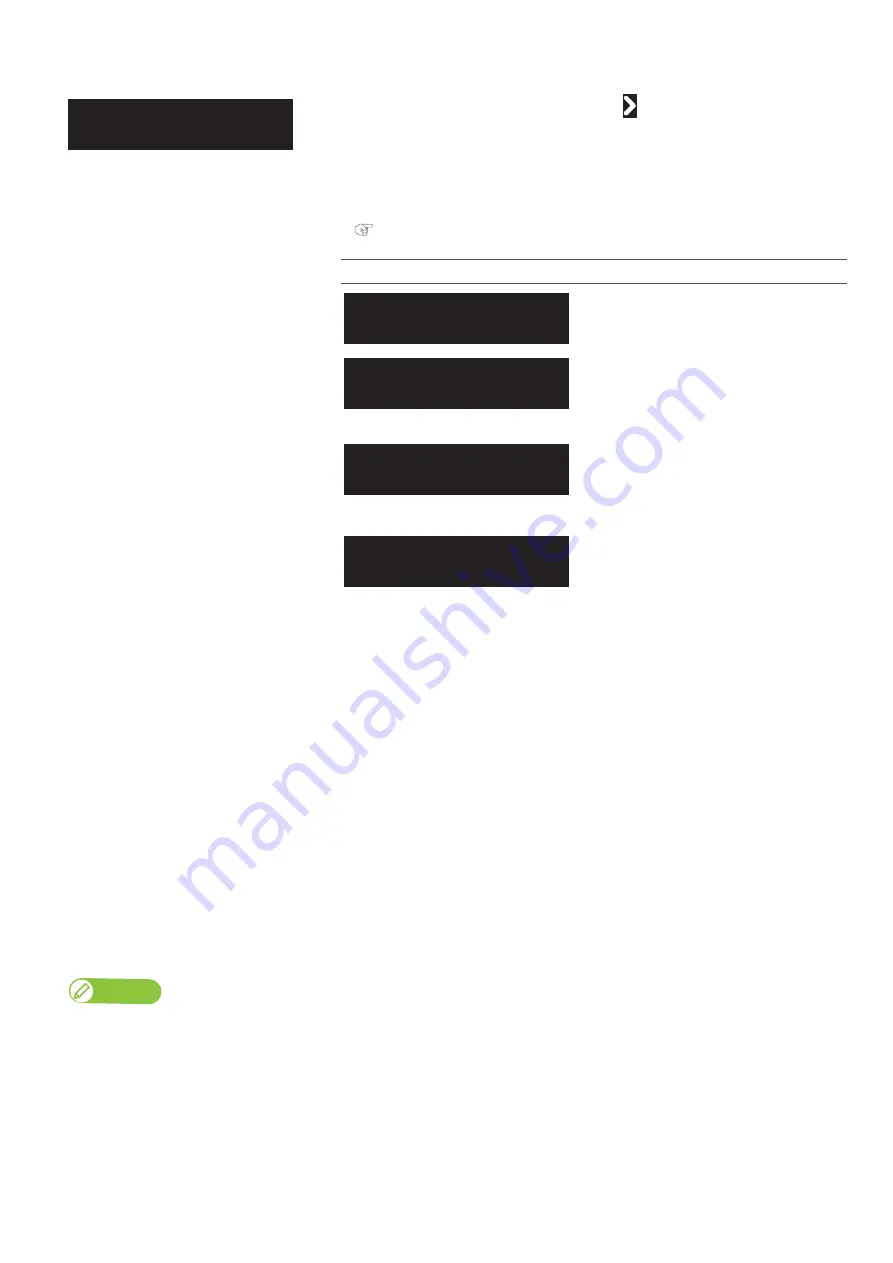
88 Test Print 5: Adjust Head
When “Adjust Head 3 Auto” is selected
Auto Adjustment Method
1.
Select the adjustment pattern from "ALL", "Standard", or any specific pattern between "Adjust Pattern A" and
"Adjust Pattern F".
•
The selected adjustment pattern is printed.
•
The printer scans the print using the embedded color sensor, then automatically corrects the dot placement.
2.
Once successfully completed, the message “Auto Adjust Succeeded End->Enter” will appear on the panel.
•
If failed, the message “Auto Adjust Failed End -> Enter” will appear on the panel.
Tap [Enter] to end the adjustment.
•
Try Auto Adjust again or perform Standard or Custom adjustment.
3.
Tap [Enter] to exit the menu.
You can select the adjustment method.Tap
to open the submenu.
Perform the automatic adjustment using the embedded color sensor.
If the resolution, pass and the printing direction of the RIP print mode differ from
the print mode for the User Type, select the fine pattern that is suitable for the
RIP.
"Adjustment patterns for each print mode" P. 59
Submenus
Perform automatic adjustment for all patterns
(A to F) using the color sensor.
Perform automatic adjustment for the
currently selected print mode using the color
sensor (calibrate the same print mode as
"Adjust Head1 Standard").
Choose the adjustment pattern between
A and F for automatic adjustment.
Note
• If failed in the middle of the calibration, the adjustment value for the pattern which has been successfully calibrated will be saved in the
printer, but the adjustment value for the pattern which has been failed to calibrate or has not been calibrated yet will not be saved in the
printer.
• If print defects (like banding or grainy look) still appear on the print, try an auto calibration again, or go to "Adjust Print1/ Standard" or
"Adjust Print2/ Custom" to perform calibration.
• If a roll media starts to cockle during calibration, load the media again.
Adjust Head 3
Auto
Auto 1
ALL
Auto 2
Standard
・
・
・
Auto 3
Adjust
Pattern
A
Auto 8
Adjust
Pattern
F
Summary of Contents for XPJ-1682WR
Page 8: ...8 ...
Page 136: ...136 Performing initial charging after head cleaning ...
Page 152: ...152 The media is jammed Note ...
Page 157: ...List of specifications 157 ...
Page 158: ...XPJ16xxWRE A 01 ...






























