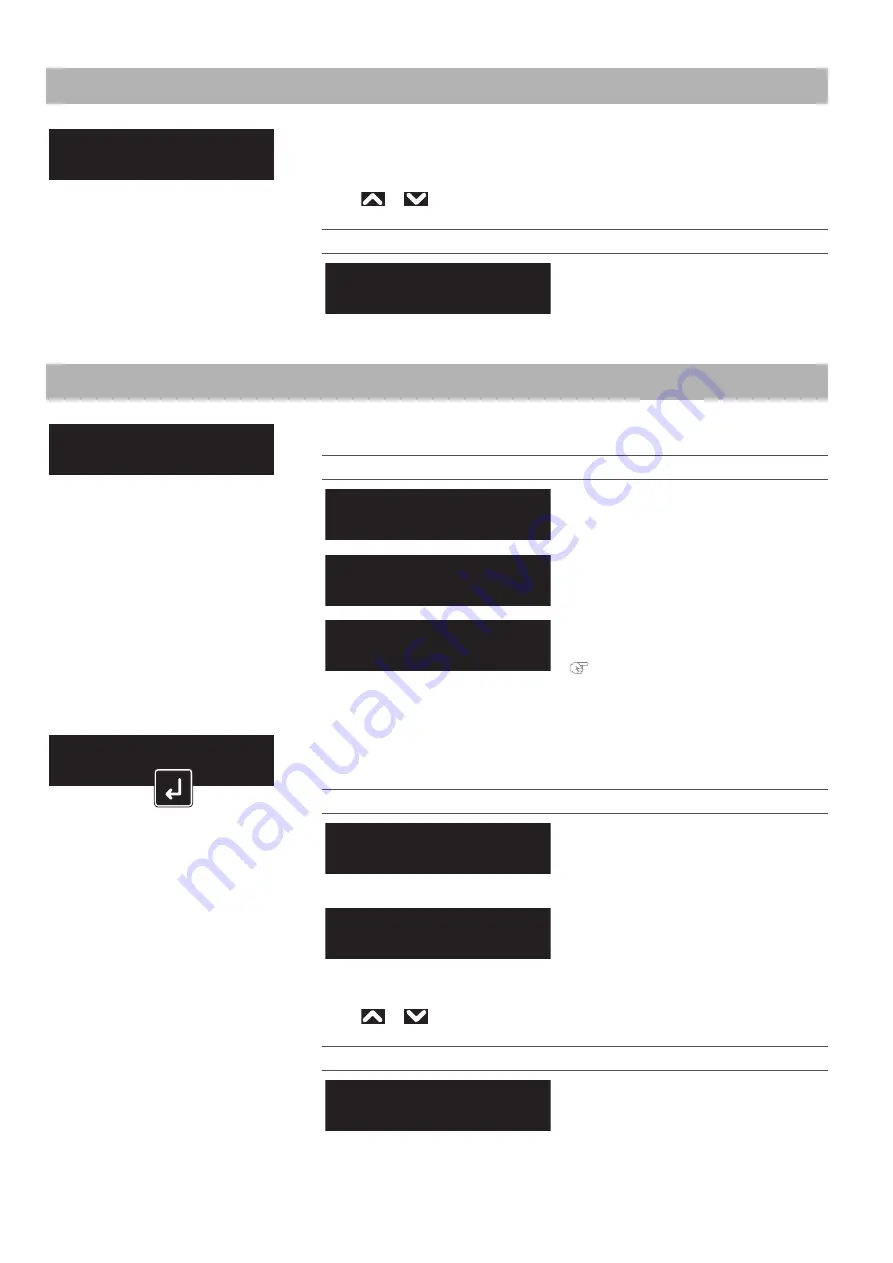
Setup 5: Media Width 71
When the “Output Mode” is set to “Take Up”
Setup 5: Media Width
Sets the width of the current media when the “Media Initial menu” is set to “Off”.
When the “Media Initial menu” is set to “Width”, the detected media width will be
displayed.
Use
or
to enter the value, and tap [Enter].
Setting values
210 mm to <1,000 mm> to 1,625 mm
<> indicates the initial value.
Setup 6: Output Mode
Sets how the media is handled after printing.
Setting values
The Take-up Unit will not be used.
This is the initially set value.
Set when using the Take-up Unit.
Set when cutting the media
automatically.
"Setup 7: Method of Cut" P. 72
When the “Output Mode” is set to “Take up”, the menu is shifted to “Page Gap”.
In the “Page Gap menu”, you can change the margin setting between images.
Setting values
The default margin setting between
images will be applied.
This is the initially set value.
The margin setting between images is
smaller than Normal.
After setting the Page Gap, sets the Ink drying time.
Use
or
to enter the value, and tap [Enter].
Setting values
<0 sec> to 60 min
<> indicates the initial value.
Setup 5
Media Width
Media Width:
(210 - 1625)
1000 mm
Setup 6
Output Mode
Output Mode:
Off
Output Mode:
Take Up
Output Mode:
Auto Cut
Output Mode:
Take Up
Page Gap:
Normal
Page Gap:
Narrow
InkDryTimer:
(0 sec - 60 min)
0 sec
Summary of Contents for XPJ-1682WR
Page 8: ...8 ...
Page 136: ...136 Performing initial charging after head cleaning ...
Page 152: ...152 The media is jammed Note ...
Page 157: ...List of specifications 157 ...
Page 158: ...XPJ16xxWRE A 01 ...






























