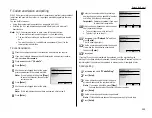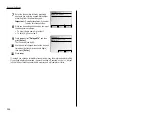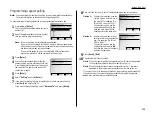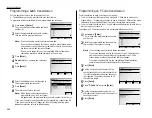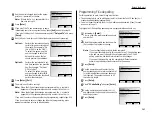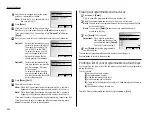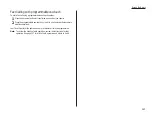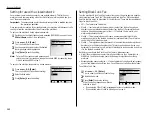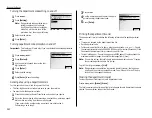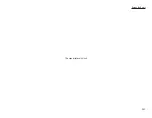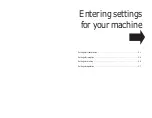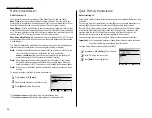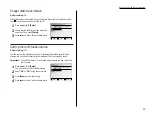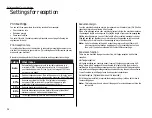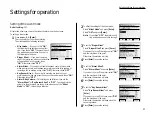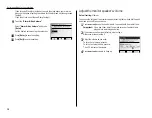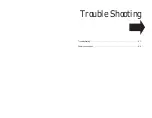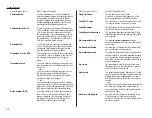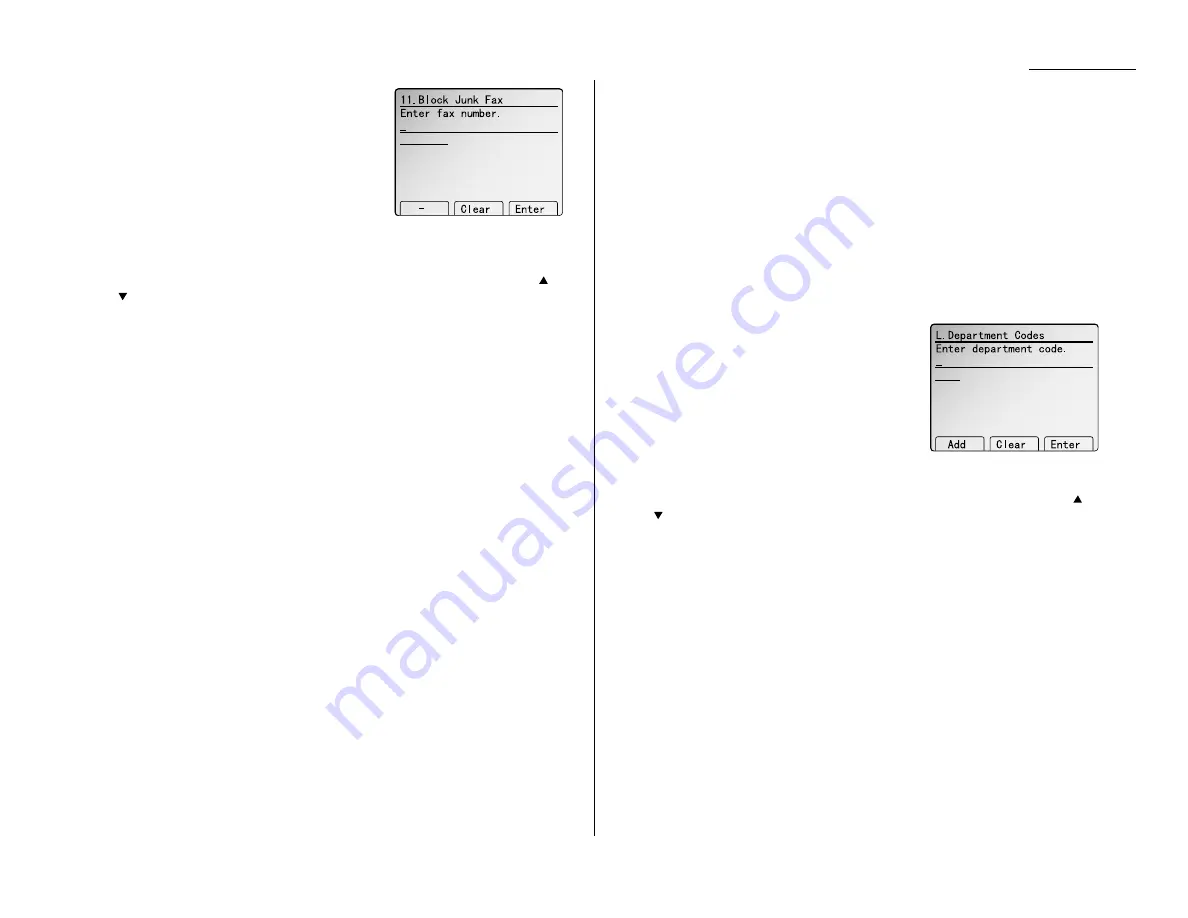
Beyond the Basics
4
The
LCD
now shows blocked numbers list.
If you want to enter or erase a number, go on to
step 5.
Otherwise, press [Enter] and skip to step 7.
5
Use the numeric keypad to enter the last
eight characters of a fax number you want to
block. For example, if you want to block a fax
from someone with a Subscriber
ID
of 972-555-3038, you should enter 5, 5, 5,
[–], 3, 0, 3, 8.
If you want to erase an existing entry in the blocked numbers list, press
or
of the cursor key to select the number then press [Clear].
6
Press [Enter] to save the setting.
7
Press
RESET
to return to the standby mode.
Printing a list of blocked numbers list
To print a list of blocked numbers list, press
MENU
,
J
, 1, 1, [List].
Using department codes
You can keep track of how your machine is used through its department code feature.
When the department code setting is activated, the machine reminds each user to
enter the department code before sending or polling a document. The Activity
Journal then keeps track of fax transactions by department.
After you turn on this setting, assign specific code numbers to your office’s fax users
and tell them to enter these department codes before sending faxes.
Note: Please note that using this setting may block access to the fax machine.
Entering a department code
Your machine can hold up to 100 separate department codes.
To enter a department code:
1
Press
MENU
,
L
, [Enter].
The
LCD
shows the department code list.
Note: If department code operation is pro-
tected (see page 2.50), the fax beeps
briefly and then returns to standby
mode. You will have to turn off the
protection first, then repeat this step.
2
Use the numeric keypad to enter the four-digit department code, 0000–9999.
If you want to erase an existing entry in the department code list, press
or
of the cursor key to select the number then press [Clear].
3
Press [Add] to entry in the department code list.
If you want to enter another department code, repeat steps 2–3.
4
Press [Enter] to save the setting. The machine will return to standby mode.
2.49
Summary of Contents for MFX-2500
Page 1: ...Muratec MFX 2500 Operating Instructions Fax Reference...
Page 7: ...v This page intentionally blank...
Page 73: ...Beyond the Basics This page intentionally blank 2 51...
Page 84: ...Trouble Shooting Troubleshooting 4 1 Common questions 4 6...
Page 93: ...Trouble Shooting This page intentionally blank 4 9...
Page 94: ...Appendix and index Glossary AI 1 Index AI 5...
Page 101: ...This page intentionally blank Appendix and index AI 7...
Page 102: ...This page intentionally blank Appendix and index AI 8...