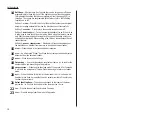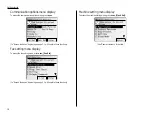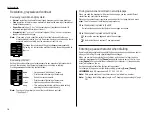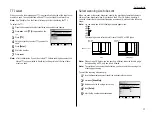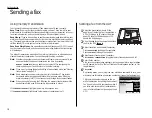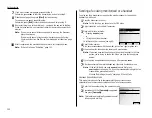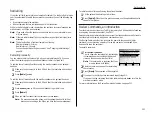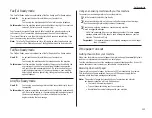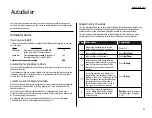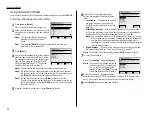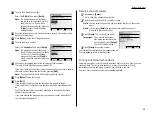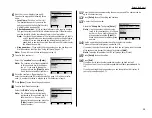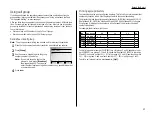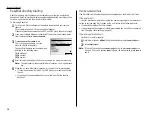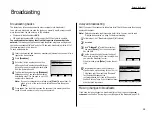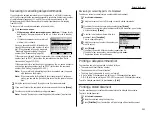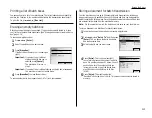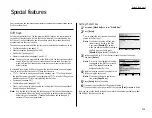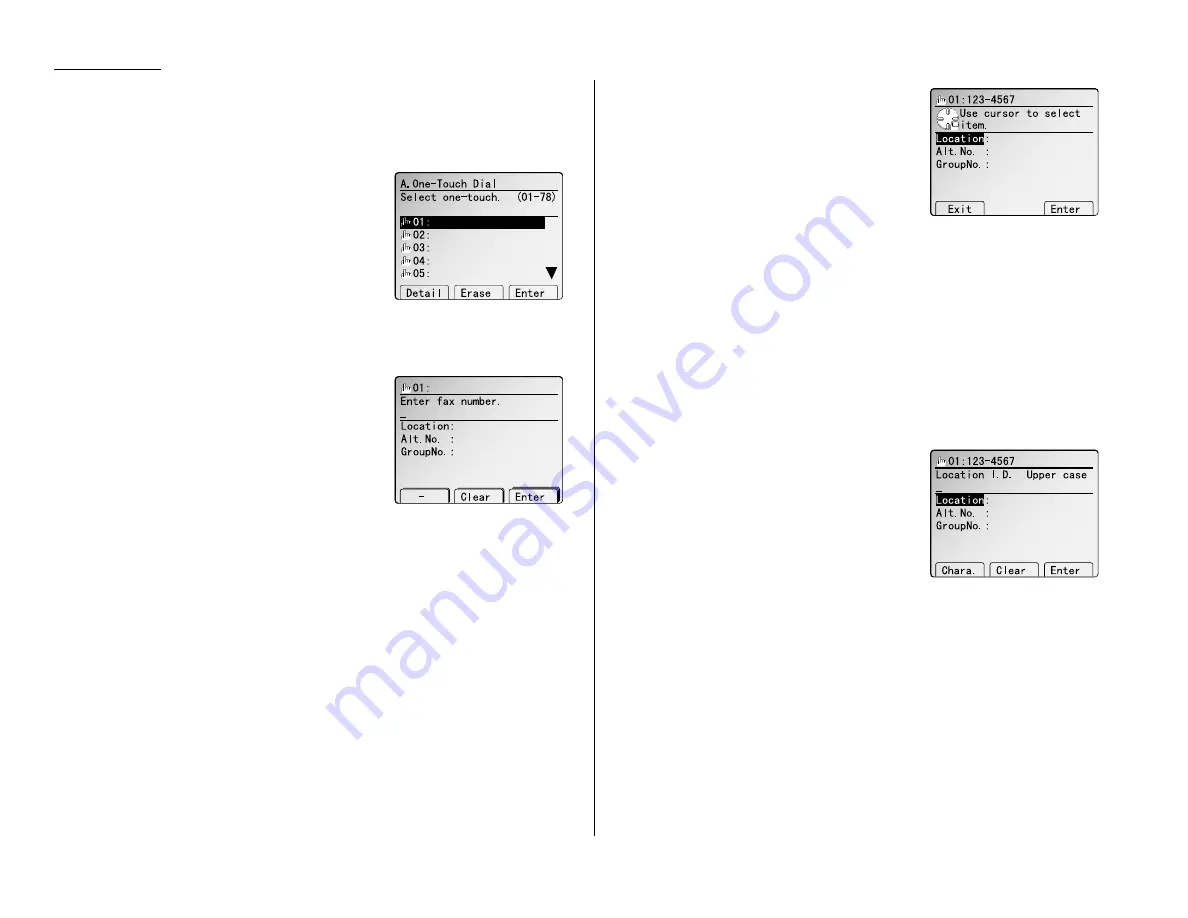
Using one-touch numbers
Your fax machine stores up to 78 one-touch numbers using the keys marked 01–78.
Entering or changing a one-touch number
1
Press
MENU
,
A
, [Enter].
The
LCD
shows the one-touch number list.
2
Select the one-touch key in which you want to
store a number or change a previously stored
number.
Note: You can select the one-touch key by
pressing that key on the control
panel.
Note: You can press [Detail] to see the number which has been pro-
grammed in that one-touch key.
3
Press [Enter].
4
Use the numeric keypad to enter the number
exactly as your machine should dial it, includ-
ing whatever access codes your phone system
requires. (You may want to review “Special
dialling characters,” page 2.1.) The number
can be up to 40 characters in length.
Note: You must enter the fax number to program the one-touch key.
Note: If a fax number is already registered in this one-touch key, the num-
ber is shown on the
LCD
. If you wish to change the fax number, press
the [Clear] to erase it and then enter another number.
Note: If want to erase characters, press [Clear] to erase to the left.
If you want to change just one character in the number, move the cur-
sor to that character, and press [Clear] to erase it. Then re-enter the
character correctly.
5
When the number is as you want it, press [Enter] to store it.
6
Next, the
LCD
now displays (see right):
You can also program the following three
items:
• Location
ID
— The destination name. If
you enter the name, you can use the
EasyDial directory dialling function (see
page 2.8).
• Alternative number — After all redial attempts to the regular number
fail, your fax machine will dial this alternative number. If the alternative
number also fails, the fax alarm beeps to alert you to a problem.
Note: Your fax holds a maximum of 10 alternative numbers in all, that is,
only 10 speed-dials or one-touch numbers can have the alternative
number. After you have entered the alternative numbers for 10
speed-dials or one-touch numbers, the machine will disable to enter
the alternative number.
• Group number — If you enter the group number, you can use the group
dial transmission function. (See “Using call group,” in page 2.7.)
Note: If you wish to omit these settings, press [Exit] then go to step 16.
7
To enter the Location
ID
:
Select the “Location” and press [Enter].
Note: If a Location
ID
is already registered
in this one-touch key, it is shown on
the
LCD
. If you wish to change the
location
ID
, press the [Clear] to erase
it and then enter another location
ID
.
8
Enter the Location
ID
. (Regarding how to
enter the character, see “Entering character” on page 1.14 in General refer-
ence.) A number’s Location
ID
may be up to 24 characters in length.
9
Press [Enter] to save the setting and continue.
Beyond the Basics
2.2
Summary of Contents for MFX-2500
Page 1: ...Muratec MFX 2500 Operating Instructions Fax Reference...
Page 7: ...v This page intentionally blank...
Page 73: ...Beyond the Basics This page intentionally blank 2 51...
Page 84: ...Trouble Shooting Troubleshooting 4 1 Common questions 4 6...
Page 93: ...Trouble Shooting This page intentionally blank 4 9...
Page 94: ...Appendix and index Glossary AI 1 Index AI 5...
Page 101: ...This page intentionally blank Appendix and index AI 7...
Page 102: ...This page intentionally blank Appendix and index AI 8...