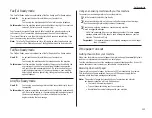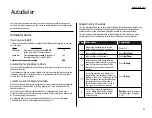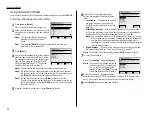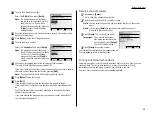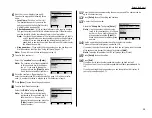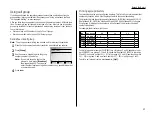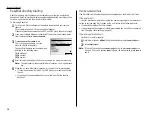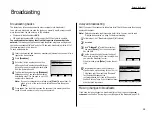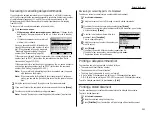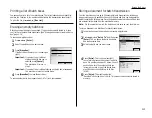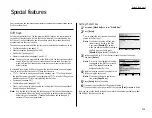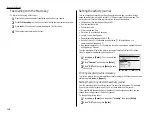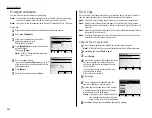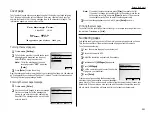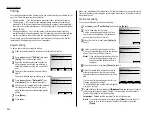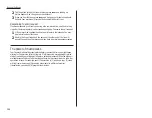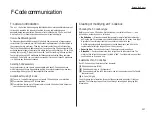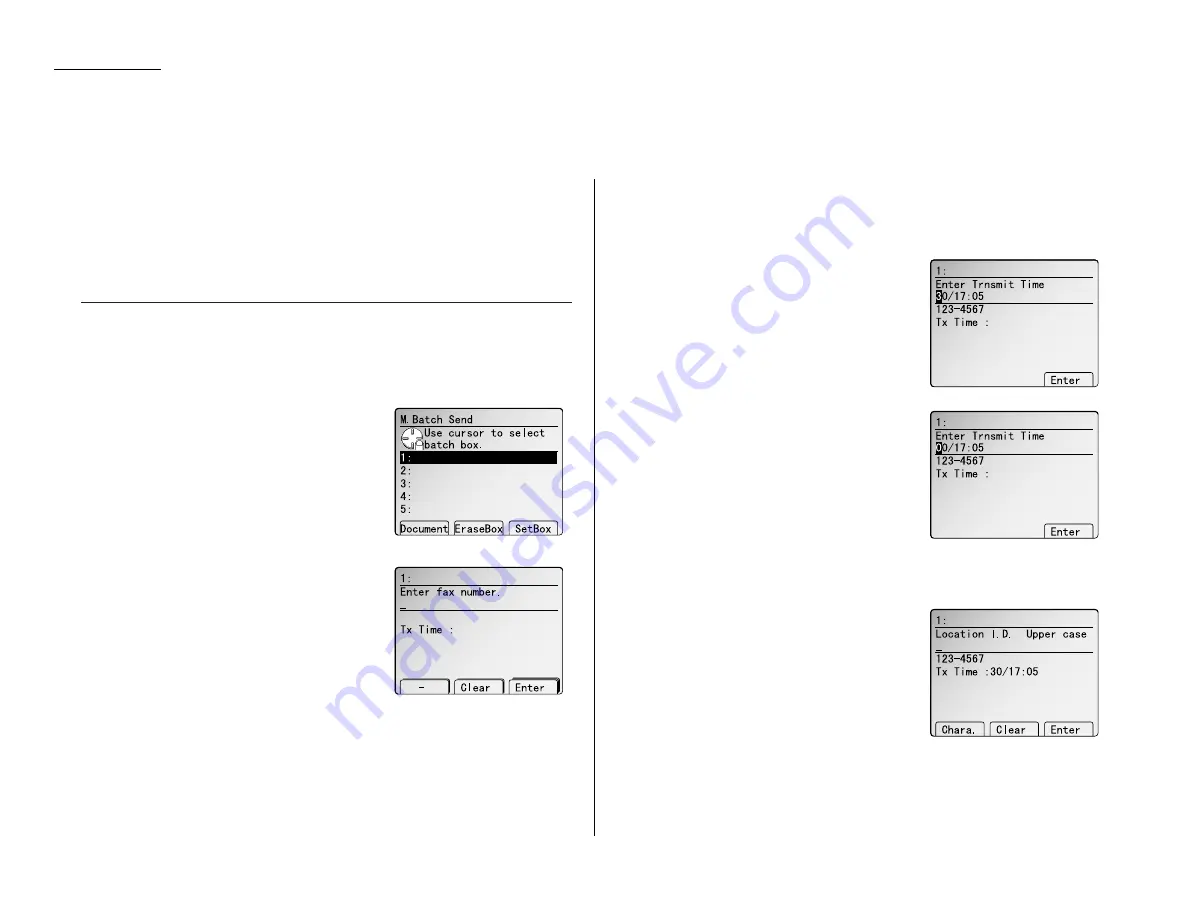
Beyond the Basics
Batch transmission allows you to store multiple documents in an electronic “basket”
throughout the day and then fax that entire basket to one location.
To do this, just tell the machine when and where the transmission should go. When
that date and time arrives, your machine will transmit each document in the batch
box to the remote fax machine. You can store up to 40 documents (each document
can include one page or many pages) into your machine’s five electronic batch boxes.
Creating or modifying a batch box
Before sending a batch transmission, you have to create batch boxes in your fax
machine. The steps below also let you modify existing batch boxes.
To create or modify a batch box:
1
Press
MENU
,
M
, [Enter]. The
LCD
will show
the batch box list.
2
Using the cursor key to select the batch box
you want to create or modify.
3
Press [Set Box]. The
LCD
will show (see
right):
4
Use the numeric keypad to enter the fax
number exactly as your machine should dial
it, including whatever access codes your
phone system requires. (You may want to
review “Special dialling characters,” page 2.1.)
The number can be up to 40 characters in length.
Your display can show only 26 characters at a time. To view characters beyond
those 26, scroll the cursor by using the cursor key.
Note: If you want to erase characters, press [Clear] to erase to the left.
If you want to change just one character in the number, move the cur-
sor by using cursor key, and press [Clear] to erase it. Then re-enter
the number correctly.
5
Press [Enter] to save the number.
6
Next, instruct your fax to send from this batch box in one of the following
ways:
Option 1:
At a certain time on a certain
day of the month (For example:
“Do this at 5:05
PM
on the
30th.”) — Use the numeric key-
pad to enter the date and time
(24-hour format) the machine
should send the documents
from the batch box:
Option 2:
At a certain time each day you
press the key (For example: “Do
this at 5:05
PM
today.”) — Use
the numeric keypad to enter 0, 0
(00), and then the time when the
fax should send the documents
from the batch box:
Note: To change a digit in the date or the time, move the cursor by using cur-
sor key. Then enter the correct number.
7
When the date and time are set, press [Enter].
8
The
LCD
now displays:
The machine now asks you to name this
batch box.
If you do not want to enter or change this
batch box’s name, skip to step 10.
9
Enter the name the same way you entered
your fax name during EasyStart.
A batch box’s name may be up to 24 characters in length.
10
Press [Enter] to save the batch box information.
To create or modify another batch box, repeat steps 2–10. To finish, press
RESET
.
2.12
Batch transmission
Summary of Contents for MFX-2500
Page 1: ...Muratec MFX 2500 Operating Instructions Fax Reference...
Page 7: ...v This page intentionally blank...
Page 73: ...Beyond the Basics This page intentionally blank 2 51...
Page 84: ...Trouble Shooting Troubleshooting 4 1 Common questions 4 6...
Page 93: ...Trouble Shooting This page intentionally blank 4 9...
Page 94: ...Appendix and index Glossary AI 1 Index AI 5...
Page 101: ...This page intentionally blank Appendix and index AI 7...
Page 102: ...This page intentionally blank Appendix and index AI 8...