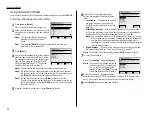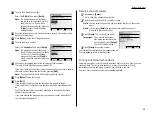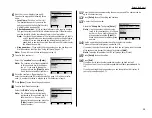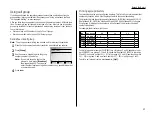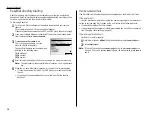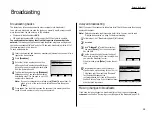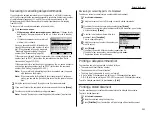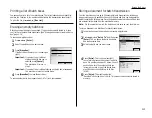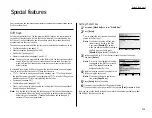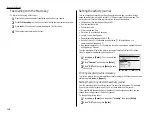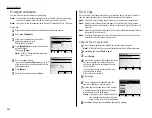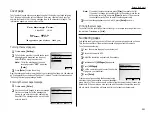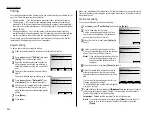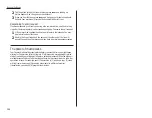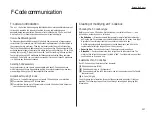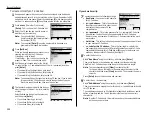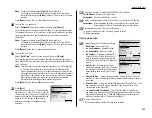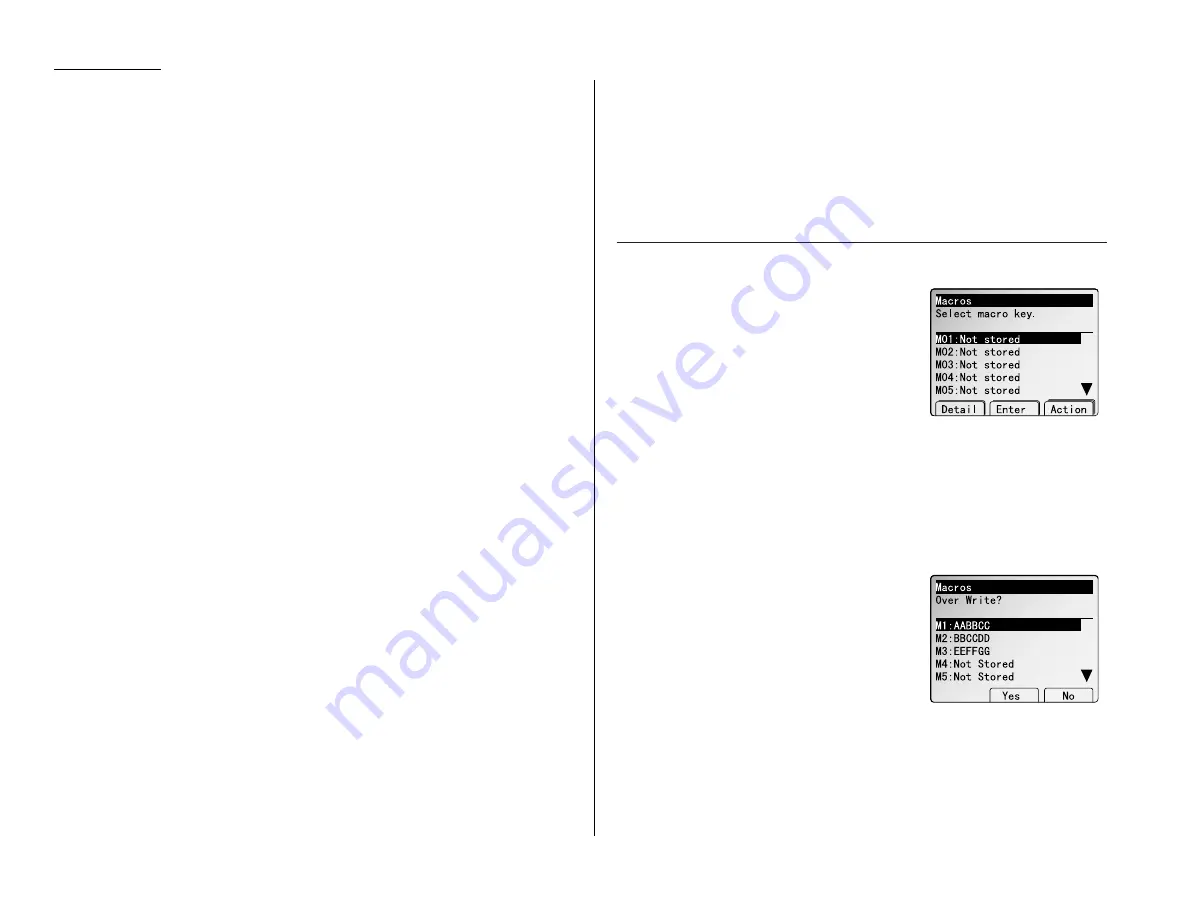
Beyond the Basics
Macros
In order to complete some operations on your machine, you may have to follow sev-
eral steps and press several different buttons. But programming your machine’s
Macro keys (
M
1 –
M
6) can reduce those many steps to a simple press of a key. You
can “teach” the Macro keys to carry out any of the following jobs:
Note: One Macro key can hold only one job. It cannot combine two or more jobs.
Note: Macro key can hold not only faxing job, but also it can hold the copier job.
Copy:
• Copier settings (see page 2.12 on “Copy Reference”).
Printouts:
• One-touch numbers list (pages 2.3)
• Speed-dial numbers list (pages 2.6)
• Programmable one-touch numbers list (pages 2.42)
• Delayed commands list (pages 2.11)
• Activity journal (pages 2.18)
• Call group directory (pages 2.7)
• Machine settings list (pages 3.9)
• Sample cover page (pages 2.21)
• Department time list (pages 2.50)
• Batch box list (pages 2.13)
• List of stored batch documents (pages 2.14)
• List of transfer pattern (pages 2.24)
• List of F-Code boxes (pages 2.32)
• List of documents stored in F-Code boxes (pages 2.32)
• Stored polling documents (pages 2.23)
• Delayed commands documents (pages 2.11)
• Security receive documents (pages 2.45)
• Batch transmission documents (pages 2.14)
• F-Code Box (bulletin box) documents (pages 2.33)
Document storage:
• Regular polling documents (pages 2.33)
• F-Code polling documents (pages 2.33)
Communications functions:
• Delayed transmission (explained on pages 2.10–2.11)
• Regular polling (page 2.22)
• Continuous polling (page 2.22)
• Batch transmission (pages 2.12–2.14)
• F-Code transmission (page 2.35)
• F-Code polling (pages 2.35–2.36)
Programming the Macro key
1
Press
MACRO PROGRAM
. The
LCD
shows Macro
key list.
Note: The
LCD
can show the Macro name up
to 19 characters. If you want to view
the Macro name longer than 19 char-
acters, press [Detail] after program it.
2
Select the Macro key (
M
1 –
M
6) you want to
program or change.
If you want to overwrite only the Macro name, press
NEXT
twice, [Chg.Titl]
and then go to step 9.
3
Press [Enter].
If you chose the Macro key already programmed, proceed to step 4.
Otherwise, skip to step 5.
4
The
LCD
shows:
If you want to overwrite the operation
already programmed, press [Yes].
If you do not want to overwrite the key you
have chosen, press [No] and go back to step 2.
2.16
Summary of Contents for MFX-2500
Page 1: ...Muratec MFX 2500 Operating Instructions Fax Reference...
Page 7: ...v This page intentionally blank...
Page 73: ...Beyond the Basics This page intentionally blank 2 51...
Page 84: ...Trouble Shooting Troubleshooting 4 1 Common questions 4 6...
Page 93: ...Trouble Shooting This page intentionally blank 4 9...
Page 94: ...Appendix and index Glossary AI 1 Index AI 5...
Page 101: ...This page intentionally blank Appendix and index AI 7...
Page 102: ...This page intentionally blank Appendix and index AI 8...