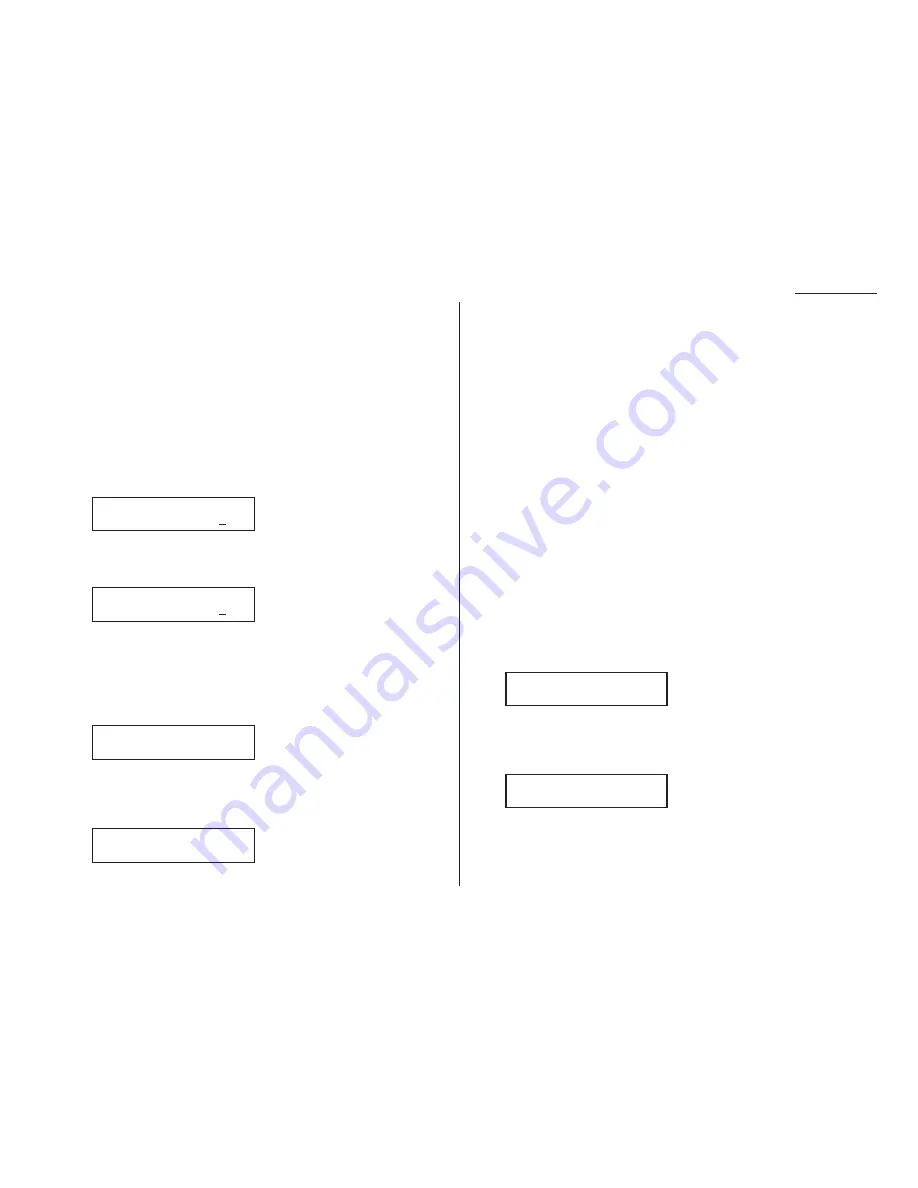
Beyond the basics
Settings for use with a closed network
For maximum communications security, use a closed network. This limits your
machine to only communicating with other Muratec fax machines which can “pre-
sent” the proper passcode.
Important: The passcode you use for closed network operation (and limiting polling
access; see page 2.24) is not the same as the protection passcode.
Once your machine is set up this way, your machine will disconnect calls coming in
from fax machines other Muratec fax machines.
To set your fax machine’s closed network password:
1
Decide on the four-digit closed network passcode (0001–9999) you want to use.
Write it down, and put it in a safe place.
2
Press
PROGRAM
,
J
, 0, 9,
ENTER
. The
LCD
shows the current code:
If the setting you see is acceptable, skip to step 4.
Otherwise, proceed to step 3.
3
Use the numeric keypad to enter the desired four-digit closed network passcode.
4
Press
ENTER
to save the setting.
Note: To turn off the closed network passcode and return to normal fax reception,
change the code to 0000 by repeating steps 1–4 and entering 0000 in step 3.
To set your fax machine to operate in a closed network:
1
Press
PROGRAM
,
J
, 1, 0,
ENTER
. The
LCD
shows your fax’s current setting:
If the setting you see is acceptable, skip to step 3.
Otherwise, proceed to step 2.
2
To change the setting, press
PROGRAM
once or twice until your chosen setting
appears. In this example, we’ve chosen On.
3
Press
ENTER
to save the setting.
Setting Block Junk Fax
Your fax machine’s Block Junk Fax feature lets you bar the gates against unautho-
rized incoming faxes (“junk fax”) … But before you block junk fax, first please
understand how this feature works, to determine whether it’s right for you. There
are four possible settings:
• Off — The feature isn’t activated.
• Mode 1 — Your fax machine checks whether the last four digits of any phone
number in your autodialer matches the last four digits of the remote fax’s sub-
scriber
ID
(remember, that’s the phone number part of the
TTI
). If it doesn’t find a
match, your machine disconnects the call.
• Mode 2 — This mode rejects any call from a number whose last eight digits
match any number in the blocked numbers list (we’ll explain). Your machine can
hold up to 30 blocked numbers.
• Mode 3 — This rejects numbers that are not in the autodialer and also rejects
numbers that are in the blocked numbers list. This lets you keep a number on
your autodialer for transmission to it, while still blocking its incoming calls by
putting it in the blocked numbers list.
So, before you activate the Block Junk Fax feature, please consider:
• Not all fax machine owners enter their phone numbers in their Subscriber
ID
s. —
With this feature activated, your machine would reject faxes from such machines.
• Access codes can cause confusion. — If an autodialer entry ends with extra codes,
such as long-distance codes, Block Junk Fax will block out calls from those faxes
(those other fax users won’t put your codes at the end of their Subscriber
ID
s).
If you decide to go ahead with activating Block Junk Fax, here’s how:
1
Press
PROGRAM
,
J
, 1, 1,
ENTER
. The
LCD
shows your fax’s current setting:
If the setting you see is acceptable, skip to step 3.
Otherwise, proceed to step 2.
2
To change the setting, press
PROGRAM
once or twice until your chosen setting
appears. In this example, we’ve chosen Mode2.
3
Press
ENTER
to save the setting.
What you do next depends on what you selected in step 1 or 2:
• If you selected Off or Mode1, your machine will return to standby mode.
• If you selected either Mode2 or Mode3, proceed to step 4.
Block Junk Fax:Mode2
Program/Enter
Block Junk Fax:Off
Program/Enter
Closed Net.: On
Program/Enter
Closed Net.: Off
Program/Enter
Set Passcode
Passcode :5627
Set Passcode
Passcode :0000
2.49
Summary of Contents for F-98
Page 1: ...Operating Instructions For Muratec s F 98 plain paper fax machines ...
Page 3: ...Welcome ...
Page 8: ...Getting started A quick and friendly trip through the basics of your Muratec fax machine ...
Page 28: ...Beyond the basics We ve covered the musts Now let s explore the goodies ...
Page 100: ...Just in case 3 21 This page intentionally blank ...
Page 101: ...Appendix and index ...
















































