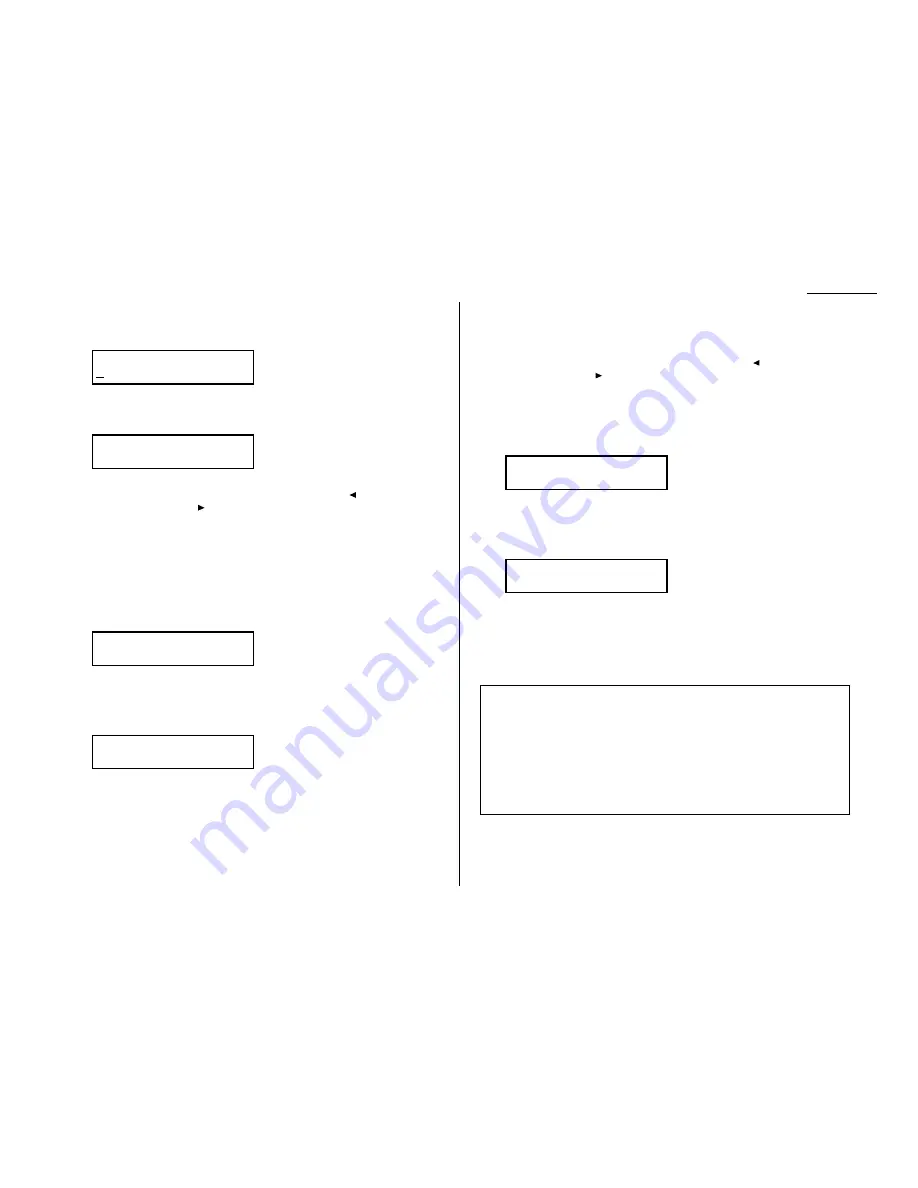
1.11
Getting started
4
The
LCD
now asks you to enter your fax number as you want it to appear on
other fax machines’ displays or printouts. The fax industry term for this num-
ber is Subscriber
ID
.
5
Use the numeric keypad to enter the desired number. To put in a dash for
easier reading, as shown here, press
HOLD
/
DIALING OPTIONS
once. The number
may contain up to 20 characters (numbers and dashes).
Note: If you make a mistake, press
CANCEL
to erase leftward. Or, if you want
to change just one character in the number, press
to move the cur-
sor leftward, or , to move it rightward, to that character and press
CANCEL
to erase it. Then re-enter until the fax number is just as you
want it.
6
Press
ENTER
to save the number.
7
The
LCD
now asks you to enter the name you want to appear at the top of
faxes you send. The name may be up to 22 characters in length.
Important: You enter letters and other non-numeric characters through the
one-touch keys.
The word “Upper” means the machine is currently set for entering only
upper-case letters. If you press
R
, the machine will see it as an
R
(not an r).
To change it so that pressing a one-touch key will produce a lower-case letter
rather than an upper-case letter, press
U
2/abc. The display will change to:
This means pressing one-touch keys will enter lower-case letters: pressing
R
will produce an r (not an
R
) on the display.
To switch back for upper-case entries, press
U
1/
ABC
.
To enter spaces, punctuation and symbols, press
U
3/
SYMBOL
. This lets you
enter the blue characters shown on the one-touch keypad.
In “Beyond the Basics,” we’ll show you how to use the
CODE
function to enter
a wide variety of characters (see page 2.3). For now, however, become familiar
with the
ABC
, abc and
SYMBOL
keys.
Note: If you make a mistake, press
CANCEL
to erase leftward. Or, if you want
to change just one character in the name, press
to move the cursor
leftward, or , to move it rightward, to that character and press
CAN
-
CEL
to erase it. Then re-enter until the name is just as you want it.
8
Press
ENTER
to save the setting and continue.
9
The
LCD
now indicates the type of dialing, tone or pulse, for which your fax
machine is set:
If the setting you see is acceptable, skip to step 11.
Otherwise, proceed to step 10.
10
To change the setting, press
PROGRAM
once or twice until your choice appears
(here, we’ve changed the setting to Pulse mode):
11
Press
ENTER
to save the setting.
You’re all done!
Phone Type: Pulse
Program/Enter
Phone Type: Tone
Program/Enter
Your Name :Lower
_
Your Name :Upper
_
Your Fax Number
972-555-5525_
Your Fax Number
Year 2000 compliance
Muratec’s entire current line, as well as every Muratec fax machine introduced in the
last decade, is fully tested and Year 2000 ready.
Year 2000 compliance means that all programming or other actions needed to support
the correct processing of date-related fields prior to, during and beyond the turn of the
century are completed have been tested and validated for the accurate and correct
processing of date fields and related logic for Muratec products.
Summary of Contents for F-98
Page 1: ...Operating Instructions For Muratec s F 98 plain paper fax machines ...
Page 3: ...Welcome ...
Page 8: ...Getting started A quick and friendly trip through the basics of your Muratec fax machine ...
Page 28: ...Beyond the basics We ve covered the musts Now let s explore the goodies ...
Page 100: ...Just in case 3 21 This page intentionally blank ...
Page 101: ...Appendix and index ...






























