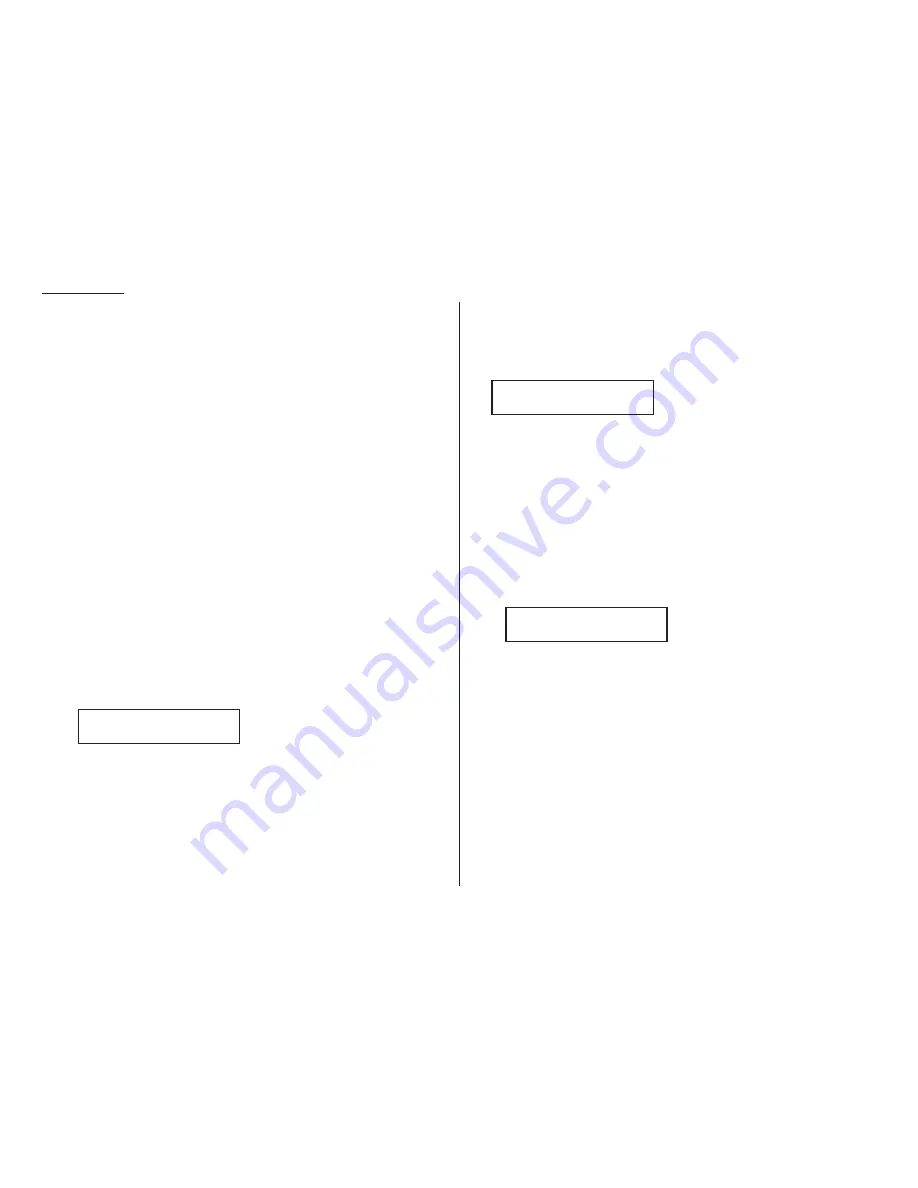
Beyond the basics
9
Press
ENTER
.
The
LCD
will display the next one-touch number.
If you do not want to enter any more one-touch numbers, press
STOP
to finish.
If you do not want to enter the currently displayed one-touch number but do
want to enter another one-touch number, go back to step 2.
If you do want to enter this one-touch number, go back to step 4.
One-touch fax dialing
Now that you’ve stored a one-touch number or two, let’s discuss the ease of using
one-touch keys to make calls. You’ll probably use one-touch numbers to dial fax
calls, not voice calls, most of the time. We’ll show you a bit later (this page, right
column) how to dial a one-touch voice call. But, first, here’s how to dial a fax call
using a one-touch number:
1
Insert the document.
2
Adjust resolution and contrast if necessary.
3
Toggle between transmission from the feeder or from memory if necessary, by
pressing
MEMORY TRANSMIT
.
4
Press the one-touch key in which you’ve stored the number.
The machine will handle the call from here, although the exact sequence of events
will vary depending upon whether you specified transmission from memory or
transmission from the feeder:
If you specified transmission from memory:
• Your fax machine scans your document into memory first, then dials the other
fax machine.
• The
LCD
shows the Location
ID
and the document’s width and resolution settings:
Note: If the number doesn’t have a Location
ID
, the number appears.
• When the other machine answers, your fax will transmit the document directly
from memory. (To review memory transmission, see pages 1.13–1.14.)
If you specified transmission from the feeder:
• Your fax machine dials the other fax machine.
• When the other machine answers, your fax feeds the document through its scan-
ner, transmitting as it goes.
• The
LCD
shows the Location
ID
and the document’s width and resolution settings:
Note: If the number doesn’t have a Location
ID
, the number appears.
One-touch phone dialing
To dial a phone call using a one-touch number, you must have an optional handset
attached to your machine. (Contact your authorized Muratec dealer for more infor-
mation on this optional item.)
Here’s how to make the call:
1
Obtain a dial tone by doing one of the following:
• Lifting the handset
• Press
MONITOR
/
CALL
to use the monitor speaker.
2
Press the one-touch key in which you’ve stored the number. As the machine
dials, it will show the number on the
LCD
:
Note: Remember that your fax machine’s monitor speaker is not a speakerphone;
so, if you dialed by using the monitor speaker, be sure to pick up the hand-
set and speak to the other person when he/she answers!
Note: You also can use this method to dial a fax call when, for some reason, you
want to hear the other fax’s answering fax tones. (Make sure there’s a docu-
ment in the feeder.) When you do hear those tones, press
START
to send the
document in the feeder; if you’d lifted the handset, hang it up at this point.
**
Tel Mode **
9-555-2842_
Katz’s Cat Care
A4 Normal
Katz’s Cat Care
A4 Normal
2.10
Summary of Contents for F-98
Page 1: ...Operating Instructions For Muratec s F 98 plain paper fax machines ...
Page 3: ...Welcome ...
Page 8: ...Getting started A quick and friendly trip through the basics of your Muratec fax machine ...
Page 28: ...Beyond the basics We ve covered the musts Now let s explore the goodies ...
Page 100: ...Just in case 3 21 This page intentionally blank ...
Page 101: ...Appendix and index ...






























