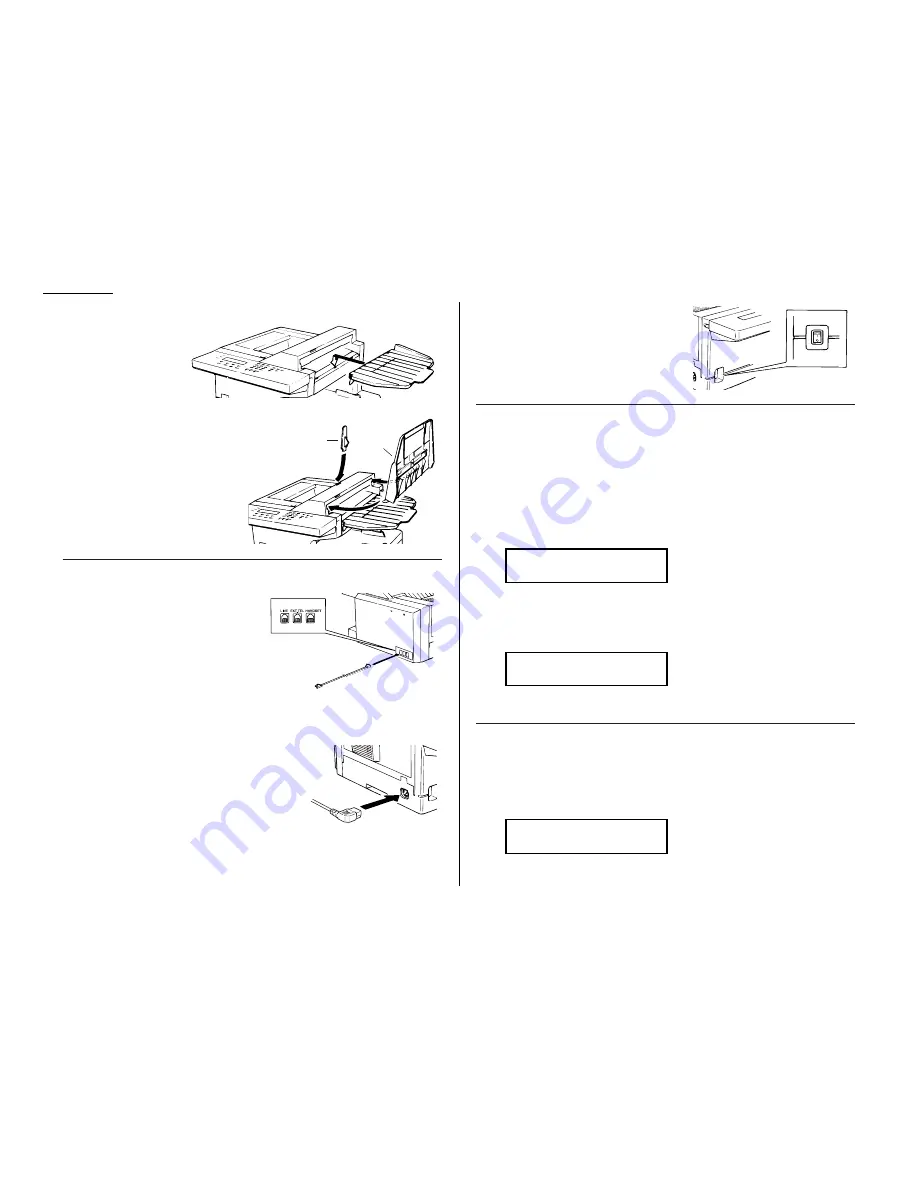
Attach the paper-handling parts
1
Attach the document
tray by inserting it
into the appropriate
holes, as shown.
2
Attach the paper hopper into the
appropriate hole, as shown. Press
gently until the hopper won’t go
in any farther.
3
Attach the document hopper by
inserting its two pegs at a slightly
upward angle into the appropri-
ate holes, as shown.
Plug in and power up
1
Plug one end of the telephone line
cord into the
LINE
jack on the
machine’s rear side. Plug the other
end of the cord into a standard tele-
phone wall jack, just as you would
plug in a phone.
Note: If you have purchased an
optional handset, do not confuse its curled handset cord with the
uncurled telephone line cord.
Note: We’ll get to the
HANDSET
and
EXT
.
TEL
jacks shortly (see page 1.9).
2
Plug the non-pronged end of the
AC
power cord
into the
AC
power cord jack on the left side of the
machine (as viewed from the machine’s front).
3
Plug the pronged end of the
AC
power cord into a 120
VAC
electrical outlet
(preferably on a surge suppressor, as mentioned on page 1.6).
4
Use the
AC
power switch to turn on your
machine. The markings are international
standards: I means on, O means off.
Setting the paper size for the multipurpose tray
The multipurpose tray can hold either letter- or legal-sized paper for your machine.
All you have to do is tell the machine which size the tray is using.
Important: If you use a different size from the size you set here, the machine
won’t print. Be sure to change this setting whenever you load another
paper size.
Note: The optional paper cassette uses only letter-sized paper.
1
Press
PROGRAM
,
J
, 0, 4,
ENTER
. The
LCD
shows the tray’s current setting:
If the setting you see is acceptable, skip to step 3.
Otherwise, proceed to step 2.
2
To change the setting, press
PROGRAM
once or twice until your chosen paper
size appears. In this example, we’ve chosen legal-sized paper:
3
Press
ENTER
to save the setting.
Adjust the monitor speaker’s volume
You can set the volume of the monitor speaker, assuring that on-hook dialing will
be as loud (or as soft) as you require.
1
Press
MONITOR
/
CALL
on the control panel. You now should hear a dial tone,
and the display will show:
Important: If you don’t hear a dial tone, make sure your fax machine is
plugged into a working phone line.
**
Tel Mode **
_
Paper Size: Legal
Program/Enter
Paper Size: Letter
Program/Enter
Paper hopper
Document
hopper
1.8
Getting started
Summary of Contents for F-98
Page 1: ...Operating Instructions For Muratec s F 98 plain paper fax machines ...
Page 3: ...Welcome ...
Page 8: ...Getting started A quick and friendly trip through the basics of your Muratec fax machine ...
Page 28: ...Beyond the basics We ve covered the musts Now let s explore the goodies ...
Page 100: ...Just in case 3 21 This page intentionally blank ...
Page 101: ...Appendix and index ...






























